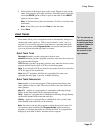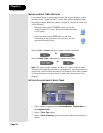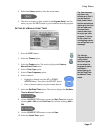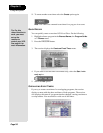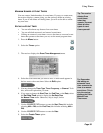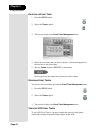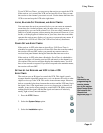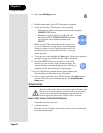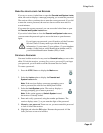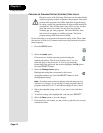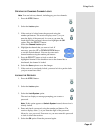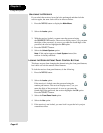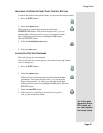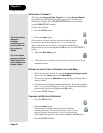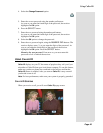Page 43
Using Locks
Page 43
WHEN YOU HAVE LOCKED THE RECEIVER
If you try to access a locked item or open the Parental and System Locks
menu, the receiver displays a message prompting you to enter the password.
The receiver allows you three tries to enter the correct password. If you fail
to enter the correct password, the receiver does not allow more tries for
several minutes.
If you enter the correct password, you can access the locked item or open
the
Parental and System Locks menu.
If you exit a locked item or close the
Parental and System Locks menu,
you must enter the password again to access the item or open the menu
again.
If you forget your password, you will need to call the Customer
Service Center. You may need to provide the following
information: (1) your name; (2) your address; (3) your telephone
number; (4) the receiver serial identification number; and (5)
your Personal Identification Number (PIN), if used.
CREATING A PASSWORD
You must lock the receiver for any receiver Parental Locks you set to take
effect. To lock the receiver, you must first create a password. If you forget
your password, you will need to call the Customer Service Center.
To create a password:
1. Press the MENU button to display the
Main menu.
2. Select the
Locks option to display the Parental and
System Locks
menu.
Note: If the receiver displays a message prompting you to
enter a password, the receiver has already been locked.
3. Select the
Lock System option. The receiver displays a
message prompting you to enter a password.
Note: If this option appears as Unlock System instead,
the receiver is already locked.
4. Enter and verify a password, using the number pad buttons. The
receiver displays stars (*) as you enter the digits of the password.
5. Memorize your password. From now on, you must enter this password
to lock or unlock the receiver.
6. Highlight and select the
OK option. Re-enter the password. All the
locks you have set are now in effect.