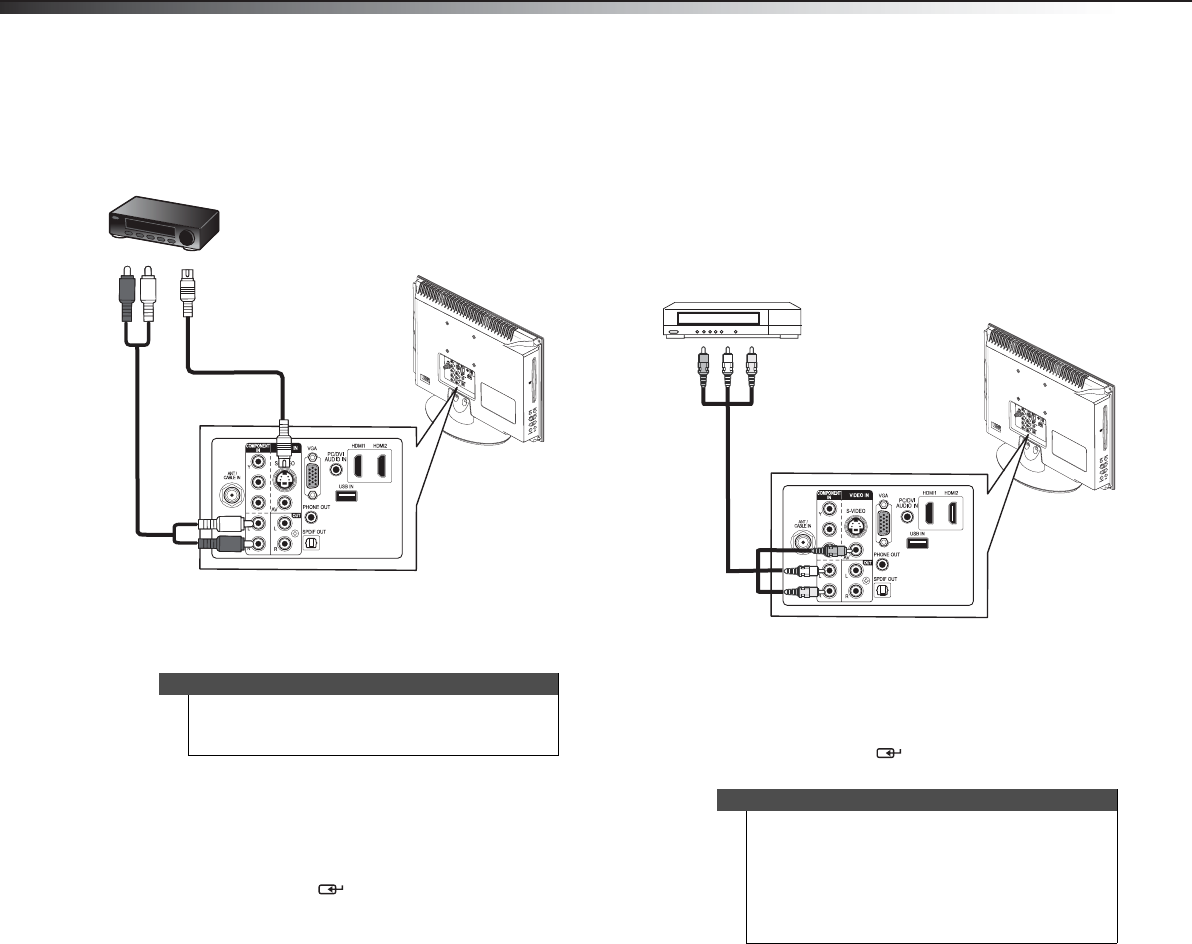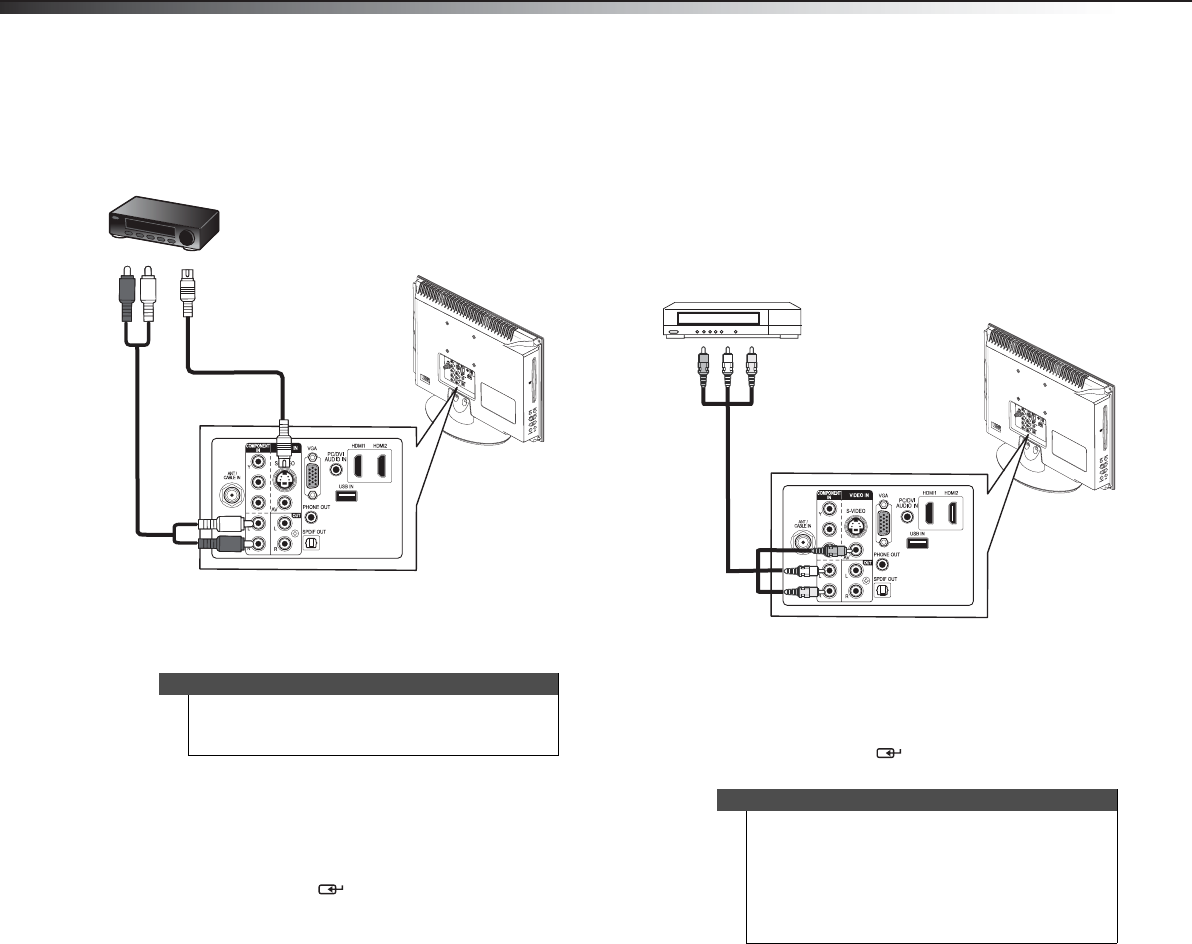
12
Making connectionsDX-19LD150A11
2 Connect an S-Video cable (not provided) to the
S-VIDEO jack on the back of your TV/DVD combo
and to the S-VIDEO OUT jack on the VCR or DVD
player.
3 Connect an audio cable (provided) to the L and R
audio jacks on the back of your TV/DVD combo and
to the L/R AUDIO OUT jacks on the VCR or DVD
player.
4 Reconnect the power cord to your TV/DVD combo.
To play from the S-Video device:
1 Turn on your TV/DVD combo, then press INPUT to
open the INPUT SOURCE list.
2 Press INPUT repeatedly, or press or to select
A/V, then press ENTER/.
3 Turn on the S-Video device.
Connecting a VCR
To connect a VCR:
1 Make sure that your TV/DVD combo’s power cord is
unplugged and the VCR is turned off.
2 Connect an A/V cable (not provided) to the VIDEO
IN/VIDEO 1 and L, R audio jacks on the back of your
TV/DVD combo and to the AV OUT jacks on the VCR.
3 Reconnect the power cord to your TV/DVD combo.
To play from the VCR:
1 Turn on your TV/DVD combo, then press INPUT to
open the INPUT SOURCE list.
2 Press INPUT repeatedly, or press or to select
A/V, then press ENTER/.
3 Turn on the VCR.
Note
The VIDEO IN/S-VIDEO jack shares the audio jacks
with the COMPONENT IN/Y, Pb, Pr (component
video) jacks.
P
B
P
R
Back of TV/DVD combo
VCR or DVD player
Audio cable
S-Video cable
Notes
• If you are not using the included audio cable for
another device, you can use it and a standard
one-plug video cable instead of the three-plug
cable shown in this task.
•The VIDEO IN/AV (composite video) jack shares
the audio jacks with the COMPONENT IN/Y, P
B,
P
R (component video) jacks.
P
B
P
R
Back of TV/DVD combo
VCR
Cables are often color-coded to
match color-coded jacks.
Connect yellow to yellow, red to
red, and white to white.
A/V cable
DX-19LD150A11_11-0915_MAN_ENG_V4.book Page 12 Monday, August 29, 2011 8:29 AM