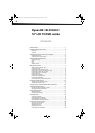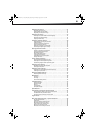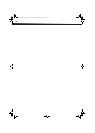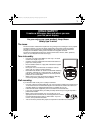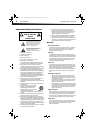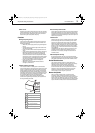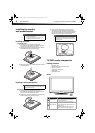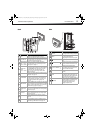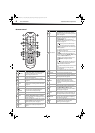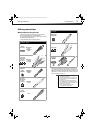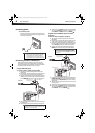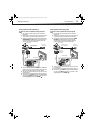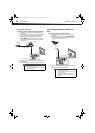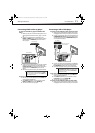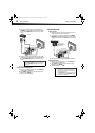4
Installing the stand or wall-mount bracketDX-19LD150A11
Installing the stand or
wall-mount bracket
Installing the stand
To install the stand:
1 Carefully place your TV/DVD combo screen
face-down on a cushioned, clean surface to protect
the screen from damage and scratches.
2 Align the screw holes on the stand with the holes on
the bottom edge of the TV/DVD combo.
3 Secure the stand to the TV/DVD combo with the two
screws (provided).
Installing a wall-mount bracket
To attach your TV/DVD combo to a wall-mount bracket:
1 Carefully place your TV/DVD combo screen
face-down on a cushioned, clean surface to protect
the screen from damage and scratches.
2 Remove the two screws that secure the stand to the
TV/DVD combo, then remove the stand.
3 Attach the wall-mount bracket to your TV/DVD
combo using the mounting holes on the back of
your TV/DVD combo. See the instructions that came
with the wall-mount bracket for information about
how to correctly hang your TV/DVD combo.
TV/DVD combo components
Package contents
•AC power cord
• Remote control and batteries (2 AAA)
• Stand with screws
• Component video cable
•Audio cable
•Quick Setup Guide
Front
Notes
• If you plan to wall-mount your TV/DVD combo,
do not install the stand.
• Store the stand and stand screws in case you
decide to use the stand in the future.
Warning
This apparatus is intended to be supported by a UL
Listed wall mount bracket.
Note
The length of the wall-mount screws vary depending
on the wall-mount bracket you purchased. See the
instructions that came with the wall-mount bracket
for screw lengths.
# Item Description
Remote sensor
Receives the signals from the remote
control. Do not block.
Power indicator
Turns on when your TV/DVD combo is
turned on.
Lights red when your TV/DVD combo is in
standby mode.
For more information, see “Turning your
TV/DVD combo on or off” on page 17.
PC/DVI
AUDIO IN
PB
PR
1
2
DX-19LD150A11_11-0915_MAN_ENG_V4.book Page 4 Monday, August 29, 2011 8:29 AM