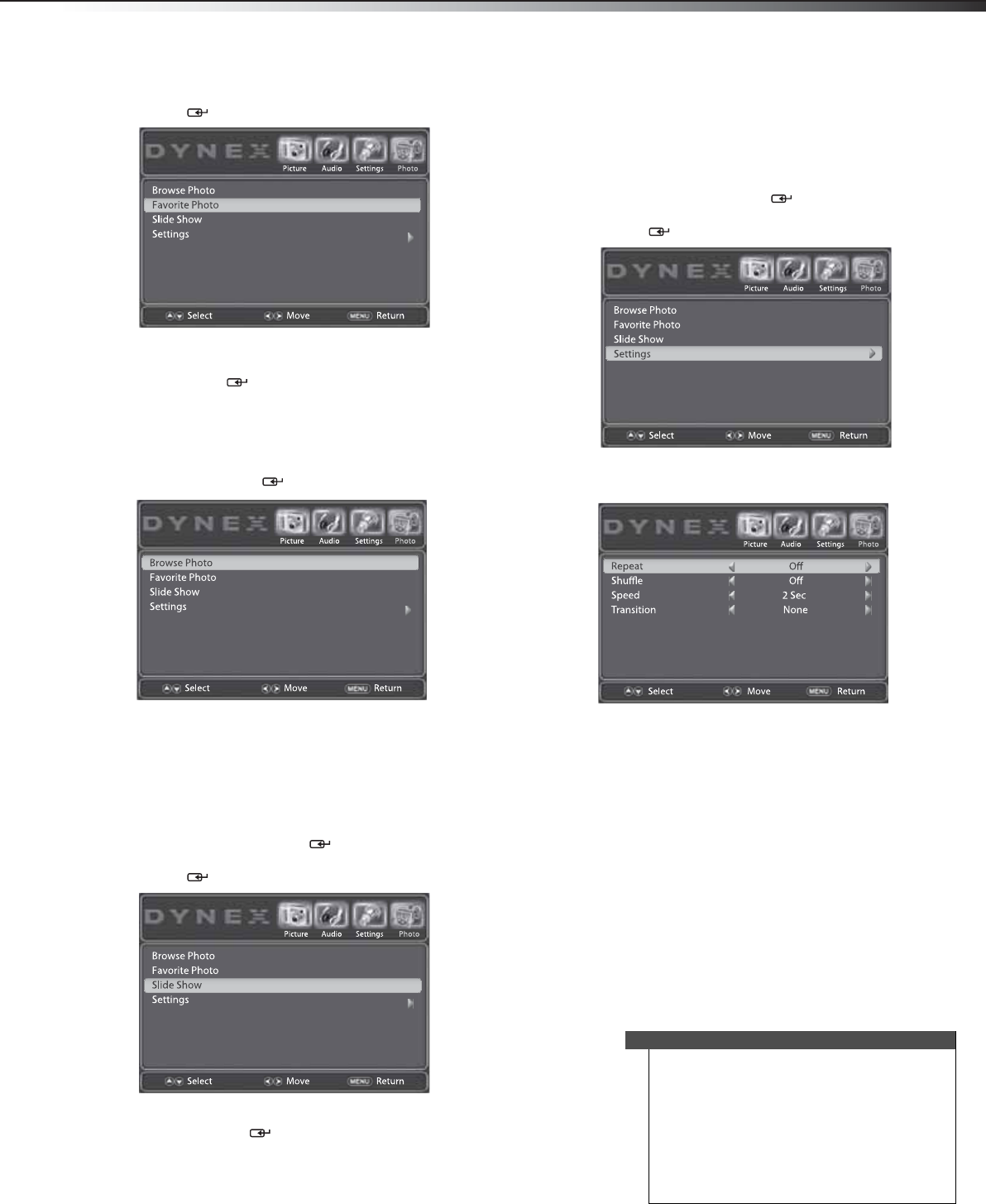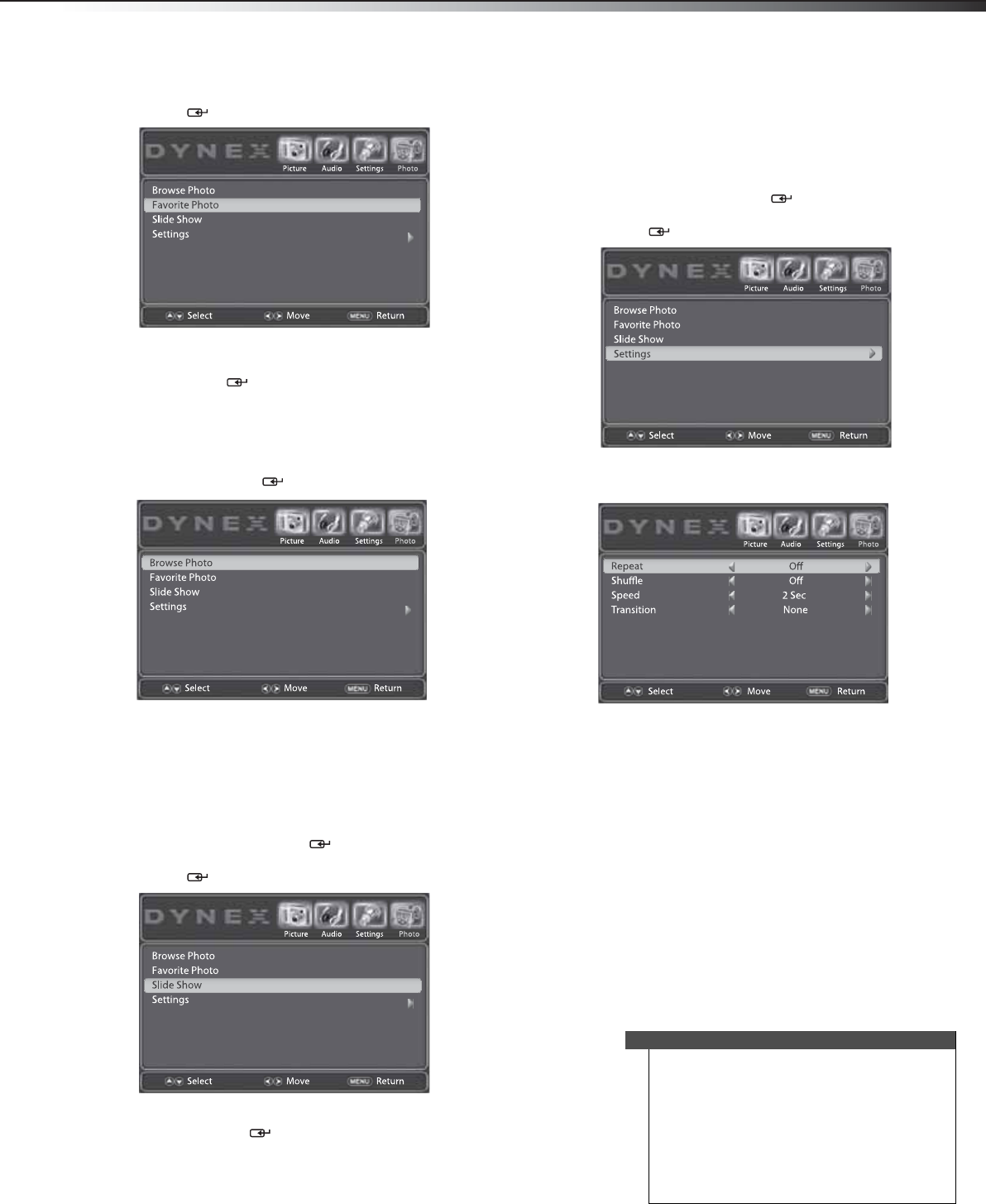
Using the on-screen menus
19
DX-19LD150A11
3 Press or to highlight Favorite Photo, then press
ENTER/.
4 A thumbnail screen of favorite photos opens. Press
, , , or to browse the photo selection, then
press ENTER/ to view the selected photo in full
screen. Navigate the photo the same way as with
other photos. See “Viewing your photos” on page 18
for details.
5 To exit from the favorite photo thumbnail, press
MENU. Press or to highlight Browse Photo,
then press ENTER/.
Viewing photos in a slide show
To view photos in a slide show:
1 When the photo thumbnail displays in USB mode,
press MENU. The on-screen menu opens with the
Picture menu displayed.
2 Press or to highlight Photo. The Photo menu
opens. Press
or ENTER/ to access the menu.
3 Press or to highlight Slide Show, then press
ENTER/ . The slide show automatically begins.
4 To navigate a slide show,
• Press ENTER/
to pause the slide show. Press it
again to resume the slide show.
• Press
or to view previous or next photo in
the sequence.
• Press MENU to stop the slide show and return to
the photo thumbnail.
Customizing the slide show settings
To customize the slide show settings:
1 In USB mode, press MENU. The on-screen menu
opens with the Picture menu displayed.
2 Press or to highlight Photo. The Photo menu
opens. Press
or ENTER/ to access the menu.
3 Press or to highlight Settings, then press
ENTER/.
4 Press or to highlight an option, then press or
to select the setting you want.
You can select:
• Repeat—Displays photos in the same folder
repeatedly. You can select On or Off.
• Shuffle—Displays photos in a random
sequence. You can select On or Off.
• Speed—Selects the photo display interval time.
You can select 2 Sec, 4 Sec, 6 Sec, or 8 Sec.
• Transition—Selects the photo display transition
effect. You can select None, Fade to Black,
Vertical Wipe, Horizontal Wipe, or Random.
5 Press EXIT to close the menu.
Using the on-screen menus
On-screen menu overview
Notes
• Depending on the signal source selected, you
may see different options on your screen. The
following menus are shown in TV mode.
• Menu items that are not selectable are grayed
out.
• Menus in this manual are described in TV mode,
unless otherwise indicated.
• The screens shown in this manual are for
explanation purposes and may vary from the
actual screens on your TV/DVD combo.
DX-19LD150A11_11-0915_MAN_ENG_V4.book Page 19 Monday, August 29, 2011 8:29 AM