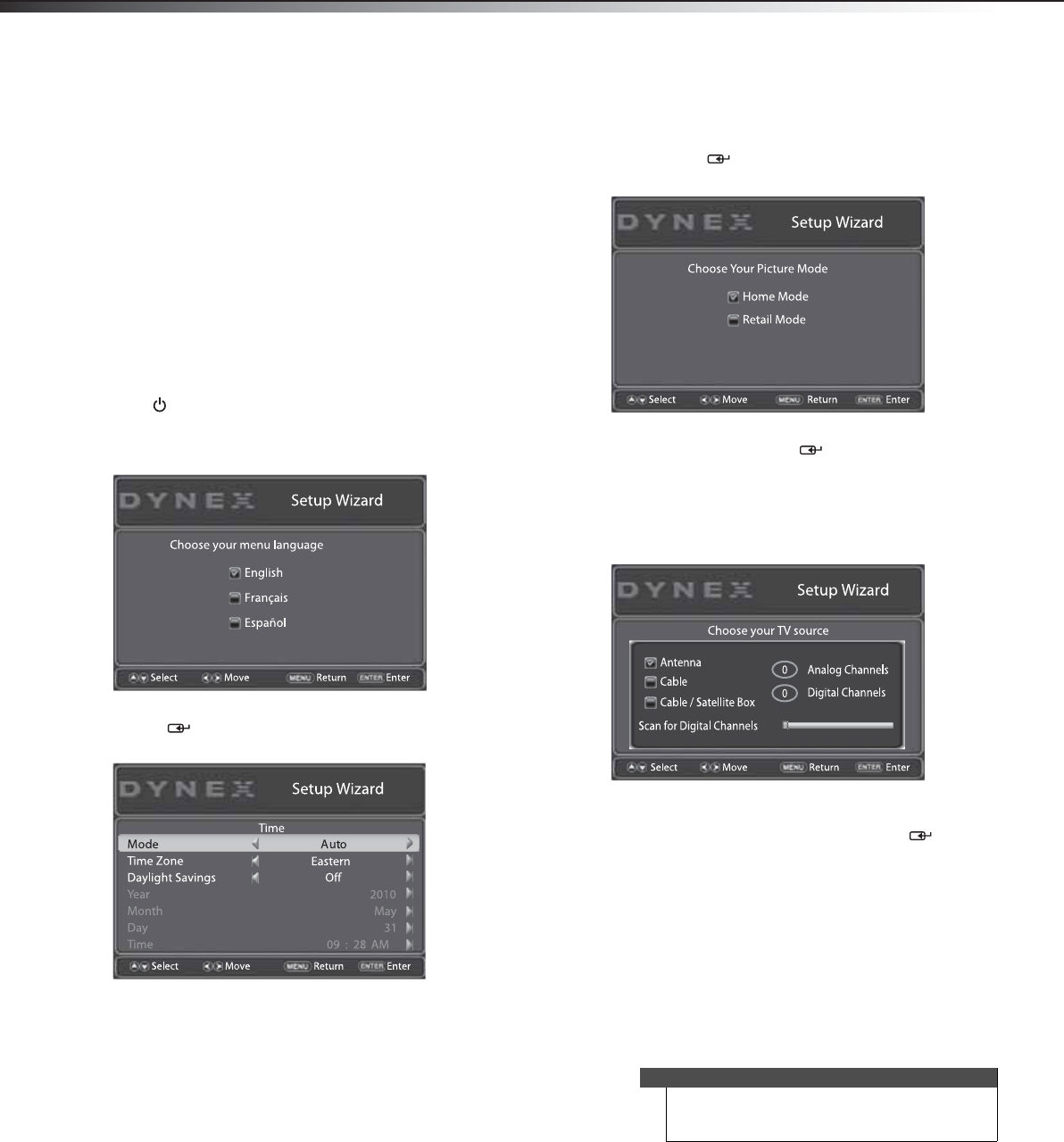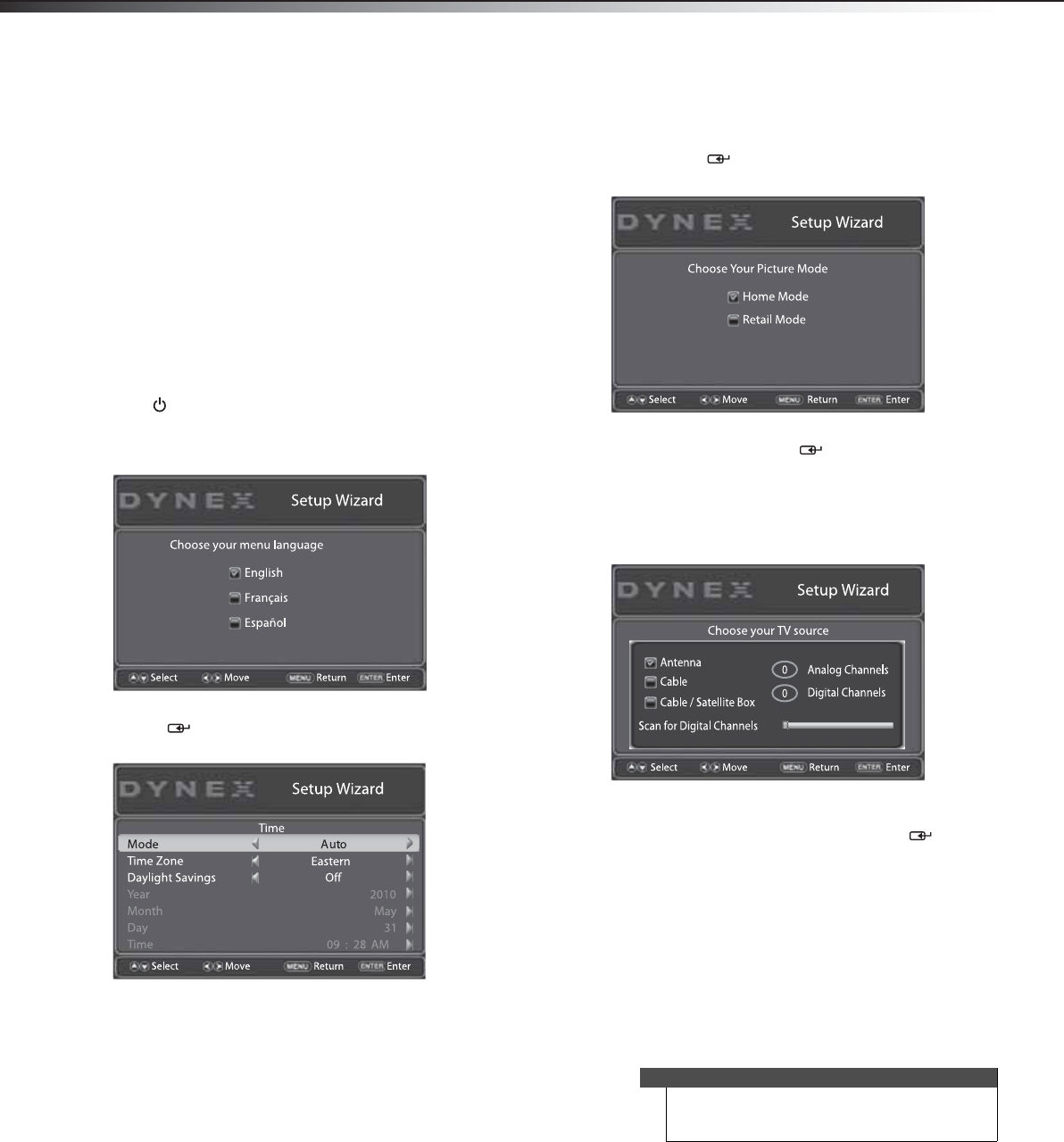
16
Turning on your TV/DVD combo for the first timeDX-19LD150A11
Turning on your TV/DVD combo
for the first time
The first time you turn on your TV/DVD combo, the Setup
Wizard opens. The Setup Wizard guides you through
setting up basic settings including the menu language,
date and time, picture mode, and TV signal source.
To set up your TV/DVD combo:
1 Make sure that you have:
• Installed the remote control batteries. (See
page 15 for details).
• Connected an antenna, cable TV, or satellite TV.
(See page 8 to page 10 for details.)
• Connected the power cord. (See page 8 for
details.)
2 Press (Power), then wait several seconds. The
power LED on the front of your TV/DVD combo turns
on and the Choose your menu language screen
opens.
3 Press or to highlight a language, then press
ENTER/. The Time screen opens with Mode
highlighted.
4 Press or to highlight an option, then press or
to adjust the setting. You can adjust:
• Mode—You can select Auto or Custom. If you
select Auto, you can select Time Zone and
Daylight Savings settings, but the date and
time are set automatically from a digital TV
signal. If you select Custom, you can manually
set the date and time.
• Time Zone—You can select Eastern, Central,
Mountain, Pacific, Alaska, Hawaii, Atlantic, or
Newfoundland.
• Daylight Savings—You can select On (if your
viewing area observes Daylight Savings Time) or
Off (if your viewing area does not observe
Daylight Savings Time).
• Year—Press
or to select the current year.
• Month—Press
or to select the current
month.
• Day—Press
or to select the current day.
• Time—Press
or to highlight the hour,
minute, or AM/PM, then press
or to adjust
each item.
5 Press ENTER/. The Choose Your Picture Mode
screen opens.
6 Press or to highlight Home Mode or Retail
Mode, then press ENTER/.
If you selected Retail Mode, a message appears
“If you select Retail Mode, then Energy saving is
not realized.” Select Ye s to continue, or select No
to change your selection.
The Choose your TV source screen opens.
7 Press or to highlight Antenna, Cable, or Cable/
Satellite Box (if your cable TV uses a box, select
Cable/Satellite Box), then press ENTER/. If you
chose Antenna or Cable, your TV/DVD combo
automatically starts scanning for channels available
in your viewing area. If you chose Cable/Satellite
box, your TV/DVD combo does not need to scan for
channels.
If you select Antenna, your TV/DVD combo
searches for digital channels first. When the
digital channel search is complete, a message
appears asking if you want to search for analog
channels. Select Yes to continue searching for
analog channels, or select No to stop searching
for channels.
8 To watch TV, press INPUT and select the
corresponding video input source from the INPUT
SOURCE list.
Note
You can press EXIT at any time to stop the auto scan,
but you must run the auto scan again to create a
channel list.
DX-19LD150A11_11-0915_MAN_ENG_V4.book Page 16 Monday, August 29, 2011 8:29 AM