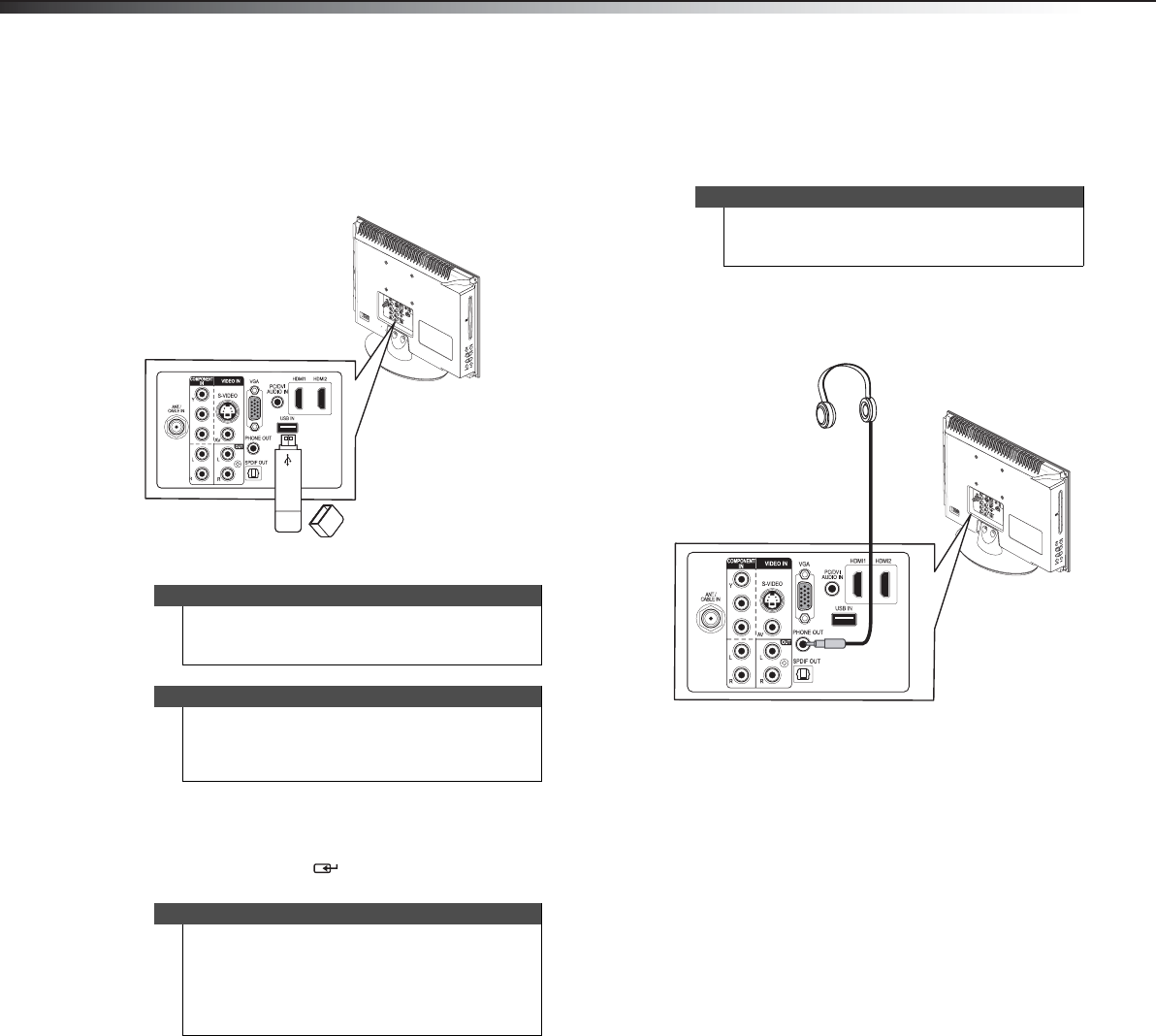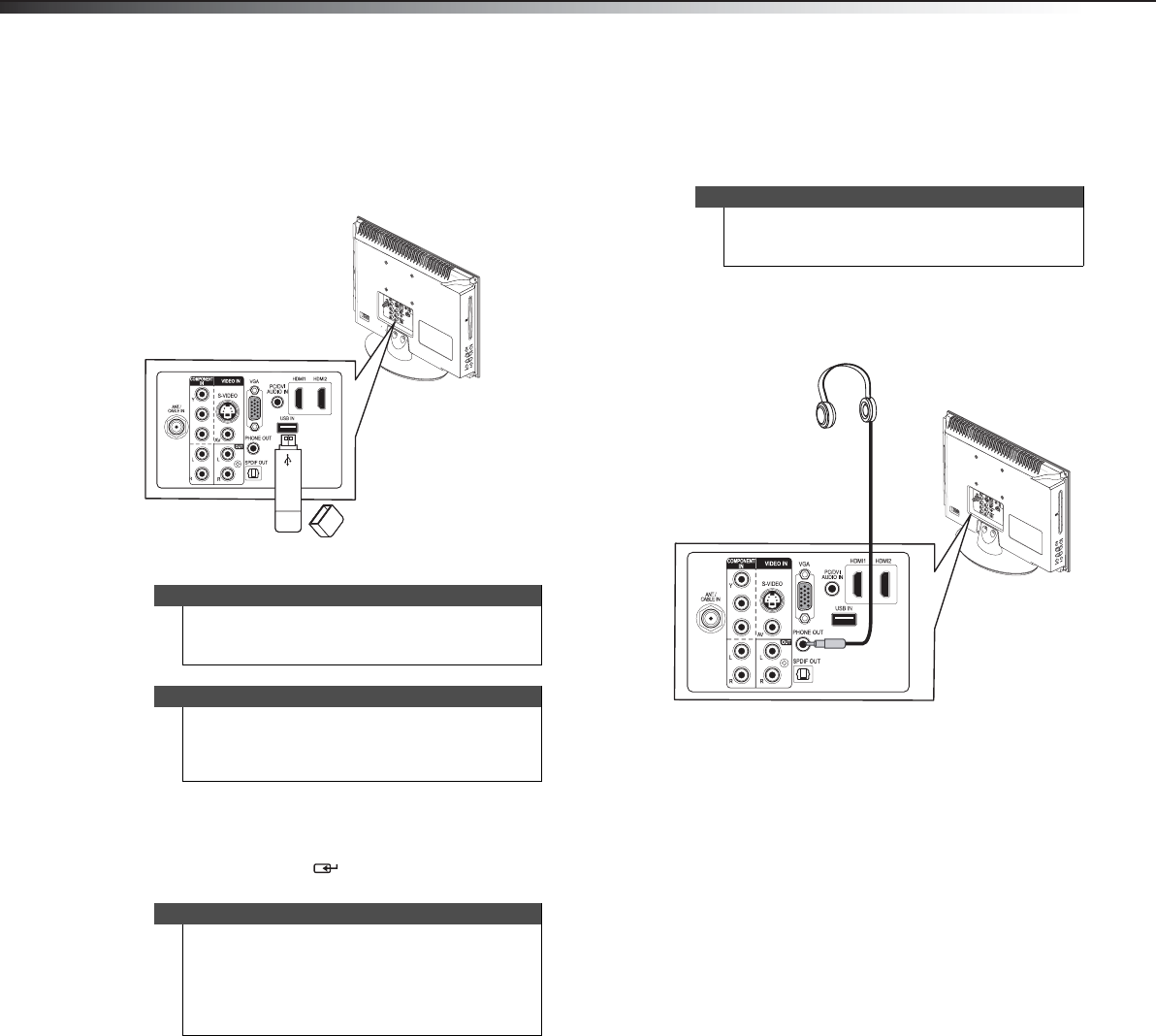
14
Making connectionsDX-19LD150A11
Connecting a USB flash drive
To connect a USB flash drive:
• Make sure the TV/DVD combo is on, then plug a USB
flash drive into the USB IN port on the back.
To play from a USB flash drive:
1 Press INPUT to open the INPUT SOURCE list.
2 Press INPUT repeatedly, or press or to select
USB, then press ENTER/. For more information,
see "Viewing your photos" on page 18.
Connecting headphones
The TV/DVD combo speakers are muted when
headphones are attached.
To connect headphones:
• Connect headphones to the PHONE OUT jack on
the back of your TV/DVD combo.
Caution
Do not remove the USB flash drive or turn off the
TV/DVD combo while using the USB flash drive. You
may lose data or damage the USB flash drive.
Note
If you switch to USB input before inserting the flash
drive, "Please Insert USB Device" is displayed. If you
then insert the flash drive, a thumbnail of the data is
displayed.
Notes
• Never remove the USB flash drive or turn off
your TV/DVD combo while viewing photos.
• The JPEG picture viewer only supports JPEG
format images (with “.jpg” file extensions) and
not all JPEG files are compatible with your
TV/DVD combo.
P
B
P
R
Back of TV/DVD combo
USB flash drive
Warning
Loud noise can damage your hearing. When using
headphones, use the lowest volume setting on your
headphones that still lets you hear the sound.
P
B
P
R
Back of TV/DVD combo
DX-19LD150A11_11-0915_MAN_ENG_V4.book Page 14 Monday, August 29, 2011 8:29 AM