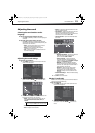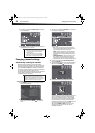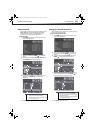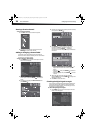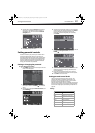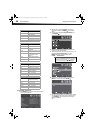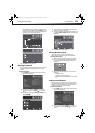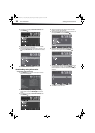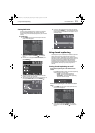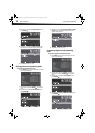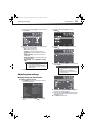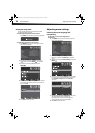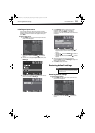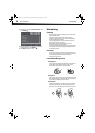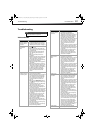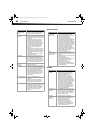Using closed captioning
31
DX-19LD150A11
Setting DVD locks
A DVD is usually encoded with a rating level to indicate
the recommended audience age. You can select the
content rating level allowed for playback on your TV/DVD
combo.
To set DVD locks:
1 Press MENU. The on-screen menu opens with the
Picture menu displayed.
2 Press or to highlight Settings. The Settings
menu opens. Press
or ENTER/ to access the
menu.
3 Press or to highlight Parental Controls, then
press ENTER/.
4 The Enter Password screen opens. Use the number
buttons to enter your password.
5 The Parental Controls sub-menu opens. Press or
to highlight DVD Locks, then press ENTER/.
6 Press or to highlight a DVD rating you want to
lock, then press ENTER/ . That rating and all other
higher ratings are locked. Lock icons appear next to
all locked ratings.
7 Press EXIT to close the menu.
Using closed captioning
Closed captions (CC or subtitles) are intended to provide
people who are hearing impaired with access to TV
programs. However, this feature is also useful for viewers
who are learning a new language, beginning to read, or in
a noisy environment. Text captions are displayed to
transcribe speech and often other relevant sounds.
Closed captioning availability and content depends on
the broadcaster and may vary across programs in a
channel.
Turning closed captioning on or off
To turn closed captioning on or off with the remote
control:
•Press CCD repeatedly to select the closed captioning
mode you want. You can select:
• CC Off—Turns off closed captioning.
• CC On—Turns on closed captioning.
• CC On Mute—Turns on closed captioning
when the sound is muted.
To turn closed captioning on or off with the on-screen
menu:
1 Press MENU. The on-screen menu opens with the
Picture menu displayed.
2 Press or to highlight Settings. The Settings
menu opens. Press
or ENTER/ to access the
menu.
Open Source Notice
Reset to Default
DX-19LD150A11_11-0915_MAN_ENG_V4.book Page 31 Monday, August 29, 2011 8:29 AM