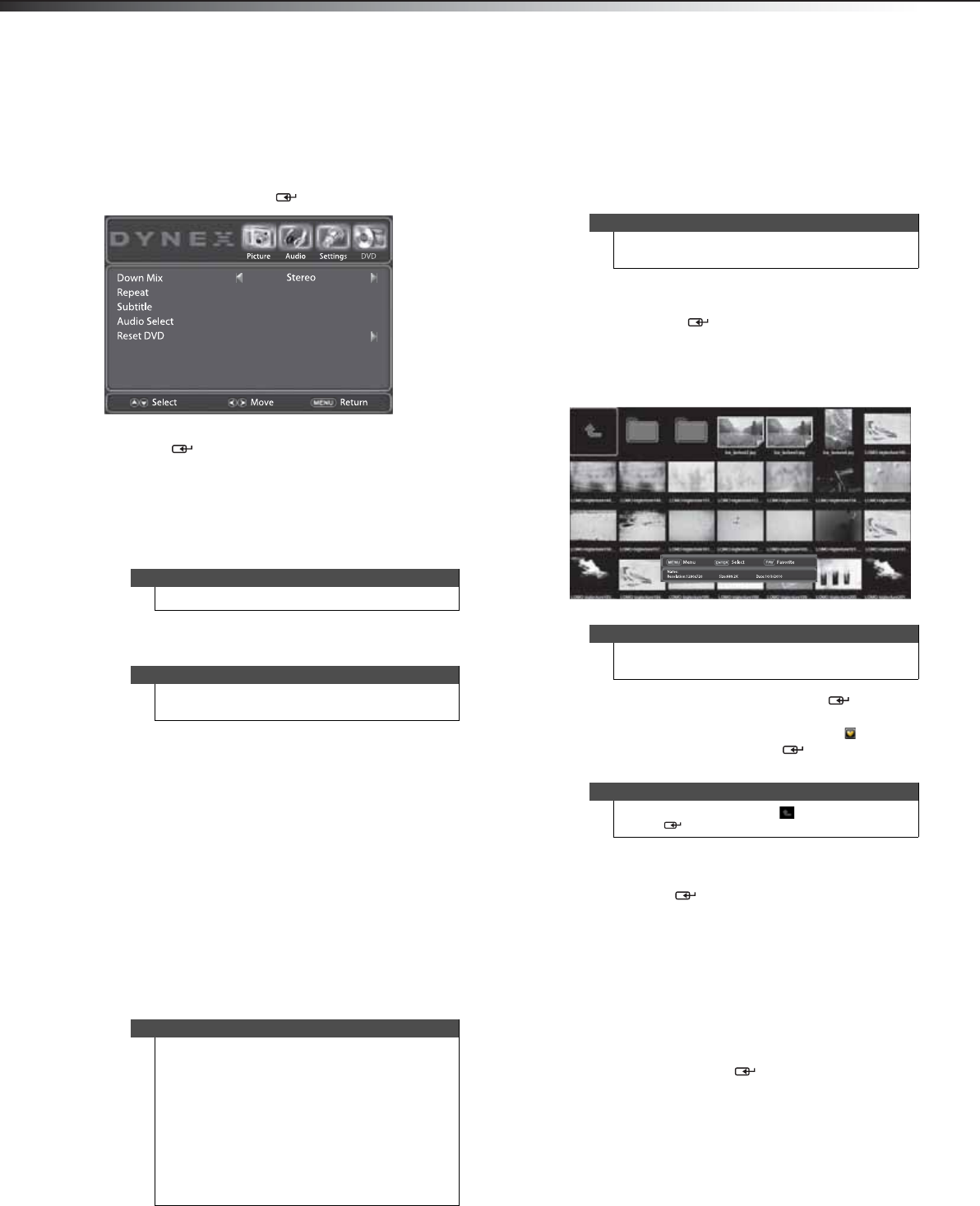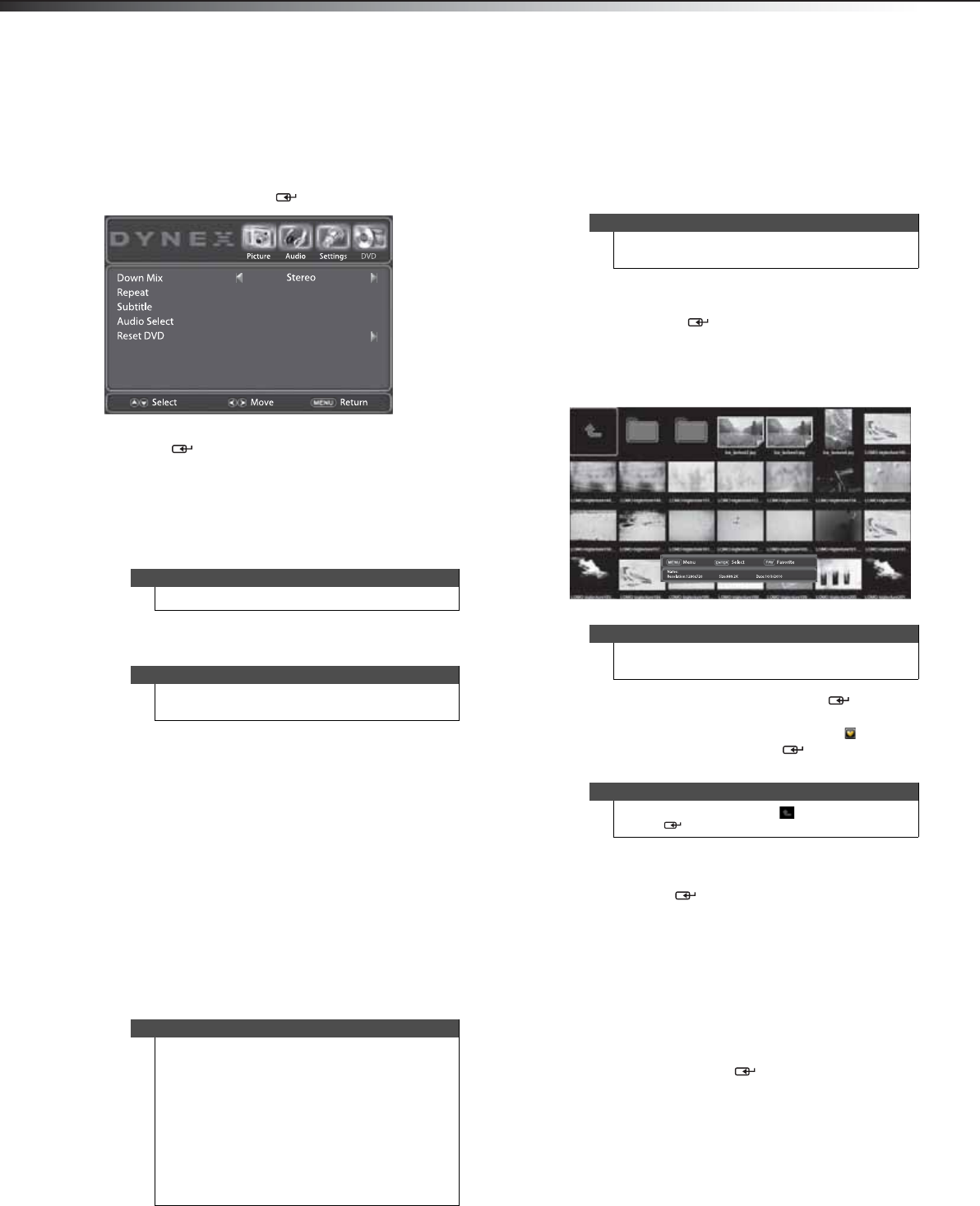
18
Viewing photosDX-19LD150A11
Changing DVD settings
To change DVD settings:
1 In DVD mode, press MENU. The on-screen menu
opens with the Picture menu displayed.
2 Press or to highlight DVD. The DVD menu
opens. Press
or ENTER/ to access the menu.
3 Press or to highlight an option, then press , ,
or ENTER/ to select the setting you want. You can
select:
• Down Mix—Sets the Downmix mode. Settings
include LT / R T or Stereo.
• Repeat— Sets the repeat mode. Settings include
Chapter, Title, or All for DVDs, and Track or All
for CDs.
• Subtitle—Sets the subtitle language. Available
settings depend on DVD content.
• Audio Select—Sets the audio track. Available
settings depend on the DVD disc content.
• Reset DVD—Resets DVD settings to factory
default.
4 Press EXIT to close the menu.
Viewing photos
Your Dynex TV/DVD combo has a photo browser function
that allows you to view photos saved to a USB flash drive.
Pictures can be viewed in thumbnail mode for easy
browsing or you can view them in a slide show.
If you switch to USB input before inserting the flash drive,
"Please Insert USB Device" is displayed. If you then insert
the flash drive, a thumbnail of the data is displayed.
Viewing your photos
To view your photos:
1 Connect the USB flash drive containing the pictures
you want to view to the USB IN jack on the back of
your TV/DVD combo. For more information, see
“Connecting a USB flash drive” on page 14.
2 Press INPUT to open the INPUT SOURCE list. Press
INPUT repeatedly, or press
or to select USB,
then press ENTER/.
3 The thumbnail screen opens. Press , , , or to
browse the photo selection. The information bar
shows the file name, file size, resolution, and
modification date of the selected photo.
4 When you select a photo, press ENTER/ to show
the photo in full screen or press FAV to mark the
photo as a favorite (with the favorite icon
). When
you select a folder, press ENTER/
to enter the
sub-folder.
5 When a photo is displayed in full screen,
• Press ZOOM to zoom in on the photo.
• Press ENTER/ repeatedly to rotate the photo
90° clockwise at a time.
• Press MENU to return to the thumbnail list.
Viewing your favorite photos
To view your favorite photos:
1 In USB mode, press MENU. The on-screen menu
opens with the Picture menu displayed.
2 Press or to highlight Photo. The Photo menu
opens. Press
or ENTER/ to access the menu.
Note
You can also press REPEAT to select repeat mode.
Note
You can also press SUBTITLE to select subtitle
language.
Notes
• Never remove the USB device or turn off your
TV/DVD combo while viewing JPEG photos.
• We recommend that you back up the data on
your USB device.
• The JPEG picture viewer only supports JPEG
format images (with “.jpg” file extensions) and
not all JPEG files are compatible with the
TV/DVD combo. For example, progressive JPEG
files are not compatible.
• Unless otherwise noted, all tasks in this section
are based on using the remote control.
Note
This TV/DVD combo does not support external hard
drives.
Note
Only those JPEG image files are displayed in the
thumbnail.
Note
Press , , , or to select icon, then press
ENTER/ to go up one level in the photo directory.
DX-19LD150A11_11-0915_MAN_ENG_V4.book Page 18 Monday, August 29, 2011 8:29 AM