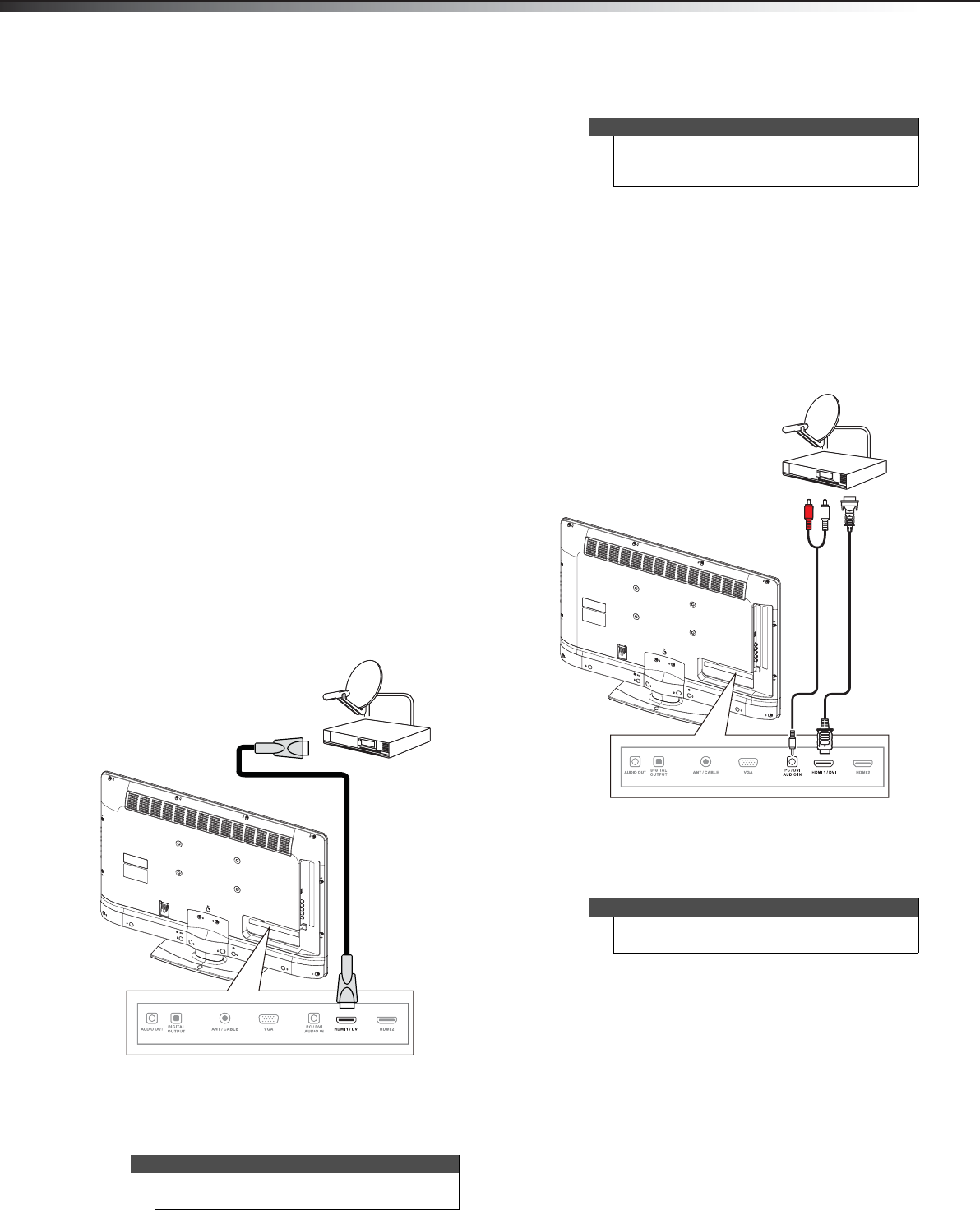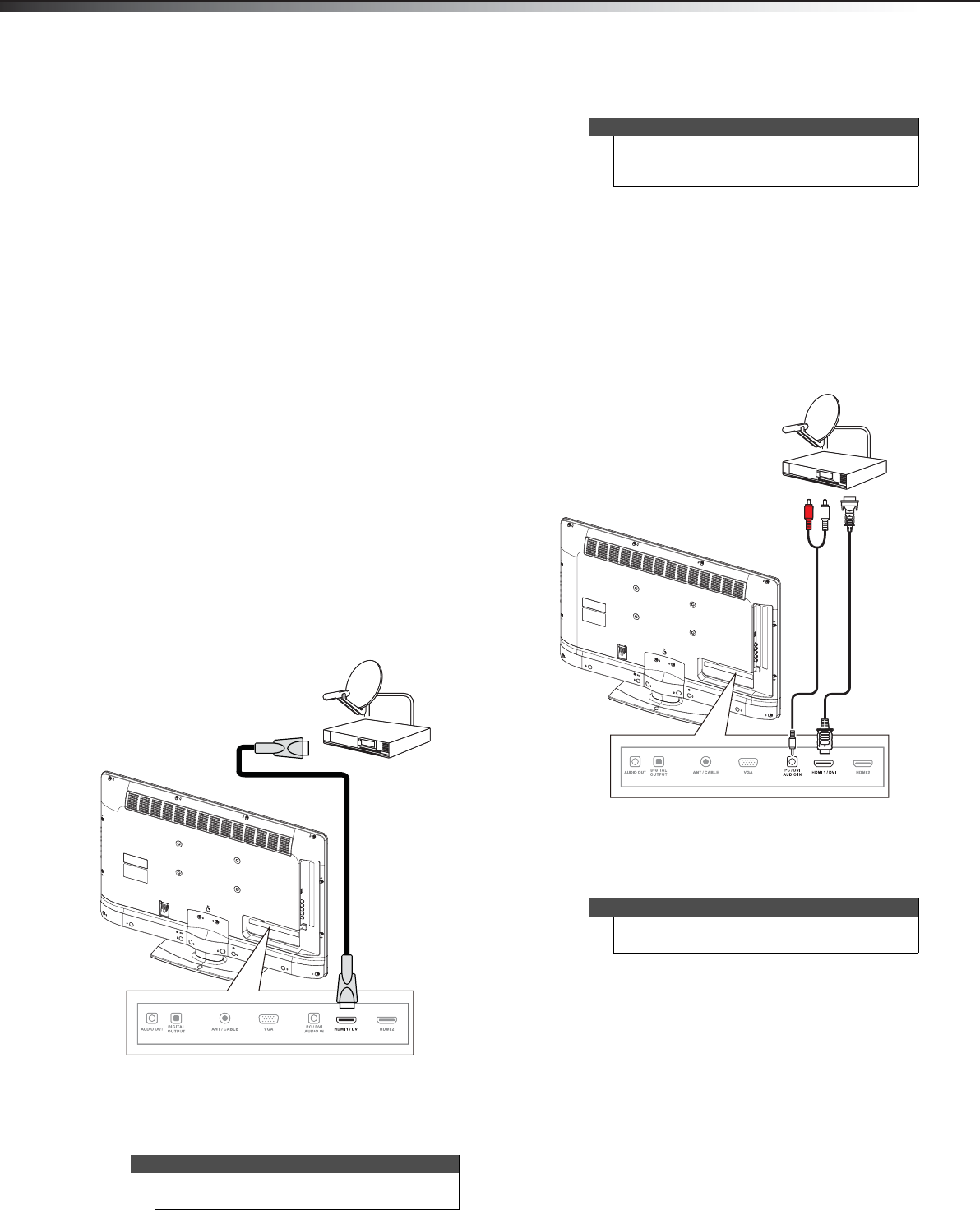
8
Making connectionsDX-32E250A12
Connecting a cable or satellite box
Many cable or satellite TV boxes have more than one connection type.
To get the best video, you should use the best connection type
available. For more information, see “What connection should I use?”
on page 7.
Notes:
• If the signal level for a channel is weak, the picture may be distorted.
Adjust the antenna or use a highly directional outdoor or set-top
antenna with a built-in amplifier.
• If the picture quality is good on some channels and poor on others,
the problem may be caused by a poor or weak signal from the
broadcaster or cable TV provider.
• If you connect to cable or satellite TV without a set-top box and
experience poor picture quality, you may need to install a set-top box
to improve signal reception and picture quality. Contact your cable or
satellite TV provider about upgrading to a set-top box.
• Many high-definition (HD) channels upscale standard-definition
(SD) content. The picture displayed on your TV is still displayed as SD,
thus the picture quality will not be as clear or crisp as it would be if
the content was originally recorded in HD.
Using HDMI (best)
To connect a cable or satellite box using HDMI:
1 Turn off your TV and all connected equipment.
2 Connect the incoming cable from the cable wall jack to the
cable-in jack on the cable box.
3 Connect an HDMI cable (not included) to one of the HDMI jacks
on the back of your TV and to the HDMI Out jack on your cable or
satellite box.
4 Turn on your TV, then turn on the cable or satellite box.
5 Go through the setup wizard on page 18.
Using DVI (same as HDMI but requires a sound connection)
To connect a cable or satellite box using DVI:
1 Turn off your TV and all connected equipment.
2 Connect the incoming cable from the cable wall jack to the
cable-in jack on the cable box.
3 Connect an HDMI-DVI adapter (not included) to one end of an
HDMI cable (not included).
4 Connect the HDMI-DVI adapter to the DVI OUT jack on the cable
or satellite box and the other end of the cable to the HDMI 1 jack
on the back of your TV.
5 Connect a 3.5 mm audio cable (not included) to the PC/DVI
AUDIO IN jack on the back of your TV and to the AUDIO OUT jack
on the cable or satellite box.
6 Turn on your TV, then turn on the cable or satellite box.
7 Go through the setup wizard on page 18.
Notes
An HDMI cable carries both audio and video. You do
not need to use any audio cables.
Back of TV
HDMI cable
Cable or satellite box
Note
A DVI device must be connected the HDMI 1 jack. If
you connect a DVI device to the HDMI 2 jack, you will
not hear audio.
Note
When you connect the audio using the PC/DVI
AUDIO IN jack, the audio output is analog.
Cable or satellite box
HDMI cable with
HDMI-DVI adapter
3.5 mm audio cable
Back of TV
DX-32E250A12_11-0610_V1.book Page 8 Monday, September 26, 2011 7:58 AM