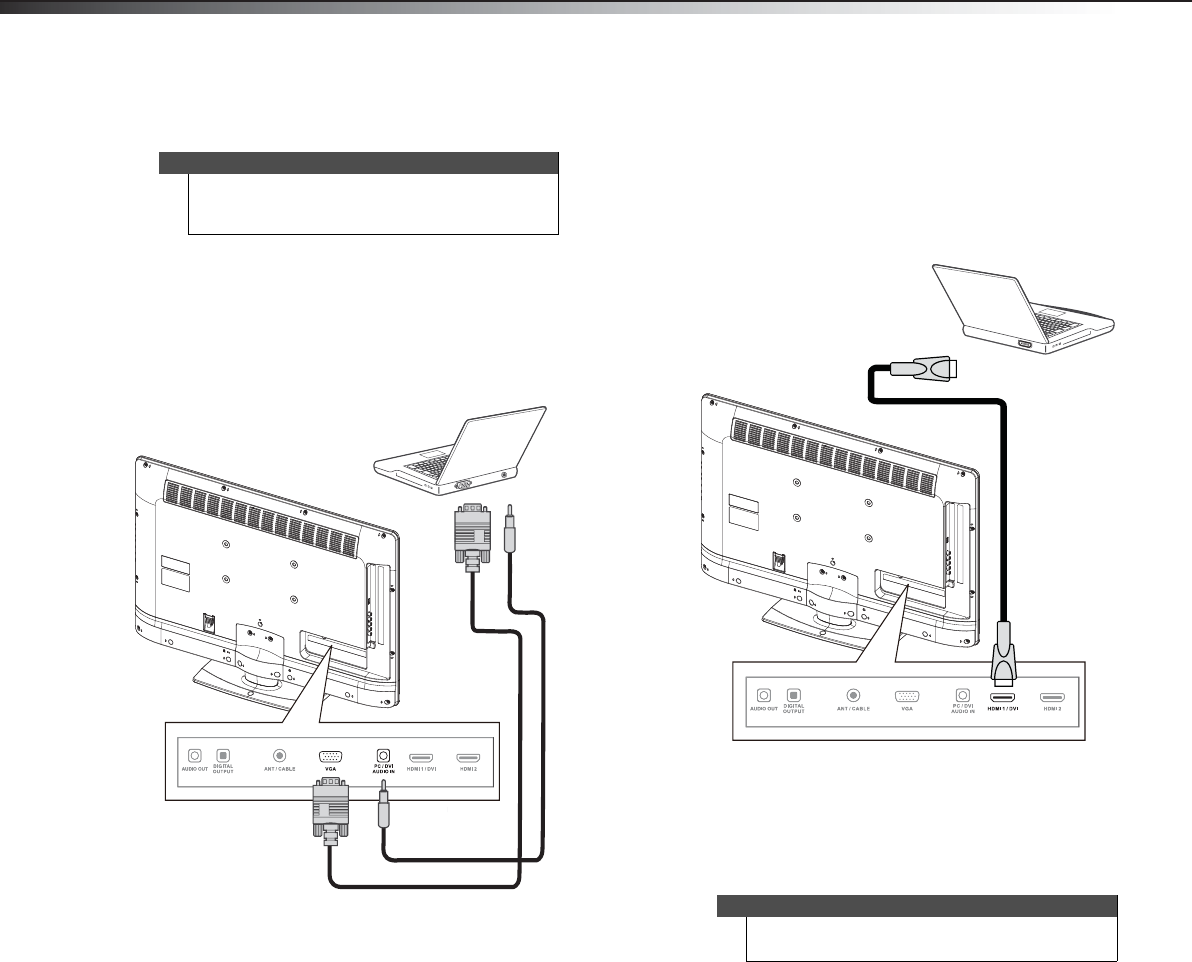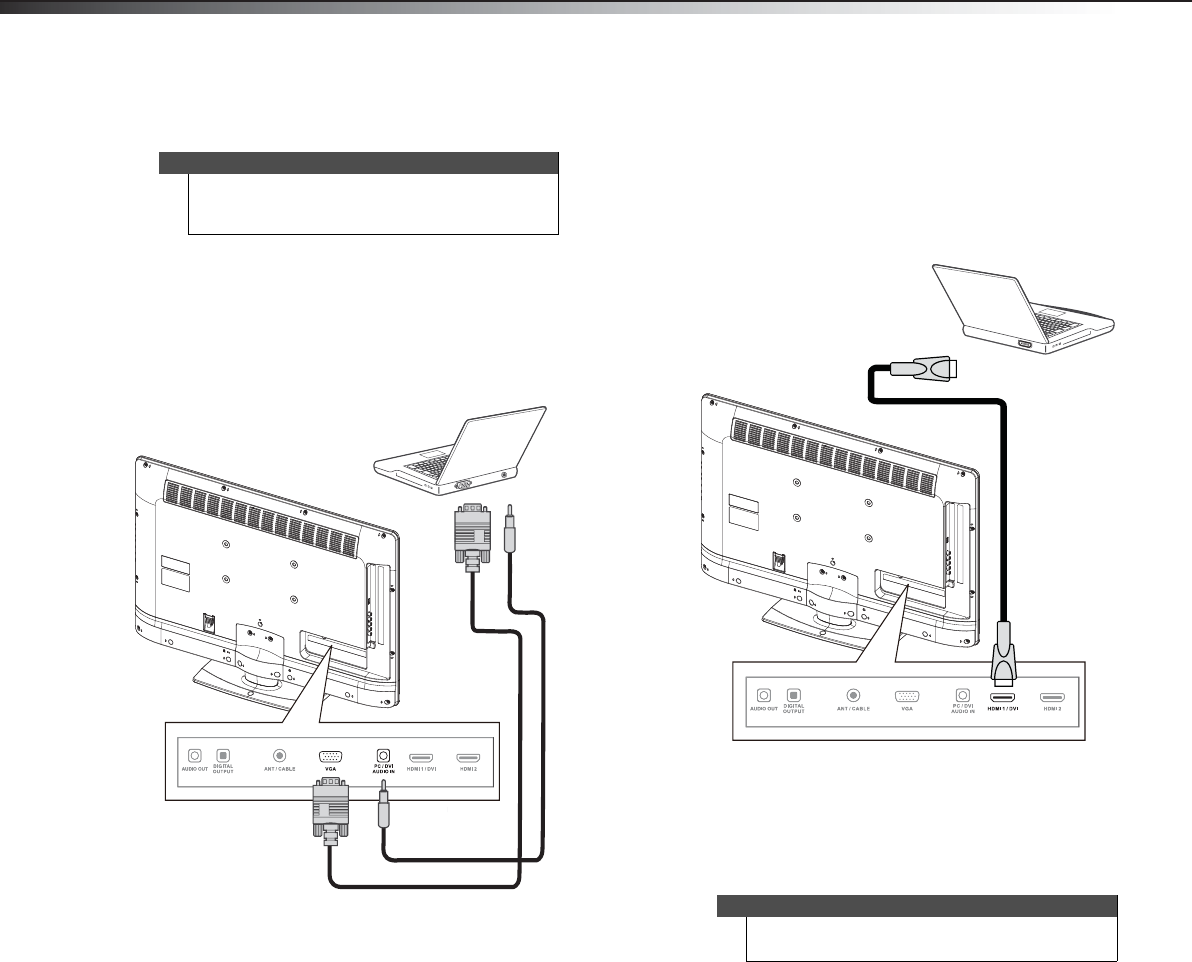
14
Making connectionsDX-32E250A12
Connecting a computer
Using VGA
To connect a computer using VGA:
1 Make sure that your TV’s power cord is unplugged and the
computer is turned off.
2 Connect a VGA cable (not provided) to the VGA IN jack on the
back of your TV and to the VGA jack on the computer.
3 Connect an audio cable with 3.5 mm stereo mini plug to the
PC/DVI AUDIO IN jack on the back of your TV and to the LINE
OUT or AUDIO OUT jack on the computer.
4 Turn on your TV, then turn on the computer.
5 Press INPUT to open the Input Source list.
6 Press
or to select VGA, then press ENTER.
7 Adjust the display properties on the computer if necessary.
Using HDMI
To connect a computer using HDMI:
1 Make sure that your TV’s power cord is unplugged and the
computer is turned off.
2 Connect an HDMI cable (not included) to an HDMI jack on the
side of your TV and to the HDMI OUT jack on the computer.
3 Turn on your TV, then turn on the computer.
4 Press INPUT to open the Input Source list.
5 Press
or to highlight HDMI 1 or HDMI 2, then press ENTER.
Tip
Some computers have an HDMI jack. You can use an
HDMI cable to connect the computer for a better
picture.
VGA cable
3.5 mm audio cable
Back of TV
Note
You can also press HDMI repeatedly to select the
computer.
HDMI cable
Back of TV
DX-32E250A12_11-0610_V1.book Page 14 Monday, September 26, 2011 7:58 AM