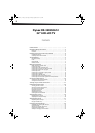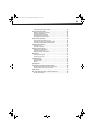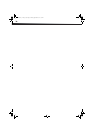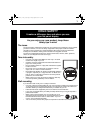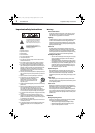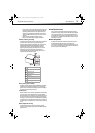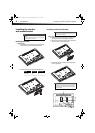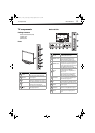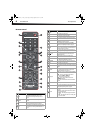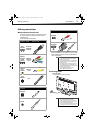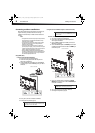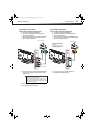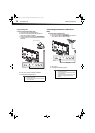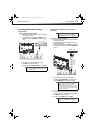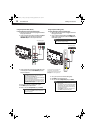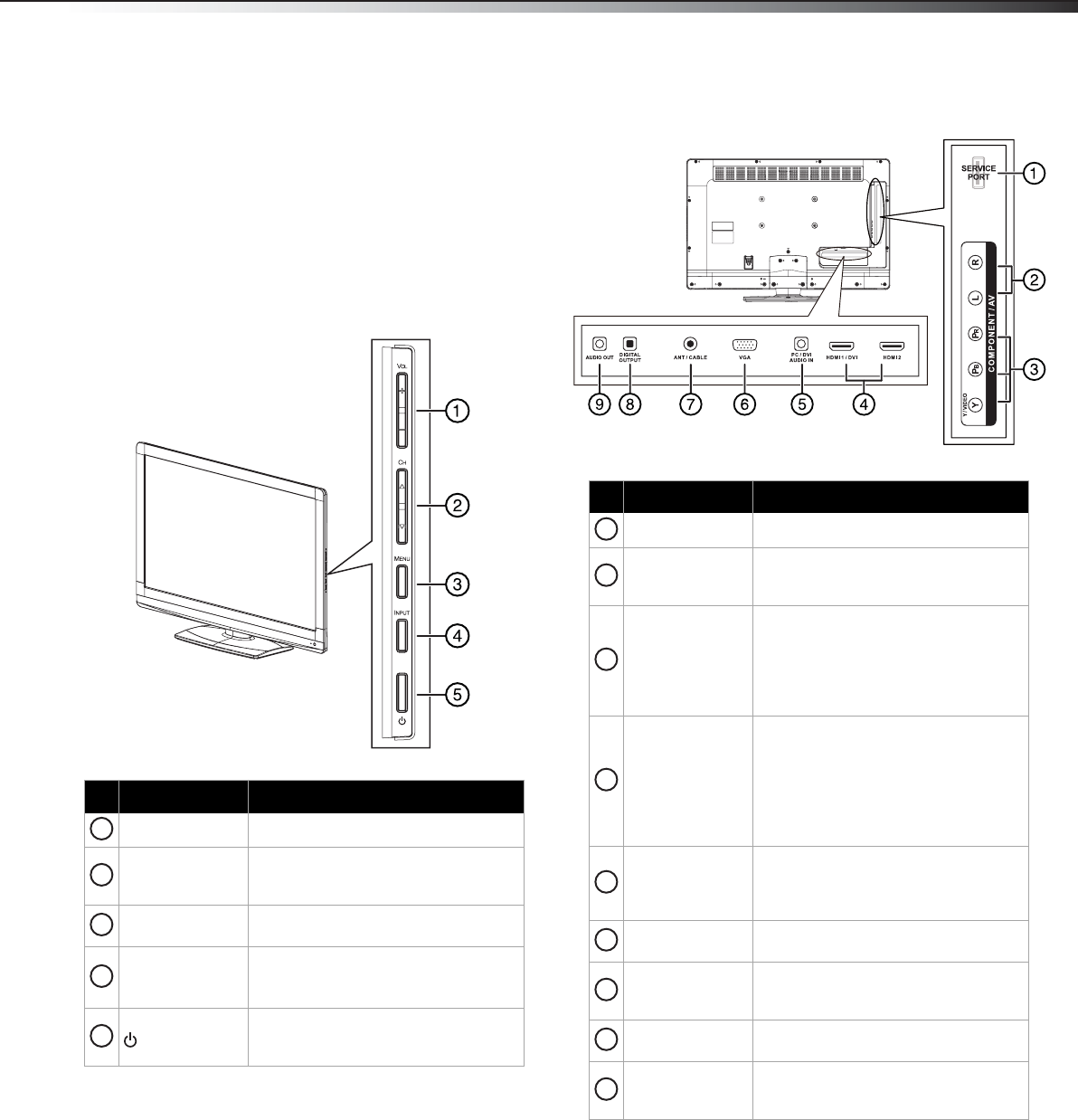
TV components
5
DX-32E250A12
TV components
Package contents
Remote control and batteries (2 AAA)
Stand with screws
Composite cable
Quick Setup Guide
Front
Back and Side
# Item Description
VOL+/VOL–
Press to increase or decrease the volume.
CH /CH
Press to go to the next or previous channel in the
channel list. For more information, see “Selecting a
channel” on page 19.
MENU
Press to open the on-screen menu. For more
information, see “Navigating the menus” on page 19.
INPUT
Press to open the Input Source list, then press
or
to select a video input source.
In menu mode, press to confirm selections.
(power)
Press to turn your TV on or off (Standby mode). When
your TV is off, power still flows into it. To disconnect
power, unplug the power cord.
1
2
3
4
5
# Item Description
Service port
For software update only. Do not use.
COMPONENT L/R audio
Connect the audio for a component video device to
these jacks. For more information, see “Using
component video (better)” on pages 9 or 12.
COMPONENT Y/P
B/PR
Connect the video for a component video device to
these jacks. Connect the video cable from a composite
video device to the “Y” jack. For more information, see
“Using component video (better)” on pages 9 or 12.
Note: The composite video jack shares the audio jacks
with the Y/PB/PR (component video) jacks.
HDMI 1/DVI
HDMI 2
Connect HDMI devices to these jacks. An HDMI cable
carries both video and sound. You do not need to make
an audio connection for an HDMI device.
For more information, see “Using HDMI (best)” on
pages 8, 11, or 14.
When connecting a DVI device using an HDMI-DVI
adapter, connect the device to the HDMI1 jack.
PC/DVI AUDIO IN
Connect the audio for a computer or a DVI device to
this jack. For more information, see “Using VGA” on
page 14 or “Using DVI (same as HDMI but requires a
sound connection)” on pages 8 or 11.
VGA
Connect the video (VGA) for a computer to this jack.
For more information, see “Using VGA” on page 14.
ANT/CABLE
Connect an antenna or cable TV to this jack. For more
information, see “Connecting an antenna or cable TV
(no box)” on page 10.
DIGITAL OUTPUT
Connect an audio amplifier to this jack. For more
information, see “Using digital audio” on page 15.
AUDIO OUT
Connect an external sound system to this jack. For
more information, see “Using analog audio” on
page 15.
1
2
3
4
5
6
7
8
9
DX-32E250A12_11-0610_V1.book Page 5 Monday, September 26, 2011 7:58 AM