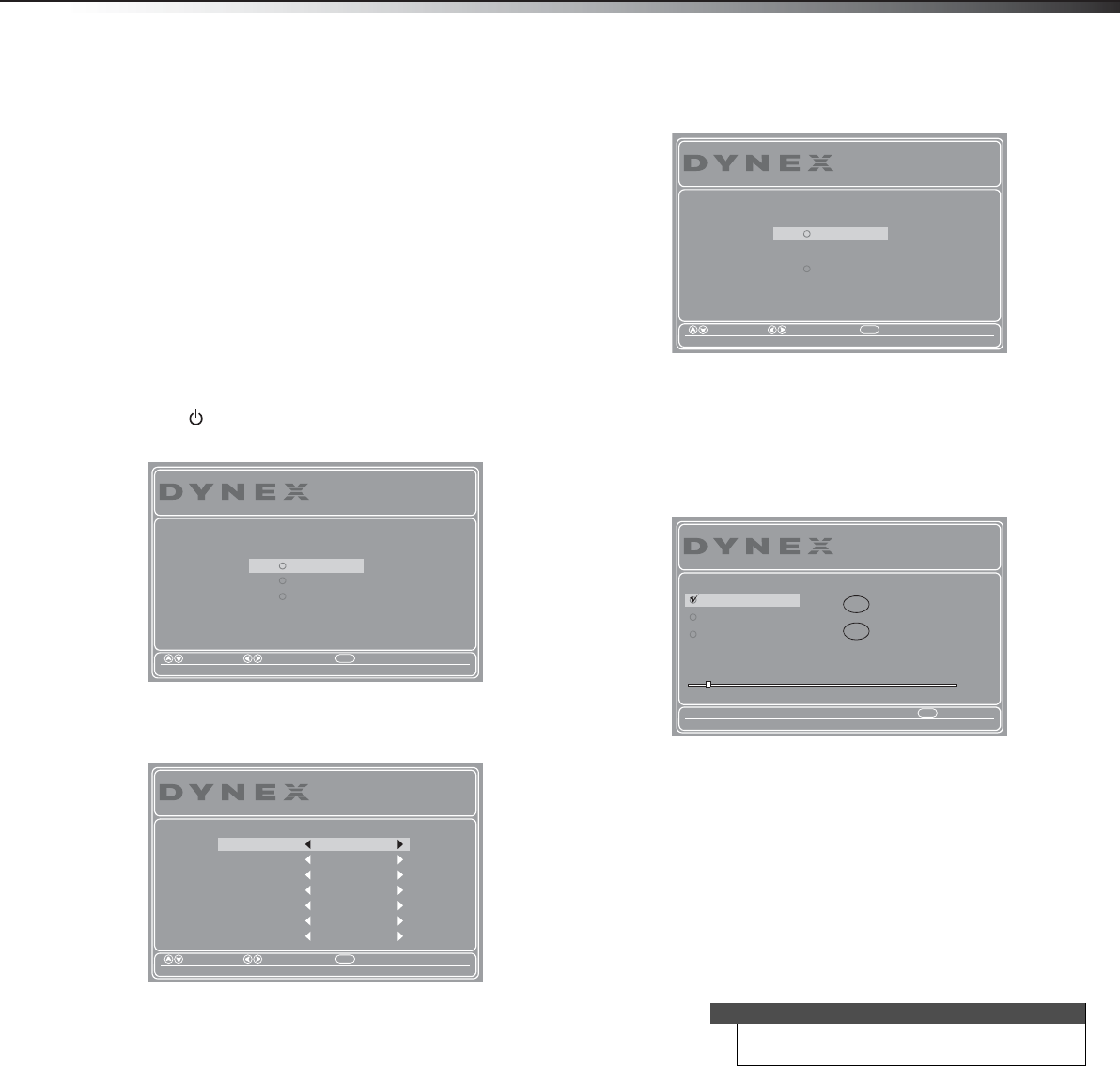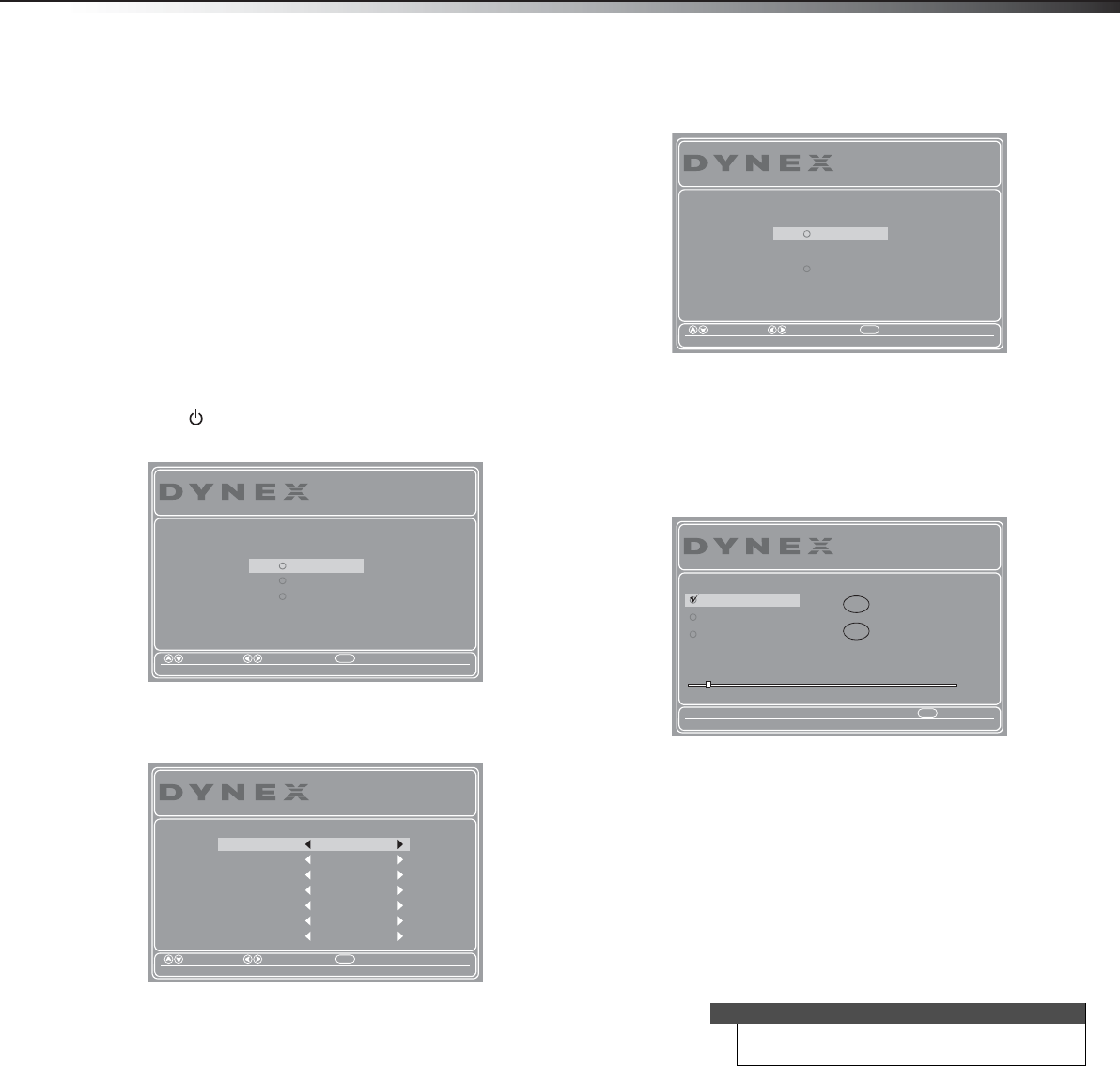
Turning on your TV for the first time
17
DX-32E250A12
Turning on your TV for the first
time
The first time you turn on your TV, the Setup Wizard opens. The Setup
Wizard guides you through setting up basic settings including the menu
language, time setting, picture mode, TV signal source, and the channel
list.
To set up your TV:
1 Make sure that you have:
• Installed the remote control batteries. (See page 16 for
details).
• Connected an antenna, cable TV, or satellite TV. (See page 8
or 10 for details.)
• Connected the power cord. (See page 7 for details.)
2 Press (power) to turn on your TV. The Choose Your Menu
Language screen opens.
3 Press
or to highlight the language you want, then press
ENTER. The Choose Your Time Setting screen opens.
4 Press
or to highlight Mode, then press or to select
Manual (to set the date and time manually) or Auto (to set the
date and time automatically from a TV signal source based on the
time zone your select).
5 If you selected Auto for Mode, press
or to highlight Time
Zone, then press or to select your time zone. You can select
Pacific, Alaska, Hawaii, Newfoundland, Atlantic, Eastern,
Central, or Mountain.
6 If you selected Auto for Mode, press
or to highlight
Daylight Savings, then press or to select On (if your
viewing area observes Daylight Savings Time) or Off (if your
viewing area does not observe Daylight Savings Time).
7 If you selected Manual for Mode, set the date by pressing
or
to highlight Time Zone, Daylight Savings, Year, Month, or
Day, then press
or to adjust the setting.
8 If you selected Manual for Mode, set the time by pressing
or
to highlight Time, then press or to select the hour,
minute, or AM/PM field. Press or to adjust the setting.
9 Press ENTER. The Choose Your Picture Mode screen opens.
10 Press
or to highlight Home Mode or Retail Mode, then
press ENTER.
If you selected Retail Mode, a message appears “Are you
sure you want retail mode?” Select Yes to continue, or select
No to change your selection.
The Choose Your TV source screen opens.
11 Press
or to highlight Antenna, Cable, or Cable/Satellite
Box (if your cable TV uses a box, select Cable/Satellite Box),
then press ENTER. If you chose Antenna or Cable, your TV
automatically starts scanning for channels available in your
viewing area. If you chose Cable/Satellite box, your TV does
not need to scan for channels.
During auto channel search, your TV searches for digital channels
first. When the digital channel search is complete, a message
appears asking if you want to search for analog channels. Select
Yes to continue searching for analog channels, or select No to
stop searching for channels.
Menu
Choose Your Menu Language
Español
Move Select Back
Set menu language to English, Français or Español
Français
English
Setup Wizard
Menu
Choose Your Time Setting
Move Select Back
If Automatic, options are automatically set by TV source
Setup Wizard
AutoMode
Time
Day
Month
Year
Daylight Savings
PacicTime Zone
12 : 07 AM
13
Jan
2000
O
Note
To watch TV, press INPUT, press or to highlight
TV in the Input Source list, then press ENTER.
Menu
Move Select Back
Reduces total power consumption
Setup Wizard
Retail Mode
Home Mode
Choose Your Picture Mode
Exit
Choose Your TV Source
Exit
Channel scan may take 20+ minutes
Setup Wizard
Cable/Satellite Box
Scanning for digital channels
Cable
Antenna
Digital Channels
Analog Channels
0
0
DX-32E250A12_11-0610_V1.book Page 17 Monday, September 26, 2011 7:58 AM