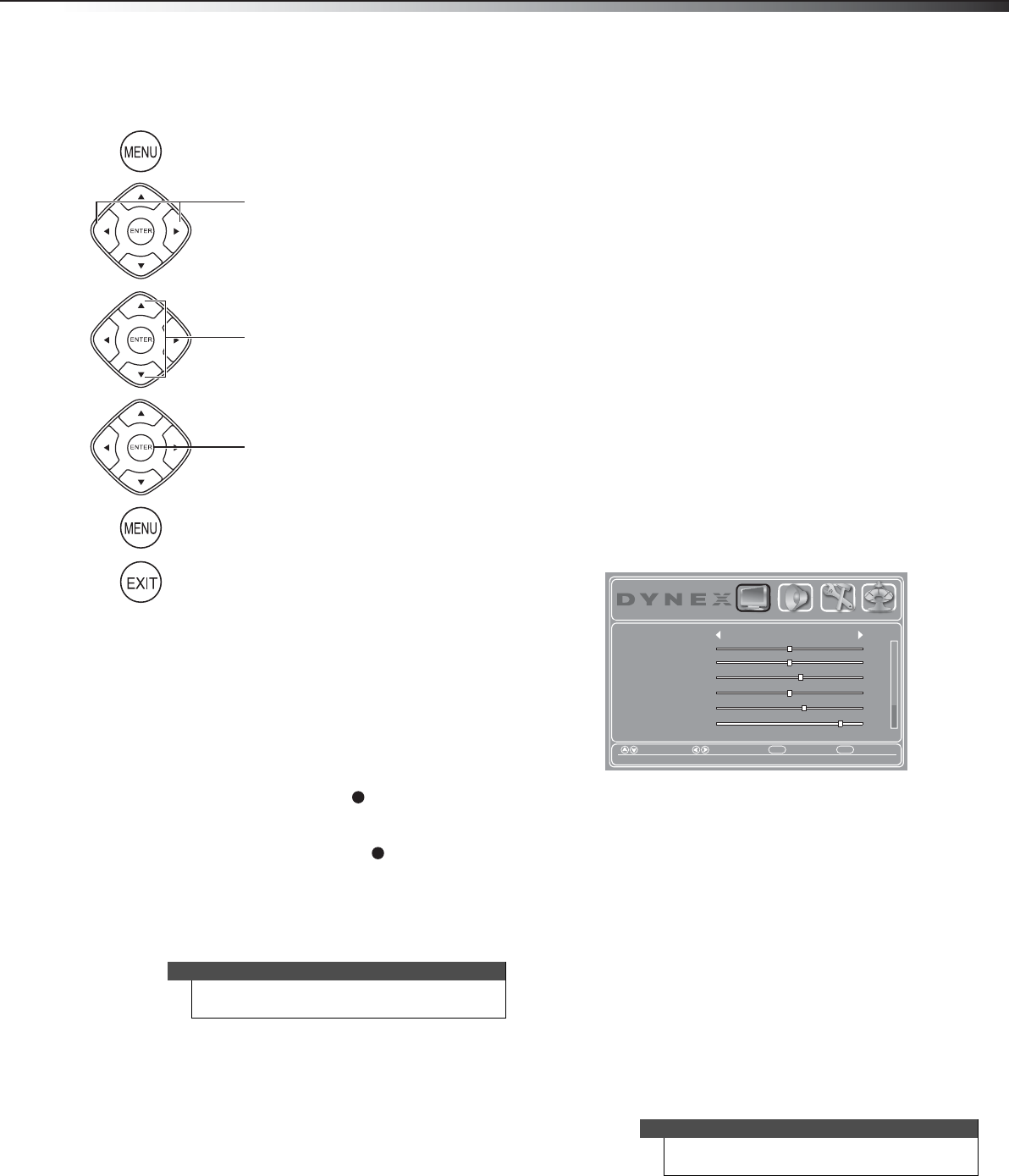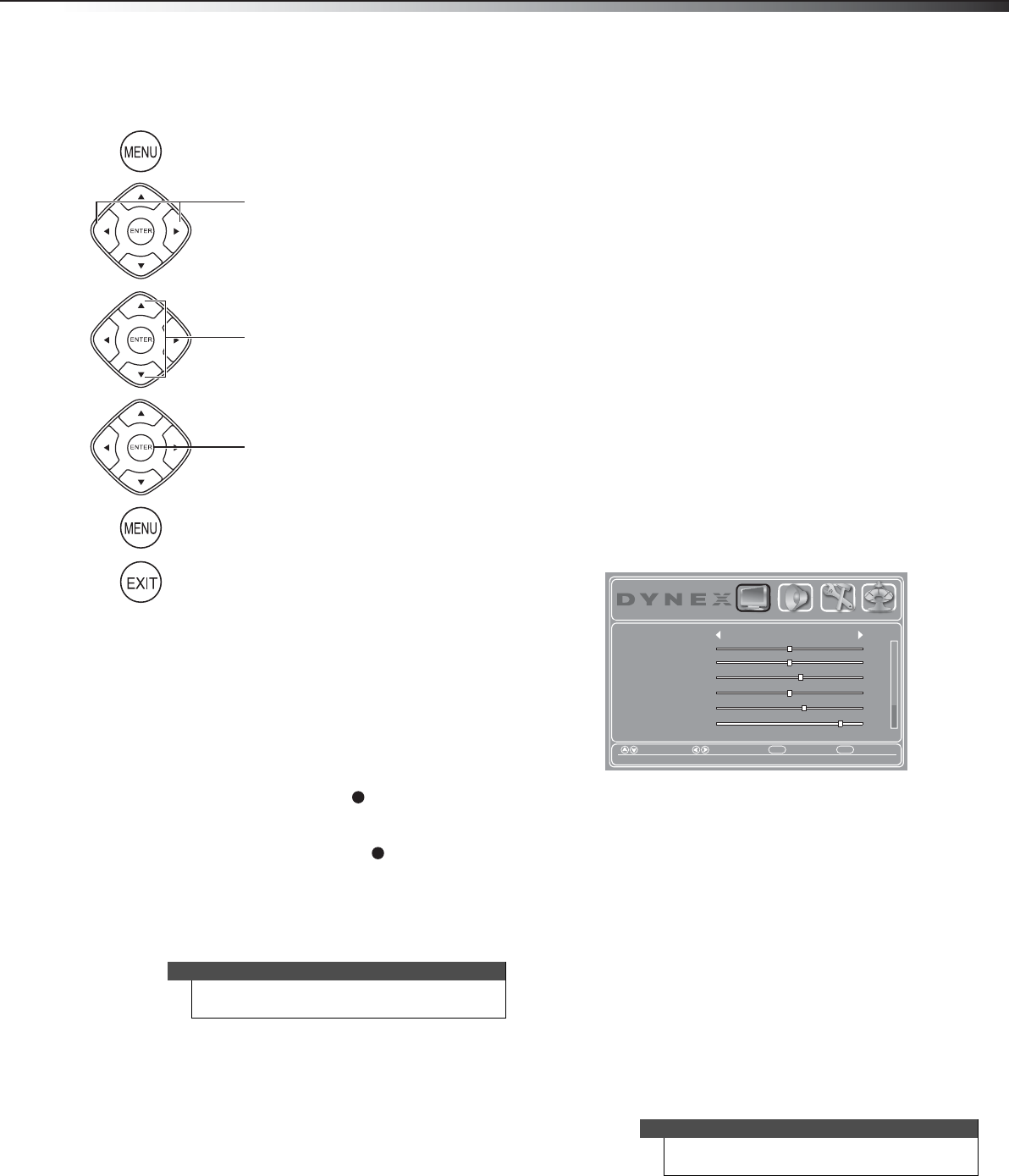
Adjusting the picture
19
DX-32E250A12
Navigating the menus
Selecting a channel
To select a channel:
• Press CH+ or CH– to go to the next or previous channel on the
memorized channel list.
• Press the number buttons to enter the channel number you want,
then wait for the channel to change or press ENTER to
immediately change the channel.
• To select a digital sub-channel, press the number buttons to
select the main digital channel, press (dot), then press the
number button for the sub-channel. Wait for the channel to
change, or press ENTER to immediately change the channel. For
example, to tune to channel 5.1, press 5, (dot), then 1.
• Press RECALL to go to the last viewed channel.
• Press CH-LIST to open the channel list, press
or to highlight
a channel, then press ENTER.
• Press FAVORITE to open the favorite channel list, press
or
to highlight a channel, then press ENTER.
Adjusting the volume
To adjust the volume:
• Press VOL + or VOL– to increase or decrease the volume.
• Press MUTE to turn off the sound. Press MUTE again to turn the
sound back on.
Viewing channel information
To view channel information:
• Press INFO to view an information banner. The information
banner shows the current program information such as channel
number, video input source, and resolution.
• Digital channel information—Displays the channel number,
station name, channel label, broadcast program name, TV
rating, signal type, audio information, resolution, CC mode,
current time, and current program start and end times.
• Analog channel information—Displays channel number,
channel label (if preset), signal type, audio information, and
resolution.
• Press GUIDE to show the digital program guide, which may view
a list of available programs, program times, and program
summaries, depending on the information provided by the
broadcaster.
Adjusting the picture
Adjusting the TV picture
To adjust the TV picture:
1 Press MENU. The on-screen menu opens with the PICTURE menu
displayed.
2 Press
or to highlight an option, then press or to adjust
the option. You can select:
• Picture Mode—Selects the picture mode. You can select:
• Vivid—(a bright and vivid picture). Significantly
increases the contrast, brightness, and sharpness. This
selection is good for video games, animation, and in
bright light environments.
• Standard—(a standard picture). Moderately increase
the contrast, brightness, and sharpness. This selection is
good for standard TV broadcasts.
• Energy Savings—(the backlight brightness is
decreased). Your TV has a backlight that provides light
for displaying a picture. By reducing the amount of light,
your TV uses less energy.
• Custom—(customized picture). Lets you manually
adjust picture settings such as brightness, contrast, and
sharpness.
•Contrast—Adjusts the brightness of the light areas of the
picture.
• Brightness—Adjusts the brightness of the dark areas of
the picture.
Note
If a list has more than one page, press or to
scroll through the pages.
Press MENU to open the
on-screen menu.
Press the right or left arrow to
move the cursor on the screen or
to adjust a selected item.
Press the up or down arrow
to select menu options.
Press ENTER to confirm selection
or enter a sub-menu.
Press MENU to return to the
previous menu.
Press EXIT to close the menu.
Note
You can also press PICTURE to select the picture
mode.
Menu Exit
Picture Mode
Backlight
Sharpness
Tint
Color
Brightness
Contrast
Energy Savings
+10
43
0
58
50
50
Move Select Back Exit
Adjust settings to aect picture quality
PICTURE AUDIO SETTINGS CHANNELS
DX-32E250A12_11-0610_V1.book Page 19 Monday, September 26, 2011 7:58 AM