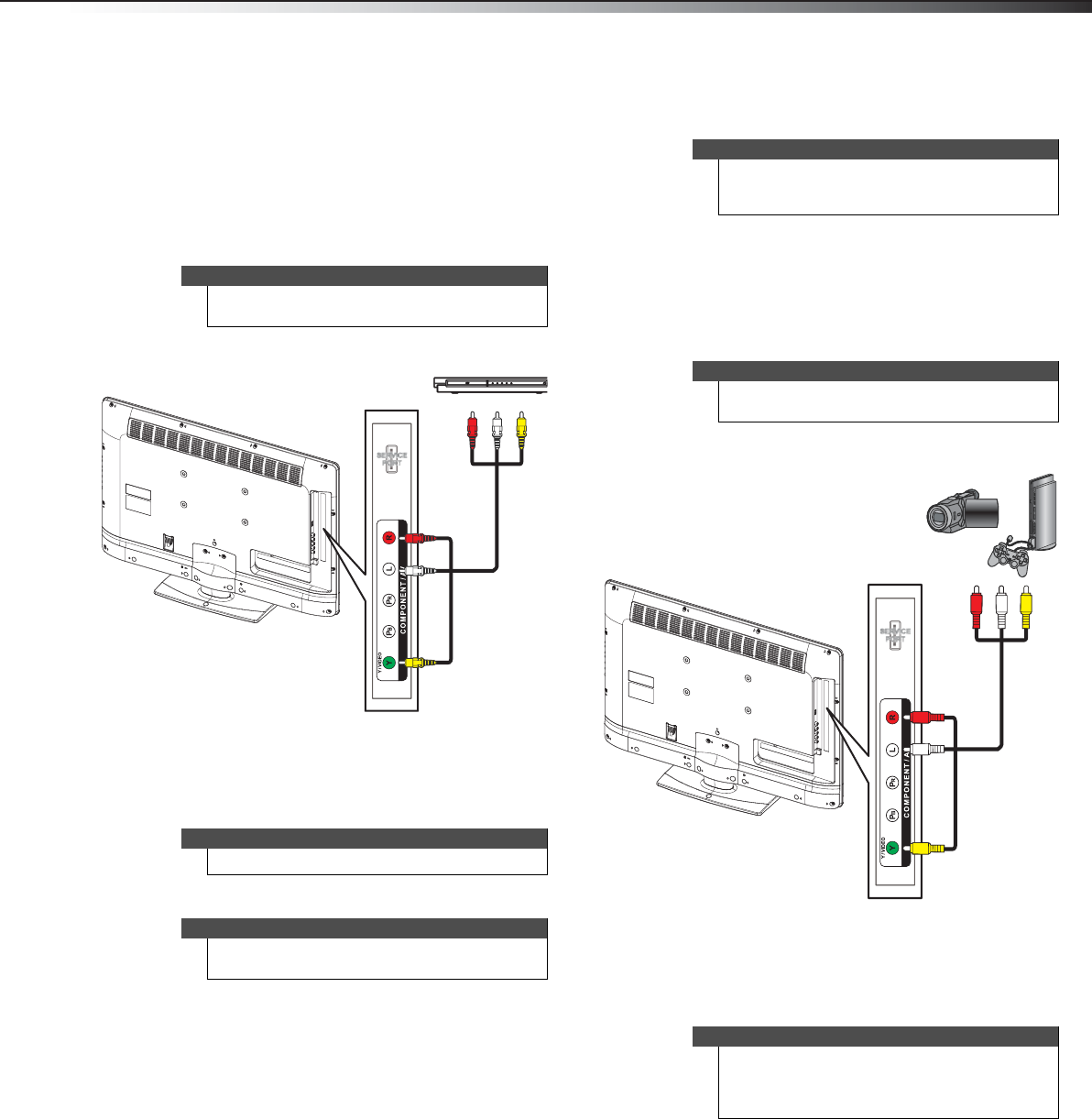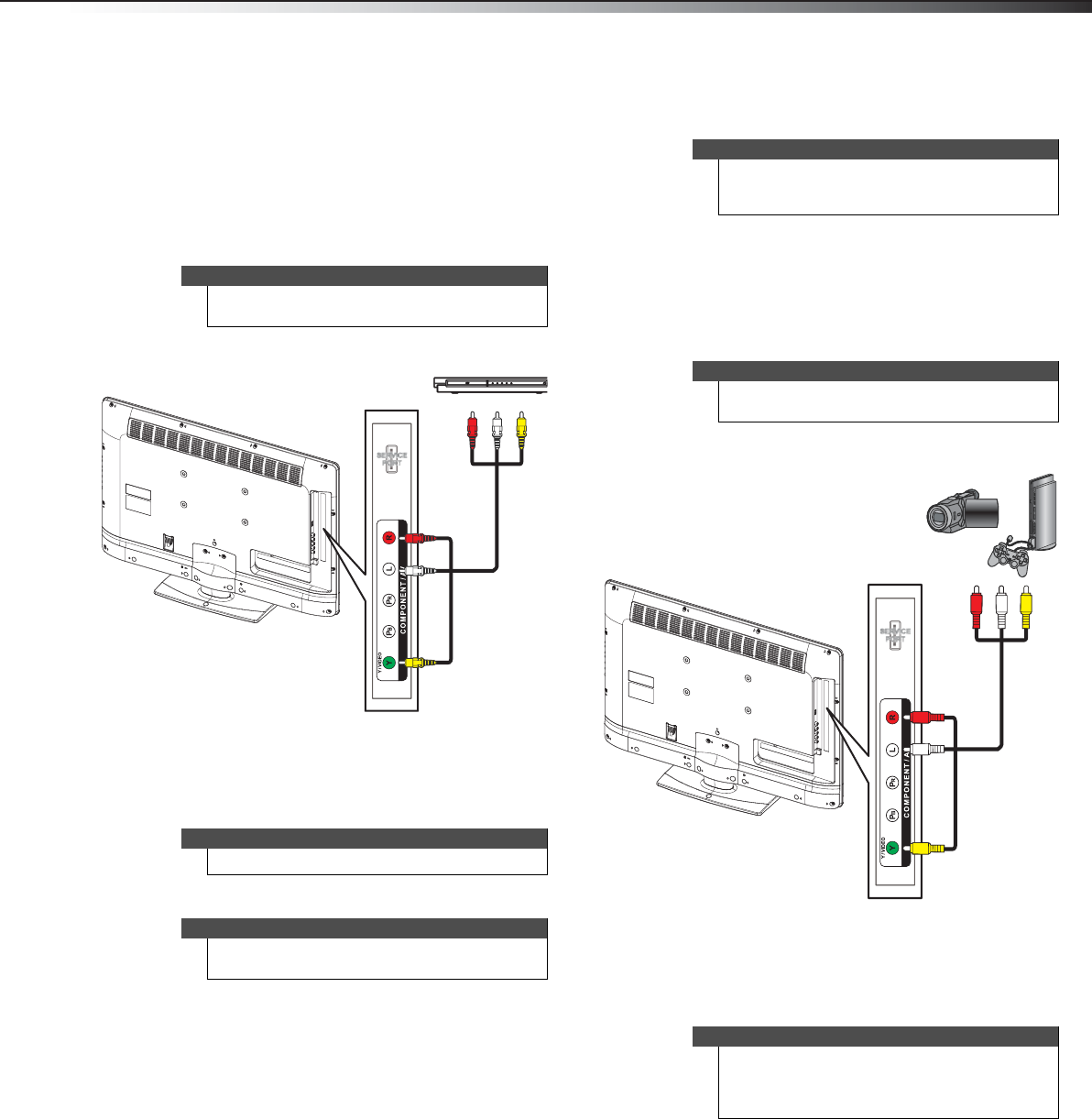
Making connections
13
DX-32E250A12
Connecting a VCR
To connect a VCR:
1 Make sure that your TV’s power cord is unplugged and the VCR is
turned off.
2 Connect a composite cable (included) to the Y/VIDEO and L/R
(audio in) jacks on the side of your TV and to the AV OUT jacks on
the VCR.
3 Turn on your TV, then press INPUT to open the Input Source list.
4 Press
or to select Component/AV, then press ENTER.
5 Turn on the VCR, insert a videotape, then press PLAY on the VCR.
Connecting a camcorder or game console
To connect a camcorder or game console:
1 Make sure that your TV’s power cord is unplugged and the
camcorder or game console is turned off.
2 Connect a composite cable (included) to the Y/VIDEO and L/R
(audio in) jacks on the side of your TV and to the AV OUT jacks on
the camcorder or game console.
3 Turn on your TV, then press INPUT to open the Input Source list.
4 Press
or to select Component/AV, then press ENTER.
Note
When you connect the audio using the L and R audio
jacks, the audio output is analog.
Note
You can also press VIDEO to select the VCR.
Note
The Y/VIDEO jack shares the audio jacks with the
Y/Pb/Pr (component video) jacks.
VCR
Side of TV
AV cable
The audio cables are color coded (white
and red) to the L and R audio jacks.
The video cable (yellow) shares a jack with
the component Y cable and goes to the
green jack.
Note
If your camcorder or game console has an HDMI
connection, we recommend that you use the HDMI
connection to get the best quality possible.
Note
When you connect the audio using the L and R audio
jacks, the audio output is analog.
Notes
• You can also press VIDEO to select the
camcorder or game console.
•The Y/VIDEO jack shares the audio jacks with
the Y/Pb/Pr (component video) jacks.
Camcorder or
game console
Side of TV
AV cable
The audio cables are color coded (white
and red) to the L and R audio jacks.
The video cable (yellow) shares a jack with
the component Y cable and goes to the
green jack.
DX-32E250A12_11-0610_V1.book Page 13 Monday, September 26, 2011 7:58 AM