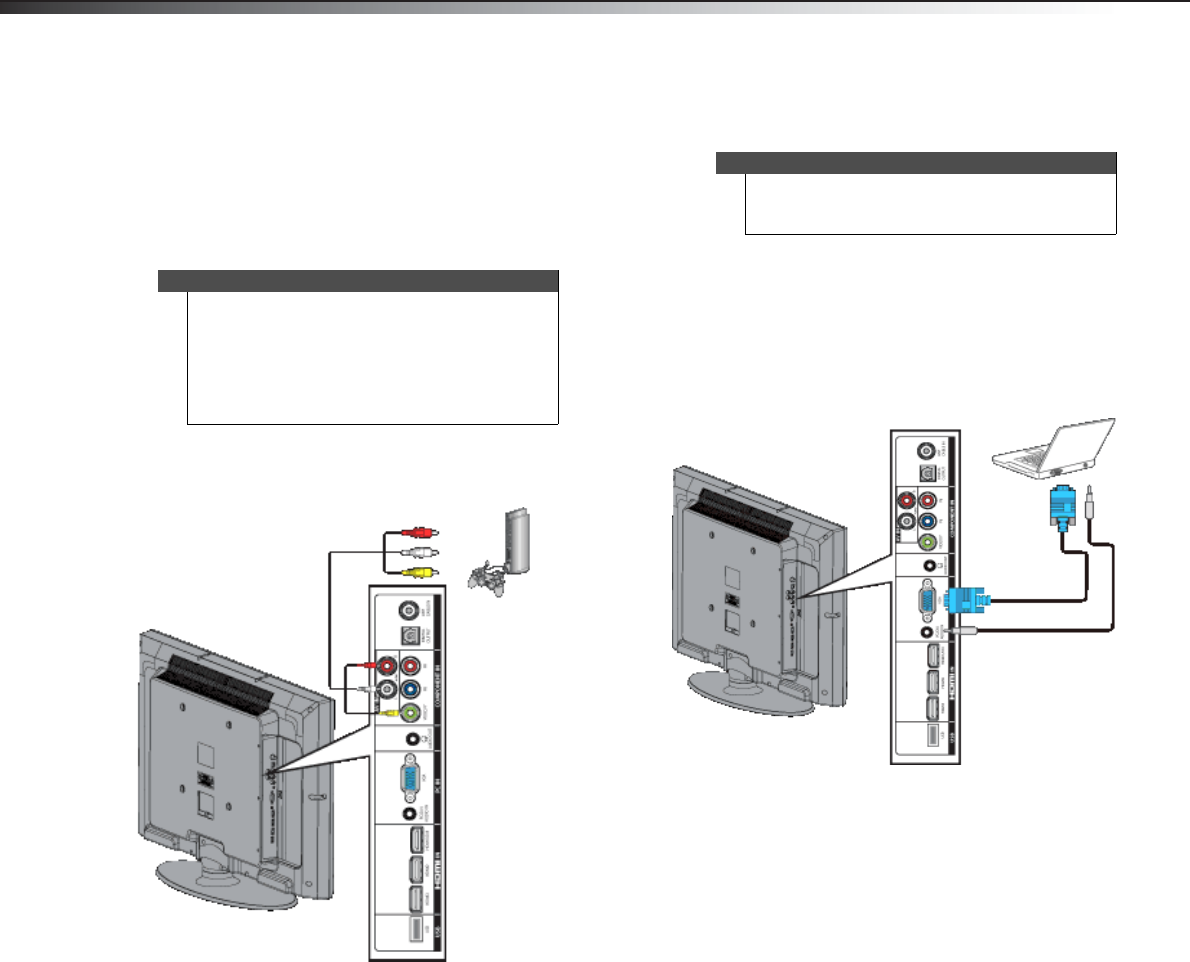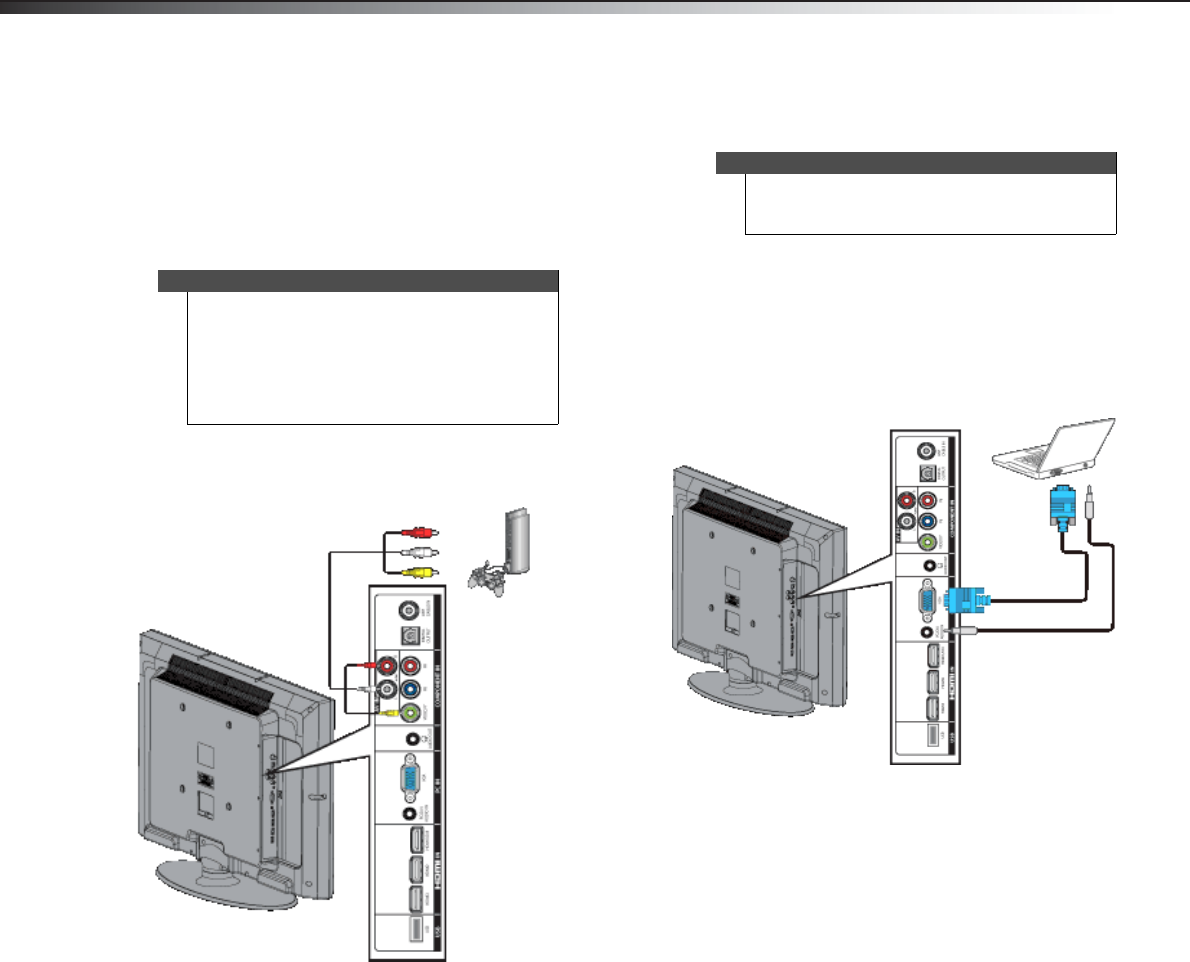
14
Making connectionsDX-32L200NA14
Using composite video (good)
To connect a game console using composite video:
1 Make sure that your TV’s power cord is unplugged
and the game console is turned off.
2 Connect an AV cable (not provided) to the VIDEO/Y
jack and AV IN AUDIO L/R jacks on the side of your
TV and to the AV OUT jacks on the game console.
3 Plug your TV’s power cord into a power outlet, then
turn on your TV.
4 Turn on the game console, then set it to the correct
output mode. For more information, see the
documentation that came with the console.
5 Press INPUT to open the INPUT SOURCE list.
6 Press or to select COMP/AV, then press ENTER.
Connecting a computer
Using VGA
To connect a computer using VGA:
1 Make sure that your TV’s power cord is unplugged
and the computer is turned off.
2 Connect a VGA cable (not provided) to the
PC IN VGA jack on the side of your TV and to the
VGA jack on the computer.
3 Connect an audio cable with a stereo mini plug (not
provided) to the PC/DVI AUDIO IN jack on the side
of your TV and to the AUDIO OUT jack on the
computer.
4 Plug your TV’s power cord into a power outlet, then
turn on your TV and the computer.
5 Press INPUT to open the INPUT SOURCE list.
6 Press or to select VGA, then press ENTER.
7 Adjust the display properties on the computer,
if necessary.
Note
•The VIDEO/Y, PB, and PR video jacks (used to
connect a component device) share the
AV IN AUDIO L/R jacks with the VIDEO/Y jack
(used to connect a composite device).
• When you connect the audio using the
AV IN AUDIO L/R jacks, the audio output is
analog.
Side of TV
Game console
Cables are often color-coded to match color-coded jacks.
Note: The yellow video connector on the AV cable connects to the green VIDEO/Y jack.
Composite cable
Tip
Some computers have an HDMI jack. You can use an
HDMI cable to connect the computer for a better
picture.
Side of TV
VGA cable
Audio cable with
stereo mini plug