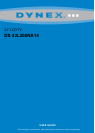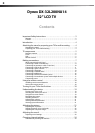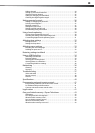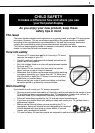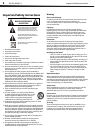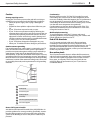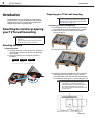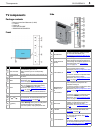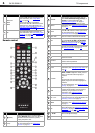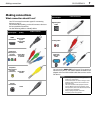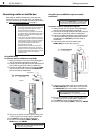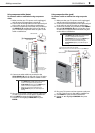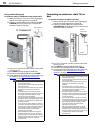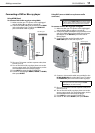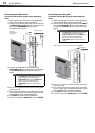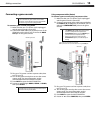TV components
5
DX-32L200NA14
TV components
Package contents
• Remote control and batteries (2 AAA)
•TV stand
•Screws (6)
• QUICK SETUP GUIDE
• IMPORTANT INFORMATION
Front
Side
# Item Description
Power indicator
Turns off when your TV is on.
Lights red when your TV is off (standby
mode).
Remote control
sensor
Receives signals from the remote control. Do
not block.
MENU
Press to open the on-screen menu. For more
information, see “Using the on-screen
menus” on page 19.
INPUT
Press to open the INPUT SOURCE list, press
or to select the video input source,
then press INPUT again. For more
information, see “Selecting the video input
source” on page 19.
In menu mode, press to confirm selections.
VOL+/VOL–
Press to increase or decrease the volume.
CH /CH
Press to go to the next or previous channel in
the channel list. For more information, see
“Selecting a channel
” on page 20.
(power)
Press to turn your TV on or off (standby
mode). Warning: When your TV is off, power
still flows through it. To completely
disconnect power, unplug the power cord.
1
2
3
4
5
6
7
# Item Description
ANT CABLE IN
Connect an antenna or cable TV to this
jack. For more information, see
“Connecting an antenna or cable TV (no
box)” on page 10.
DIGITAL OUTPUT
(optical)
Connect a digital audio amplifier or home
theater system to this jack to listen to TV
audio through the amplifier speakers. For
more information, see “Using digital
audio” on page 16.
AV IN AUDIO L/R
Connect the audio for a component video
device to these jacks. For more
information, see “Using component video
(better)” on page 9.
OR
Connect the audio for a composite video
device to these jacks. For more
information, see “Using composite video
(good)” on page 9.
COMPONENT IN
VIDEO/Y, P
B, PR
OR
AV IN VIDEO/Y
The COMPONENT IN VIDEO/Y jack works
as the component video jack or as a
composite video jack.
Connect the video for a component video
device to these jacks. For more
information, see “Using component video
(better)” on page 9.
OR
Connect the video for a composite video
device to the VIDEO/Y jack. For more
information, see “Using composite video
(good)” on page 9.
AUDIO OUT
Connect headphones, an analog audio
amplifier, a home theater system, or a
sound bar to this jack. For more
information, see “Using analog audio
” on
page 17.
PC IN VGA
Connect the video (VGA) for a computer
to this jack. For more information, see
“Using VGA
” on page 14.
PC/DVI AUDIO IN
Connect the audio for a computer to this
jack. For more information see “Using
VGA” on page 14.
OR
Connect the audio for a DVI device to this
jack. For more information see, “Using DVI
(same as HDMI but requires an audio
connection)” on pages 8.
1
2
3
4
5
6
7