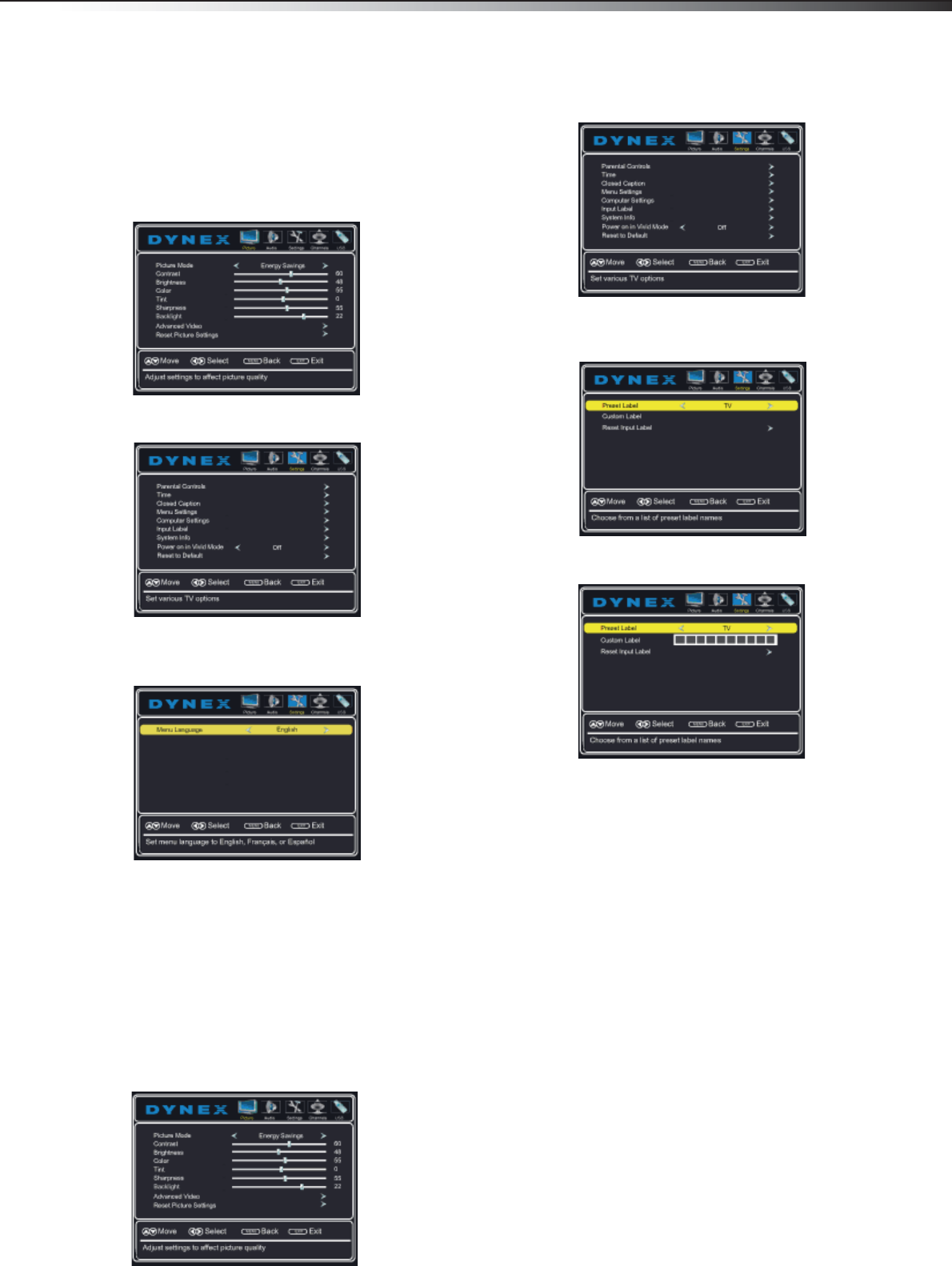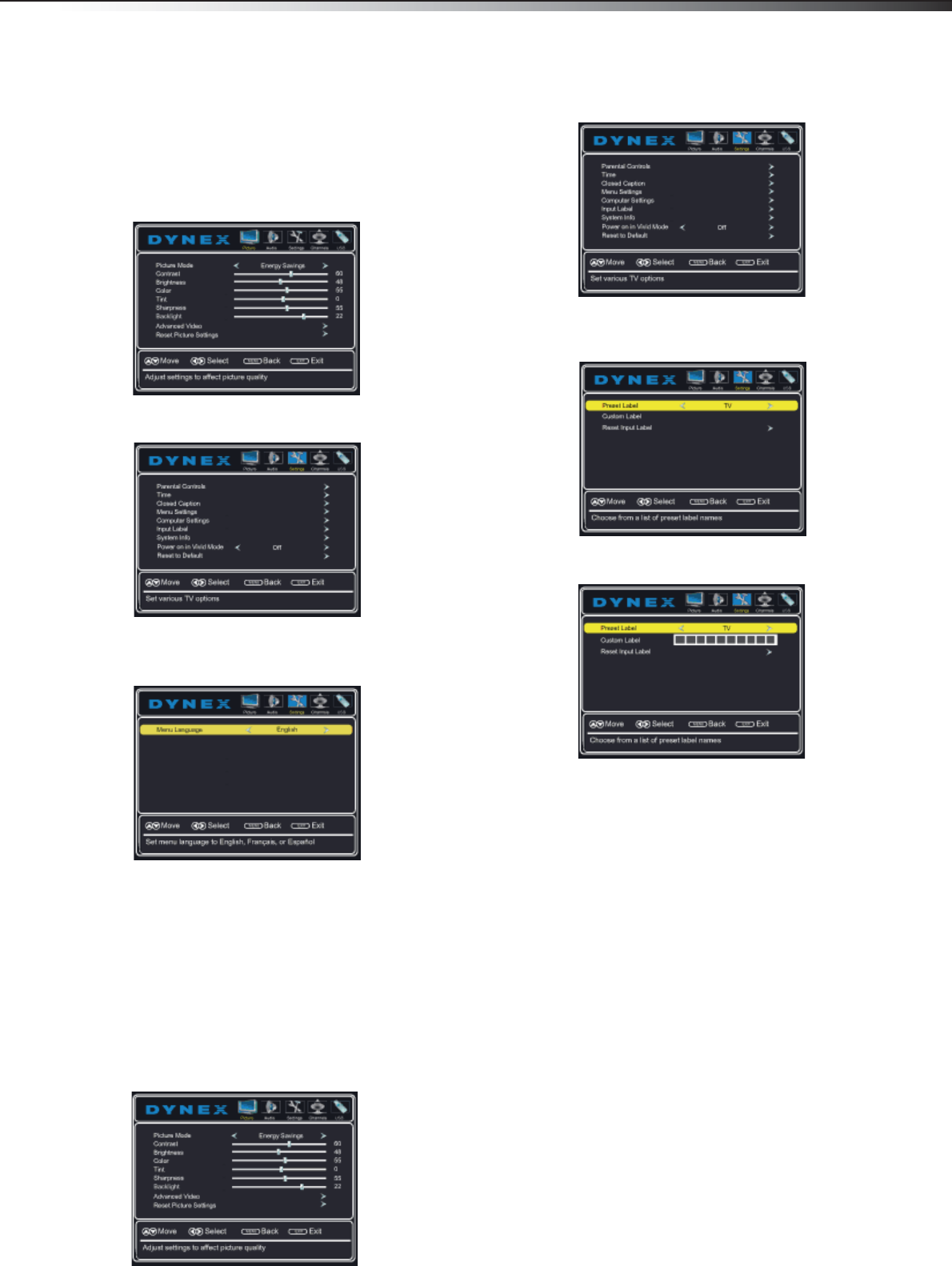
Adjusting menu settings
33
DX-32L200NA14
Adjusting menu settings
Selecting the menu language
To select the on-screen menu language:
1 Press MENU. The on-screen menu opens with the
Picture menu displayed.
2 Press or to highlight Settings, then press . The
Settings menu opens.
3 Press or to highlight Menu Settings, then press
or ENTER. The Settings-Menu Settings menu opens
with Menu Language highlighted.
4 Press or to select the menu language. You can
select English, Français, or Español.
5 Press EXIT to close the menu.
Labeling an input source
You can add a label to a video input source to make it
easier to identify. These labels are displayed on the INPUT
SOURCE list and on the banner that appears when you
press INFO.
To label an input source:
1 Press MENU. The on-screen menu opens with the
Picture menu displayed.
2 Press or to highlight Settings, then press . The
Settings menu opens.
3 Press or to highlight Input Labels, then press
ENTER. The Settings-Input Label screen opens with
Preset Label highlighted.
4 Press or to select a preset label from several
options, or select Custom to enter your own label.
5 If you select Custom, press or to highlight
Custom Label, then press
.
6 Press or to select a character.
7 Press to move to the next position. Repeat this
step to enter additional characters. You can enter as
many as 10 characters. If you need to delete a
character, enter a blank space.
8 When you complete the label, press MENU. The next
time you press INPUT, the new label appears in the
INPUT SOURCE list.
9 Press EXIT to close the menu.