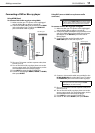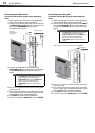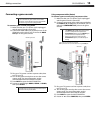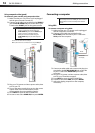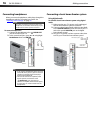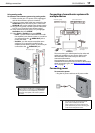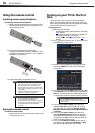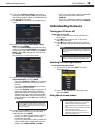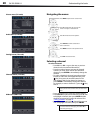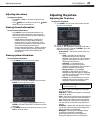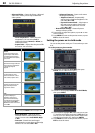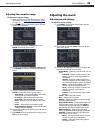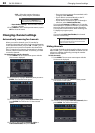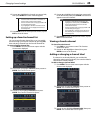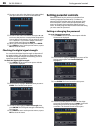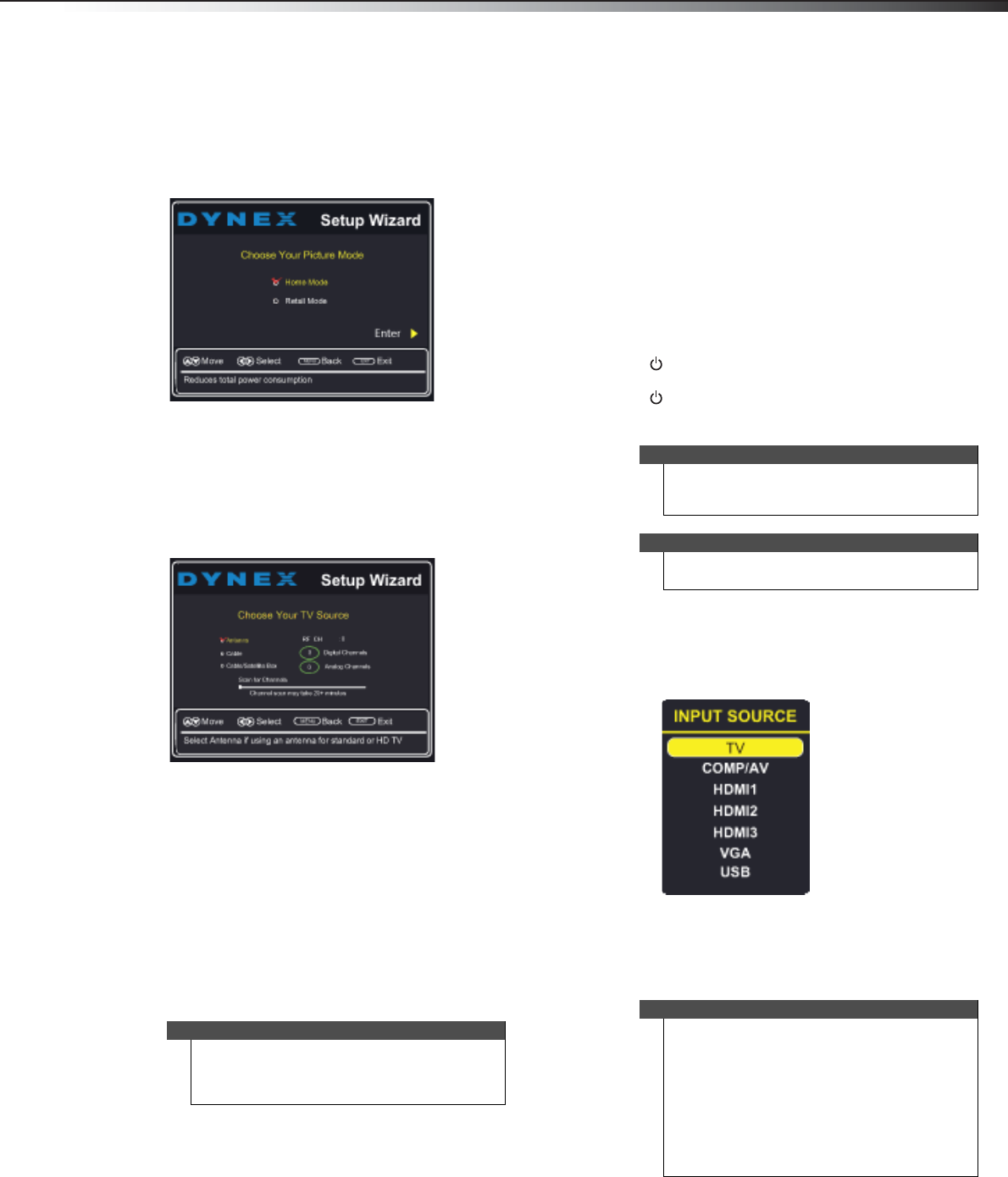
Understanding the basics
19
DX-32L200NA14
8 If you selected Manual for Mode, set the time by
pressing or to highlight Time, then pressing
or
to select the hour, minute, or AM/PM field. Press
or to adjust the setting.
9 Press ENTER. The Choose Your Picture Mode screen
opens.
10 Press or to highlight Home Mode or Retail
Mode, then press ENTER.
If you selected Retail Mode, a message asks you to
confirm your selection. Retail Mode is not an energy
savings mode. Select Ye s to continue using Retail
Mode, or select No to change your selection, then
press ENTER.
The Choose Your TV Source screen opens.
11 Press or to highlight Antenna, Cable, or
Cable/Satellite Box, then press ENTER.
• If you select Antenna or Cable, your TV scans for
available channels. The scan may take several
minutes.
• If you select Cable/Satellite box, your TV does
not need to scan for channels.
• If you select Antenna, during scanning your TV
searches for digital channels first. When the
digital channel search is complete, a message
appears asking if you want to search for analog
channels. Select Ye s to continue searching for
analog channels, or select No to stop searching
for channels.
12 To watch TV, press INPUT, press or to highlight
the video input source for your TV in the INPUT
SOURCE list, then press ENTER.
• If your TV is connected to an antenna, cable TV
(no box), or cable or satellite TV box using a
coaxial cable, select TV.
• If your TV is connected to a cable or satellite box
using an HDMI cable or HDMI cable with a DVI
adapter, select HDMI1, HDMI2, or HDMI3.
• If your TV is connected to a cable or satellite box
using a component video cable, select
COMP/AV.
• If your TV is connected to a cable or satellite box
using a composite video cable, select COMP/AV.
Understanding the basics
Turning your TV on or off
To turn your TV on or off:
1 Make sure that the power cord is connected to a
power outlet.
2 Press (Power) to turn on your TV. The power
indicator LED turns off.
3 Press (Power) again to turn off your TV. Your TV
enters Standby mode and the power indicator turns
red.
Selecting the video input source
To select the video input source:
1 Turn on your TV, then press INPUT. The INPUT
SOURCE list opens.
2 Press or to highlight the video input source,
then press ENTER.
Using the on-screen menus
Note
The channel scan can take up to 20+ minutes. You
can press EXIT to stop the auto channel search, but
you will need to run the auto channel search again to
create a channel list.
Warning
When your TV is in standby mode, it is still receiving
power. To completely disconnect power, unplug the
power cord.
Note
If your TV does not receive an input signal for several
minutes, it automatically goes into standby mode.
Notes
• Depending on the signal source selected, you
may see different options on your screen. The
following menus are shown in TV mode.
• Menu items that are not selectable are grayed
out.
• Menus in this manual are described in TV mode,
unless otherwise indicated.
• The screens shown in this manual are for
explanation purposes and may vary from the
actual screens on your TV.