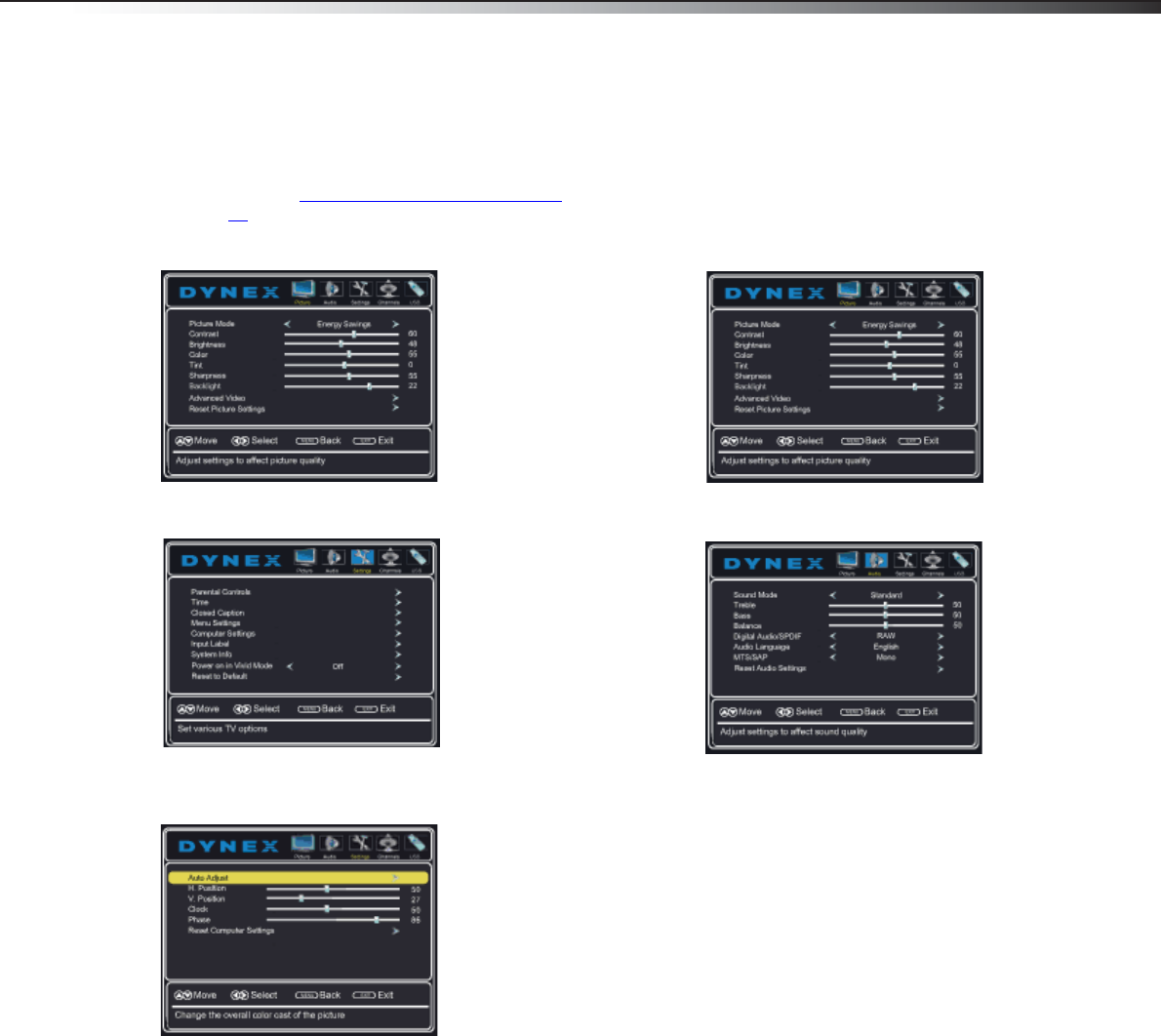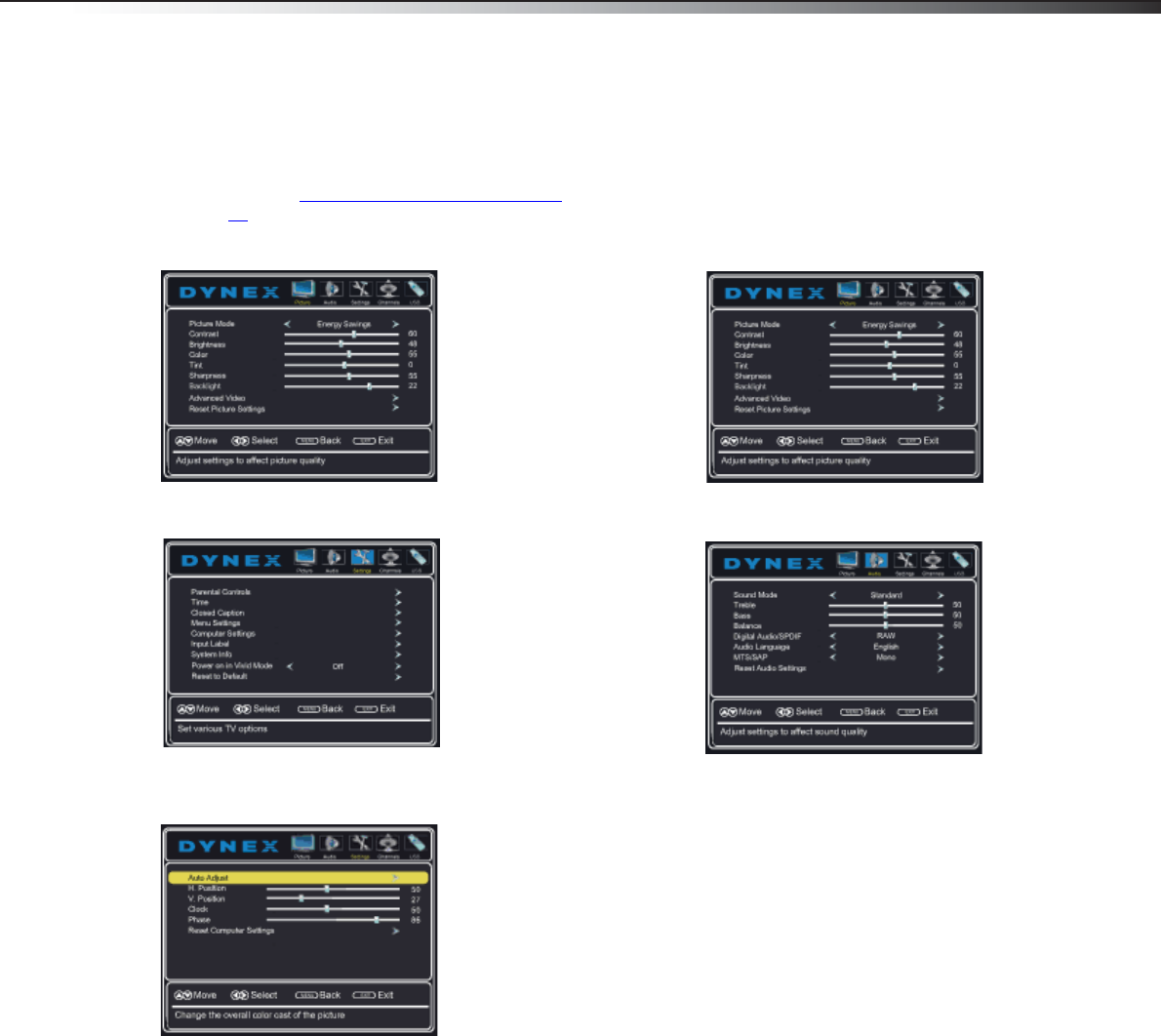
Adjusting the sound
23
DX-32L200NA14
Adjusting the computer image
To adjust the computer image:
1 Make sure that your TV is in VGA mode. For more
information, see “Selecting the video input source
”
on page 19.
2 Press MENU. The on-screen menu opens with the
Picture menu displayed.
3 Press or to highlight Settings, then press
ENTER. The Settings menu opens.
4 Press or to highlight Computer Settings, then
press ENTER. The Settings-Computer settings menu
opens.
5 Press or to highlight an option, then press
ENTER to access the option. You can select:
• Auto Adjust—Automatically adjusts the image
settings such as position and phase.
• H. Position—Moves the image right or left.
• V. Position—Moves the image up or down.
• Clock—Minimizes vertical stripes in the screen
image.
• Phase—Adjusts the focus of stable images.
• Reset Computer Settings—Resets all computer
settings to factory default.
6 Press or to adjust the option, or press or to
select a setting.
7 Press MENU to return to the previous menu, or press
EXIT to close the menu.
Adjusting the sound
Adjusting sound settings
To adjust the sound settings:
1 Press MENU. The on-screen menu opens with the
Picture menu displayed.
2 Press or to highlight Audio, then press . The
Audio menu opens.
3 Press or to highlight an option, then press or
to adjust the option. You can select:
• Sound Mode—Selects the sound mode. You can
select:
• Standard—Balances treble and bass. This
setting is good for watching standard TV
broadcasts.
• Theater—Enhances treble and bass for a
rich sound experience. This setting is good
for watching DVDs, Blu-ray discs, and HDTV.
• Music—Preserves the original sound. This
setting is good for listening to music.
• News—Enhances vocals for TV audio. This
setting is good for watching news
broadcasts.
• Custom—Lets you manually adjust sound
settings.
• Treble—Adjusts the high sounds.
• Bass—Adjusts the low sounds.
• Balance—Adjusts the balance between the left
and right audio channels.
• Digital Audio/SPDIF—Sends digital audio to an
external audio system. You can select PCM (to
output audio in 2-channel stereo), or RAW (to
pass through the original digital audio sound).
• Audio Language—(Digital channels only)
Selects an alternate audio language, if available.
• MTS/SAP—(Analog channels only) Selects the
audio mode. You can select:
• Mono—Select this option if there is noise
or static on weak stereo broadcasts.
• Stereo—Select this option for programs
broadcast in stereo.