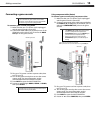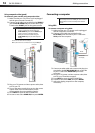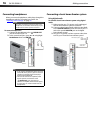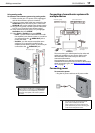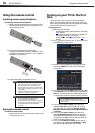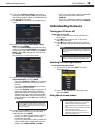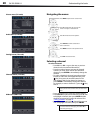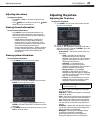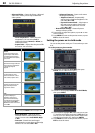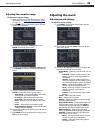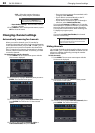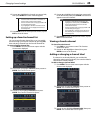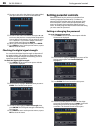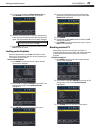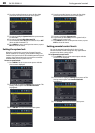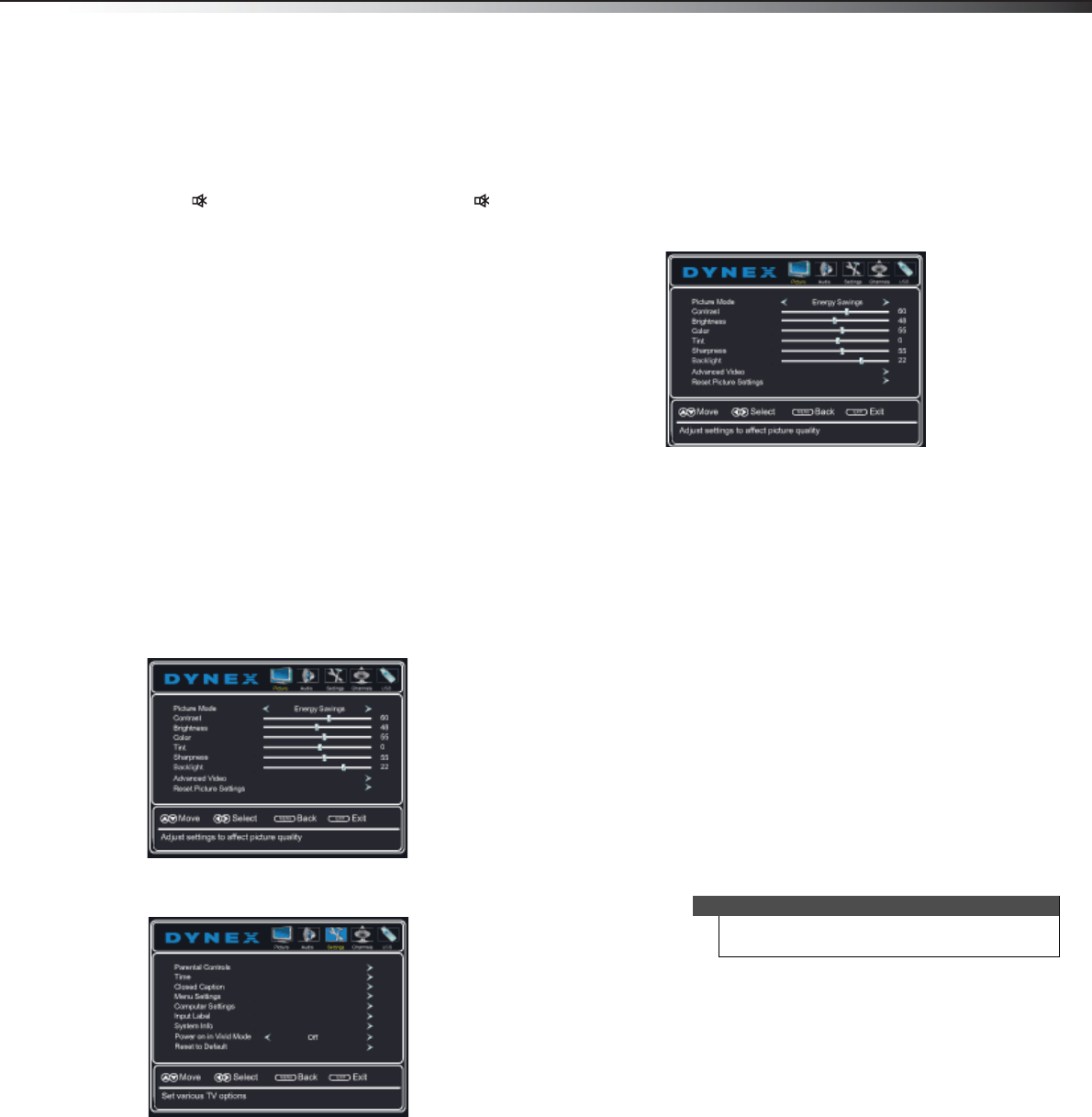
Adjusting the picture
21
DX-32L200NA14
Adjusting the volume
To adjust the volume:
• Press VOL+ or VOL– to increase or decrease the
volume.
• Press MUTE to turn off the sound. Press MUTE
again to turn the sound back on.
Viewing channel information
To view channel information:
• Press INFO to view an information banner. The
information banner shows the current program
information such as channel number, video input
source, and resolution.
• Digital channel information—Displays the
channel number, channel label, broadcast
program name, TV rating, signal type, audio
information, resolution, CC mode, and current
time (if provided by the broadcaster).
• Analog channel information—Displays channel
number, channel label (if present), signal type,
and audio information (if provided by the
broadcaster).
Viewing system information
To view system information:
1 Press MENU. The on-screen menu opens.
2 Press or to highlight Settings, then press or
ENTER. The Settings menu opens.
3 Press or to highlight System Info, then press
ENTER. Information about the TV software version is
displayed.
4 Press MENU to return to the previous menu, or press
EXIT to close the menu.
Adjusting the picture
Adjusting the TV picture
To adjust the TV picture:
1 Press MENU. The on-screen menu opens with the
Picture menu displayed.
2 Press or ENTER to access the menu.
3 Press or to highlight an option, press or to
adjust the setting, or press
or ENTER to go to the
sub-menu. You can select:
• Picture Mode—Selects the picture mode. You
can select:
• Vivid—(a bright and vivid picture).
Significantly increases the contrast,
brightness, and sharpness. This selection is
good for video games, animation, and in
bright light environments.
• Standard—(a standard picture).
Moderately increases the contrast,
brightness, and sharpness. This selection is
good for standard TV broadcasts.
• Energy Savings—(the backlight
brightness is decreased). Your TV has a
backlight that provides light for displaying
a picture. By reducing the amount of light,
your TV uses less energy.
• Custom—(customized picture). Lets you
manually adjust picture settings such as
brightness, contrast, and sharpness.
• Contrast—Adjusts the brightness of the light
areas of the picture.
• Brightness—Adjusts the brightness of the dark
areas of the picture.
• Color—Adjusts the color intensity of the picture.
A low setting may make the color look faded. A
high setting may make the color look artificial.
• Tint—Adjusts the color balance of the picture.
Use this control to make skin tones look more
natural.
• Sharpness—Adjusts the color detail of images. If
you set this control too high, dark images may
appear with light or white edges.
• Backlight—Increasing the backlight setting
increases the brightness and display
performance of the screen. The higher the
setting, the higher the power consumption.
Note
You can also press PICTURE on your remote control
to select the picture mode.