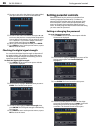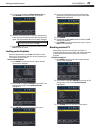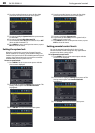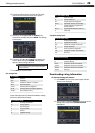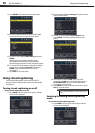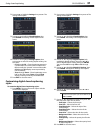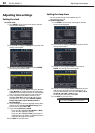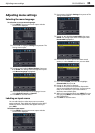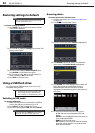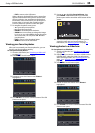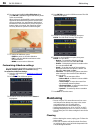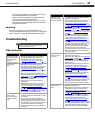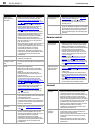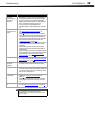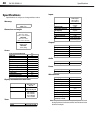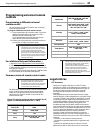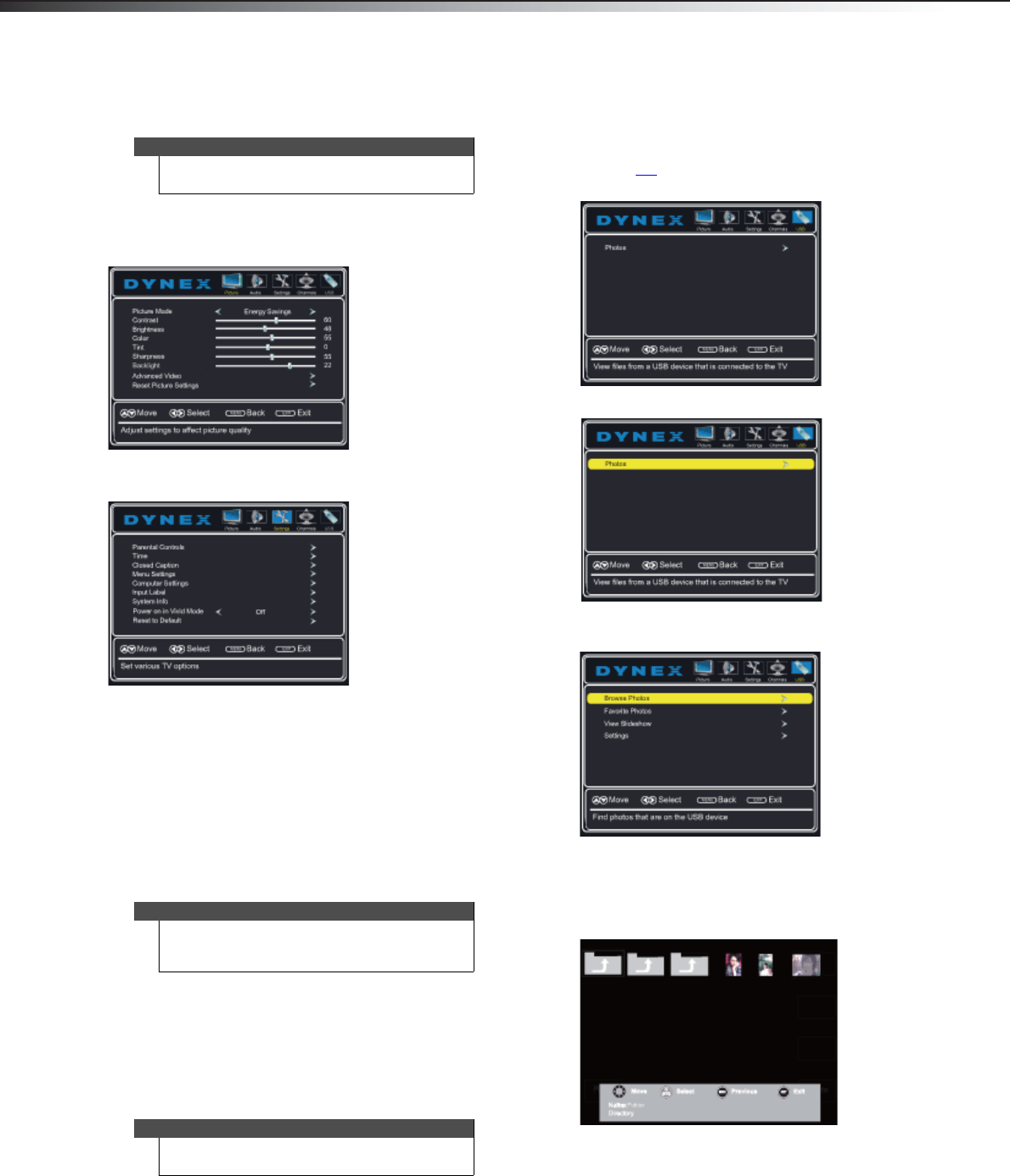
34
Restoring settings to defaultDX-32L200NA14
Restoring settings to default
To restore settings to default:
1 Press MENU. The on-screen menu opens with the
Picture menu displayed.
2 Press or to highlight Settings, then press . The
Settings menu opens.
3 Press or to highlight Reset to Default, then
press ENTER. A confirmation box opens.
4 Press or to select Ye s (to reset all settings to
factory default), or No (to not reset).
5 Press EXIT to close the menu.
Using a USB flash drive
You can connect a USB flash drive to your TV to view
compatible JPEG pictures.
Switching to USB mode
To switch to USB mode:
1 Make sure that you have connected the USB flash
drive to the USB port on the side of your TV.
2 Press INPUT. The INPUT SOURCE list opens.
3 Press or to highlight USB, then press ENTER.
Browsing photos
To browse photos on a USB flash drive:
1 Switch to USB mode (see “Switching to USB mode”
on page 34
).
2 Press MENU. The USB menu opens.
3 Press to access the menu. Photos is highlighted.
4 Press ENTER to access the menu. The USB Photos
menu opens with Browse Photos highlighted.
5 Press ENTER. The screen displays folder names and
photo files stored on the USB flash drive in a
thumbnail index with the first photo or folder
highlighted. A control bar appears at the bottom of
the screen.
6 To navigate the thumbnail index screen, press:
•
or to browse through the files and
folders.
• ENTER to view a highlighted photo full screen, or
open a highlighted folder.
• MENU to open the USB menu.
• FAV to add or remove a photo from the favorite
photo list. A heart appears on a photo that has
been added to the list.
Caution
When you restore default settings, all the settings
you have customized are reset.
Notes
• The JPEG picture viewer only supports JPEG
format images (with “.jpg” file extensions).
• Not all JPEG files are compatible with your TV.
Note
To exit USB mode, press INPUT to open the INPUT
SOURCE list, then select another input source.