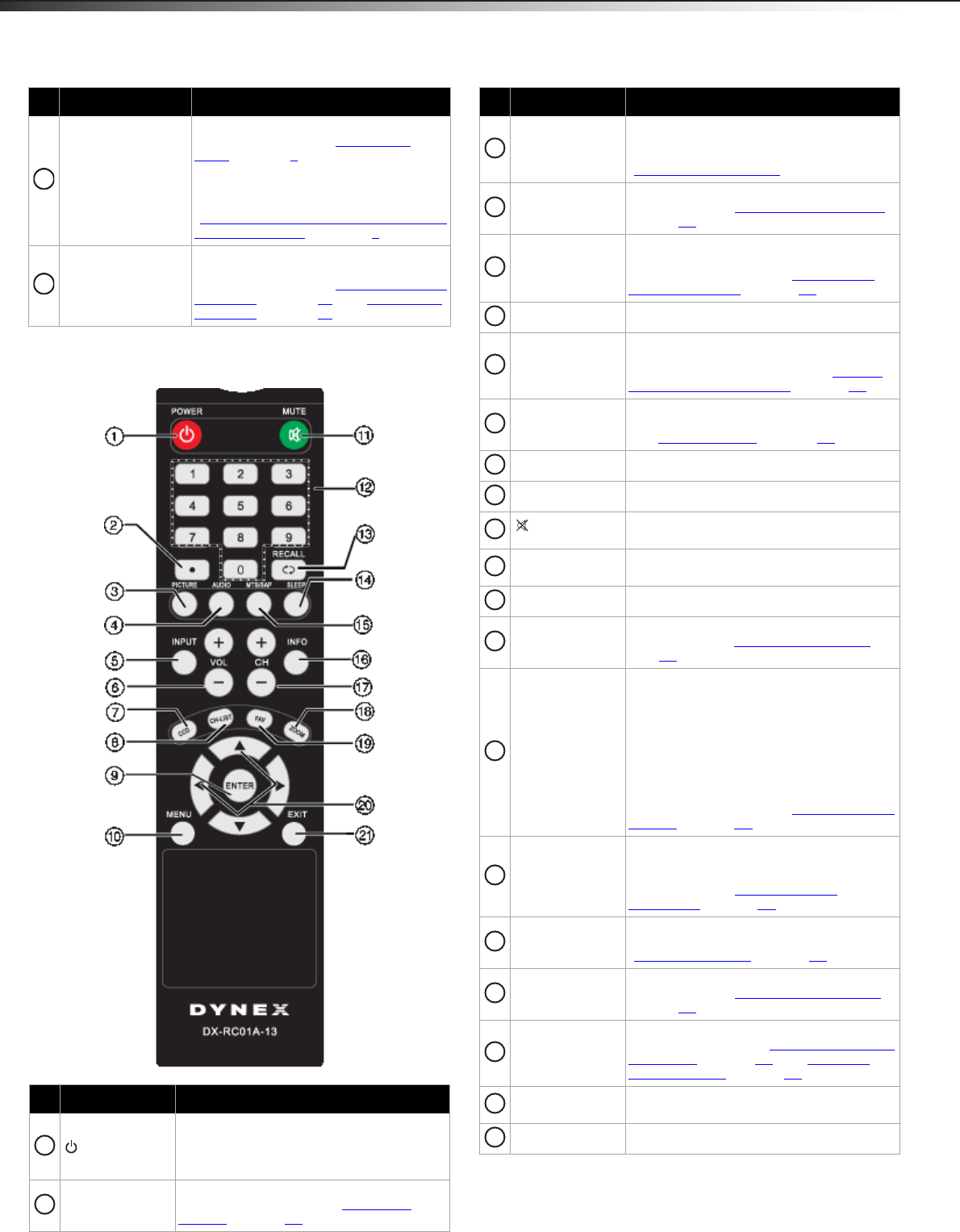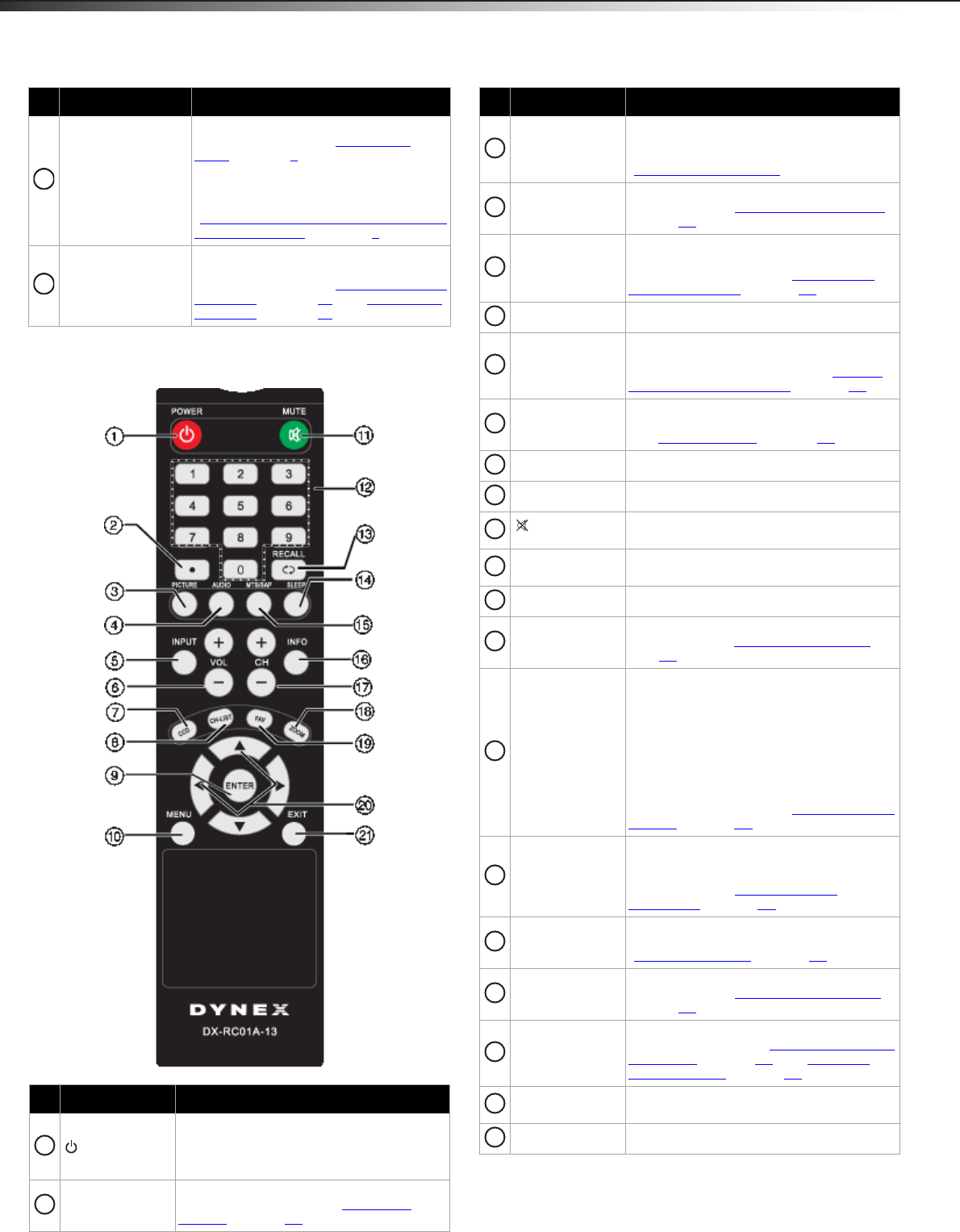
6
TV componentsDX-32L200NA14
Remote control
HDMI1/DVI
HDMI2
HDMI3
Connect HDMI devices to these jacks. For
more information, see “Using HDMI
(best)” on page 8.
If you are connecting a DVI device,
connect the video for a DVI device to the
HDMI1/DVI. For more information, see
“Using DVI (same as HDMI but requires an
audio connection)” on pages 8.
USB
Connect a USB flash drive to this jack to
view compatible JPEG picture files. For
more information, see “Connecting a USB
flash drive” on page 15 and “Using a USB
flash drive” on page 34.
# Button Description
(Power)
Press to turn your TV on or off (Standby
mode). Warning: When your TV is off, power
still flows into it. To disconnect power,
unplug the power cord.
. (Dot)
Press to enter a digital sub-channel number.
For more information, see “Selecting a
channel” on page 20.
# Item Description
PICTURE
Press to select the picture mode. You can
select Vivid, Standard, Energy Savings, or
Custom. For more information, see
“Adjusting the TV picture” on page 21.
AUDIO
Press to select an audio mode. For more
information, see “Adjusting sound settings
”
on page 23.
INPUT
Press to open the INPUT SOURCE list, then
press
or to select a video input source.
For more information, see “Selecting the
video input source” on page 19.
VOL+/VOL– Press to increase or decrease the volume.
CCD
Press to turn closed captioning on or off. You
can select CC On, CC Off, or CC On When
Mute. For more information, see “Turning
closed captioning on or off” on page 30.
CH-LIST Press to open the channel list. Hidden
channels are grayed and cannot be selected.
See “Hiding channels
” on page 24.
ENTER Press to confirm selections or changes.
MENU Press to open the on-screen menu.
MUTE
Press to mute the sound. Press again to
restore the sound.
Numbers
Press to enter channel numbers and the
parental control password.
RECALL Press to go to the last viewed channel.
SLEEP
Press to set the sleep timer. For more
information, see “Setting the sleep timer
” on
page 32.
MTS/SAP
In analog TV mode, press to select Stereo,
Mono, or SAP. In digital TV mode , press to
select an alternate audio language, if
available.
OR
Press to select the audio language for a
digital program, if alternate languages are
available.
For more information, see “Adjusting sound
settings” on page 23.
INFO
Press to display TV status information, such
as the channel number, channel name (if
available), or signal source. For more
information, see “Viewing channel
information” on page 21.
CH+ / CH–
Press to go to the next or previous channel
in the channel list. For more information, see
“Selecting a channel” on page 20.
ZOOM
Press to select the aspect ratio. For more
information, see “Adjusting the TV picture
”
on page 21.
FAV
Press to open the Favorites channel list. For
more information, see “Setting up a favorite
channel list” on page 25 and “Viewing a
favorite channel” on page 25.
Press to navigate through the on-screen
menus and adjust settings.
EXIT Press to close the on-screen menu.
# Button Description