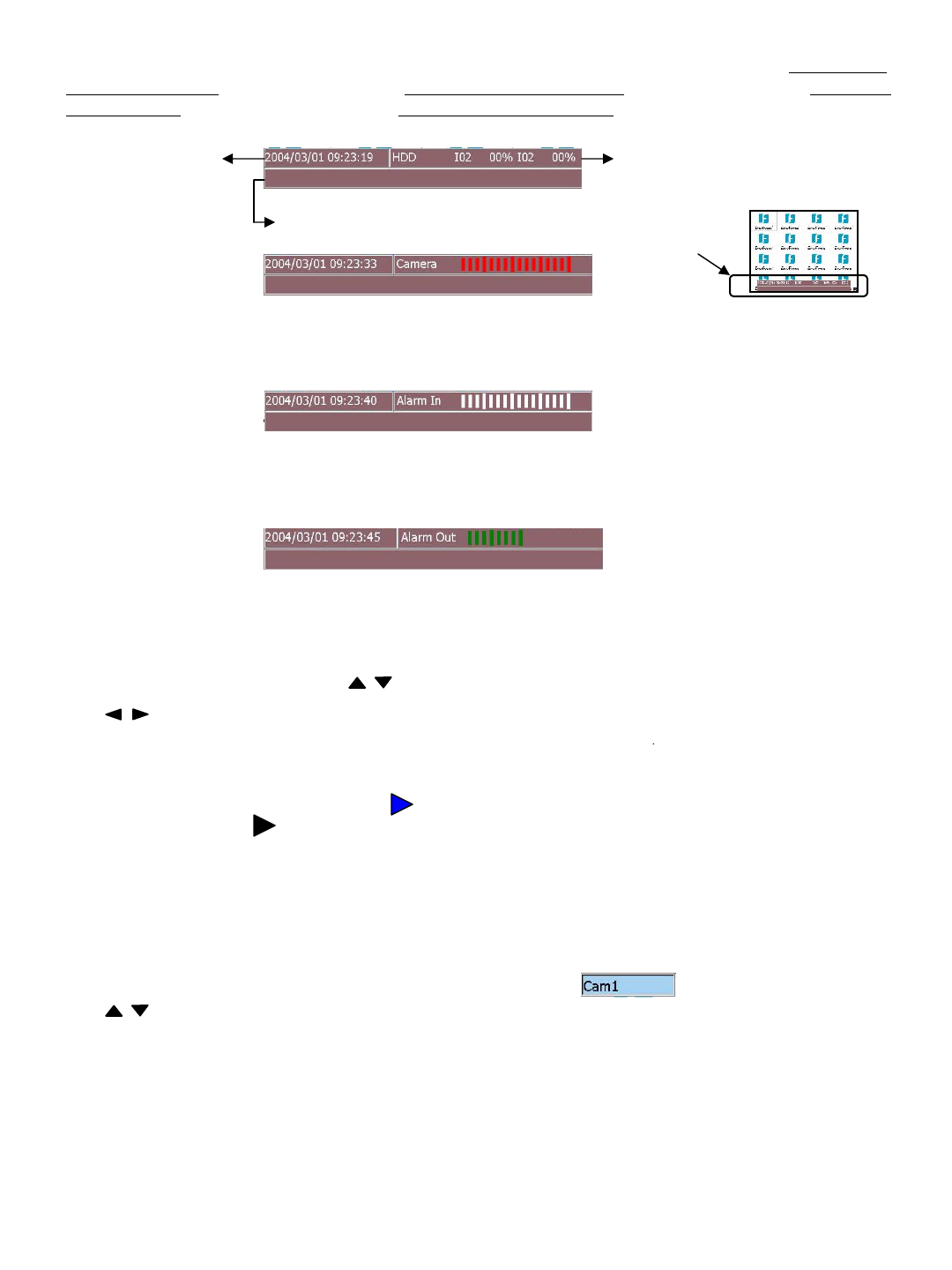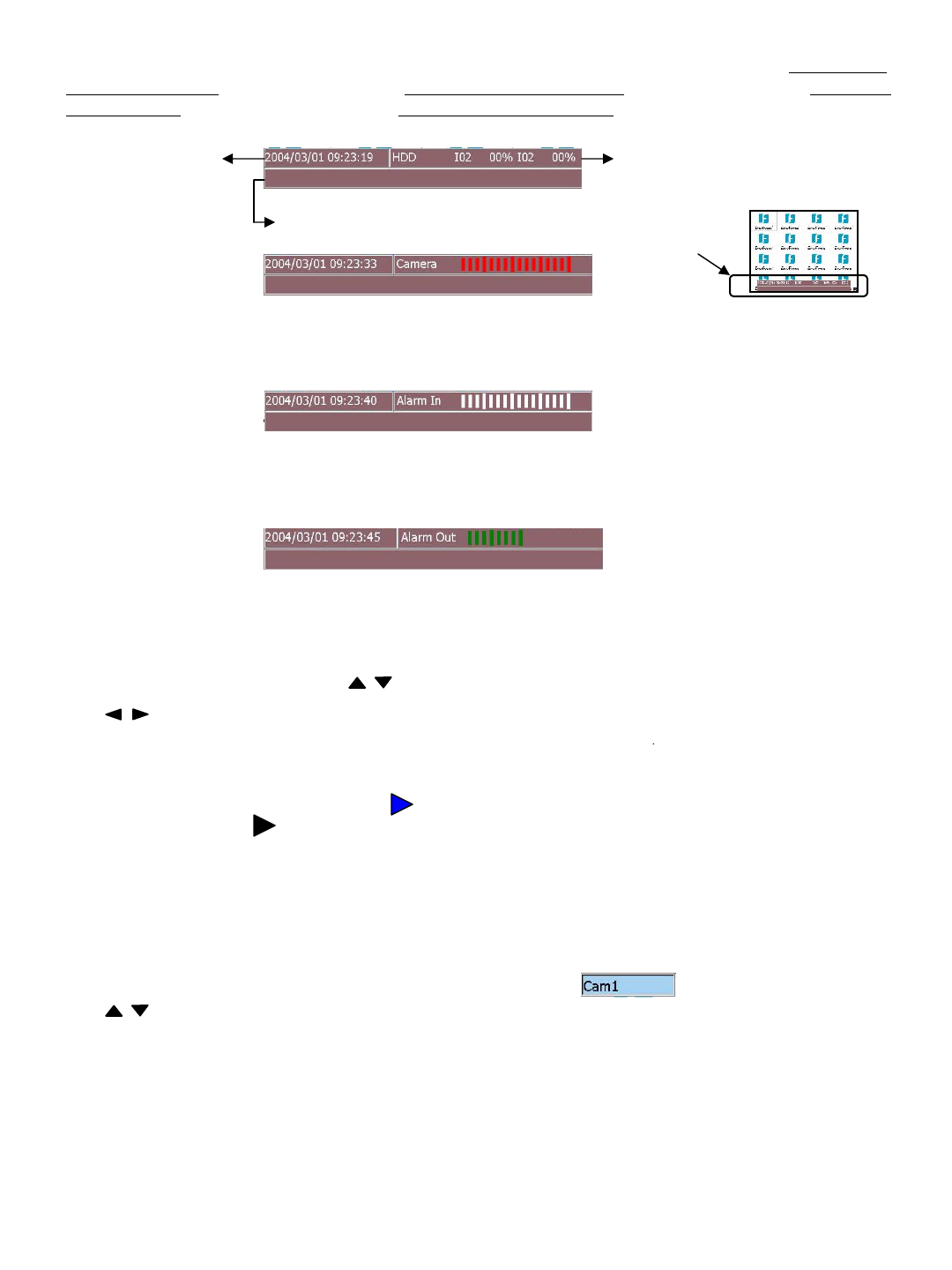
13
Status There are four types of status display on the bottom of the screen. Press to display Date/Time &
HDD storage status. Press again to display Date/Time & Camera Status. Press again to display Date/Time
& Alarm Inputs. .Press again to control the Date/Time & Alarm Outputs Press again to close the display.
From left to right, each light stand for camera 1~16 (eDR880=1~8)
Green=Recording, Grey=Not Recording, White=Uninstall, Yellow=Motion, Red=Video Loss
Date/Time
Show the details if motion or alarm triggered.
HDD recorded percentage
From left to right, each light stand for Alarm Input 1~16 (eDR880=1~8)
Green=Normal, Red=Alarm triggered, White=Alarm In setting off
Green= Alarm out setting ON. White= Alarm out setting OFF
Menu Press to appear Setup Menu Dialog. Press Exit to return. In Setup Menu, press Enter button to
enter the selected setup menu. Press or turn the Jog to move between the rows (For Up and Down).
Press or turn the Shuttle to move between main menu and submenu (For Left and Right). Please
refer details for menu setting in chapter 6.
Live/Play Press to select between Live Mode or Playback Mode for focus channel.
Once select the Playback Mode, there is a show on the right upper corner of the
selected channel. Press on the payback buttons to start playing back. Please refer to
Chapter 7.1 for details.
Search Press to show Search Dialog for playback. Press Exit to return. Please refer to Chapter 7.2 for details.
Archive Press to show Archive Dialog for archiving to CD-RW. Press Exit to return. Please refer to
Chapter 7.2 for details.
CH Set Press to set display camera on focus window. The dialog will show on focus channel.
Press or turn the Jog to select desired camera then press Enter to confirm setting. Press Exit to leave
the dialog.
Note: Each channel is allowed only to show at once. It is not able to appear same camera in different
windows in the same split display.
Del In Event Log Dialog, press to delete event list. In the column where need to edit character, press to
delete one character each time (Same as Back Space).