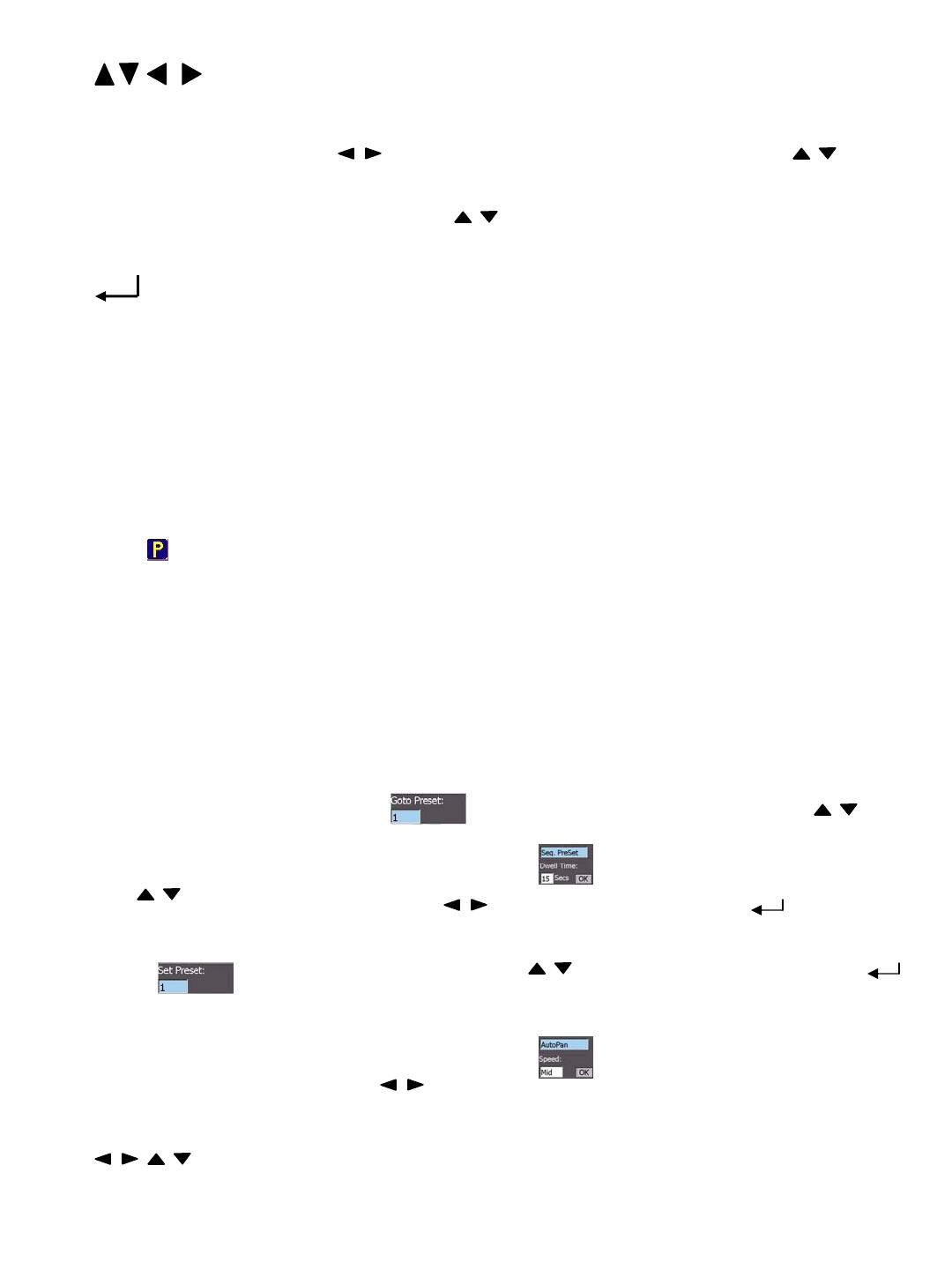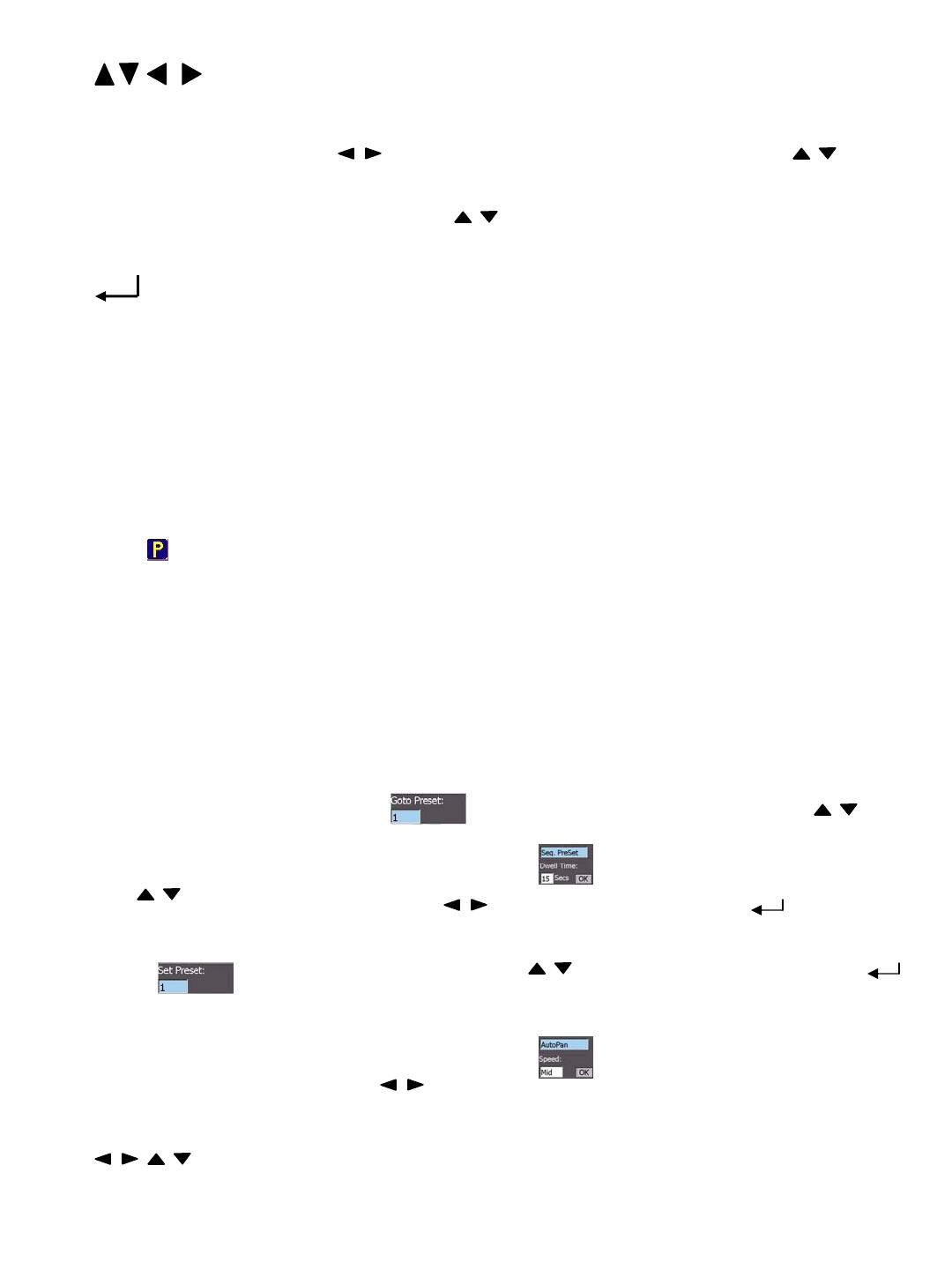
14
A. Press to move focus window Up, Down, Left & Right in live display mode.
B. In setup Menu Dialog, press to move between columns (Same as Shuttle), press to
select options (Same as Jog).
C. Once the Simulated keyboard pop up, use to move among the alphanumeric keys. (Same as
JOG)
(Enter)
A. In Main Menu Setup, press to enter the Menu Dialog.
B. Press to save the configuration.
C. In Motion Detection Setup, press to toggle the Detect Area.
D. Press to confirm the select channel in CH set operation.
Exit Press to return to upper level or leave current dialog without saving.
4.2 PTZ mode operation.
If there is a compatible PTZ camera connected to the DVR, you may switch between PTZ mode or
General mode to operate the PTZ camera or DVR by pressing the PTZ button on the front panel.
(Current available models: EverFocus EPTZ series, ED2200. Pelco D protocol dome, C1487M.
Kalatel Cyber Dome. Philips Auto Dome. Samsung SCC-641P, SPD-2500. Subject to further notice if
there is update support protocol)
Z+ : Zoom In Z- : Zoom Out
F+ : Focus Far F- : Focus Near
I+ : Open IRIS I- : Close IRIS
GO Pr : Goto Preset position. The dialog will show on the focus camera. Use to
select the preset position 1~10.
Seq Pr : Sequence tour on preset position 1~10. The dialog will show on the focus camera.
Use to select the dwelling time. Use to move to “OK” icon and press (Enter) to start.
Set Pr : Set Preset position. Pan/tilt/zoom the camera to desire position and then press this button, the
dialog will show on the focus camera. Use to select desired position and press
(Enter) to confirm the setting position. Press “Exit” to leave the dialog.
Auto Pan : Press to start Auto Pan (left to right). The dialog will show for further setting of
the pan speed as you need. Move ( ) to “OK” icon to start auto pan.
Set Pan : Set Auto Pan Scope
: Press to Pan/Tilt the camera (Pan=left/right, Tilt=up/down)
Exit : Press to leave setting dialog without saving.