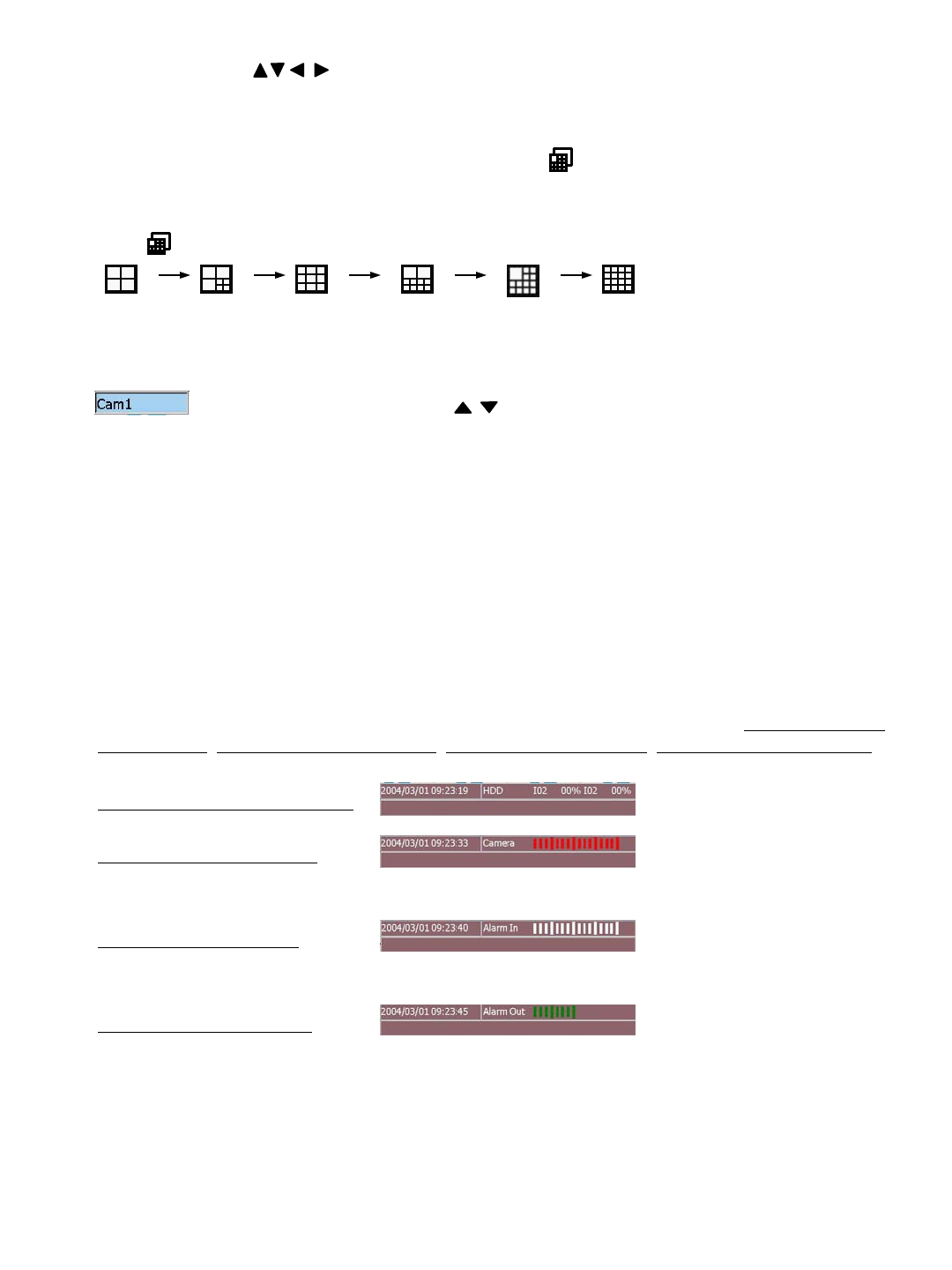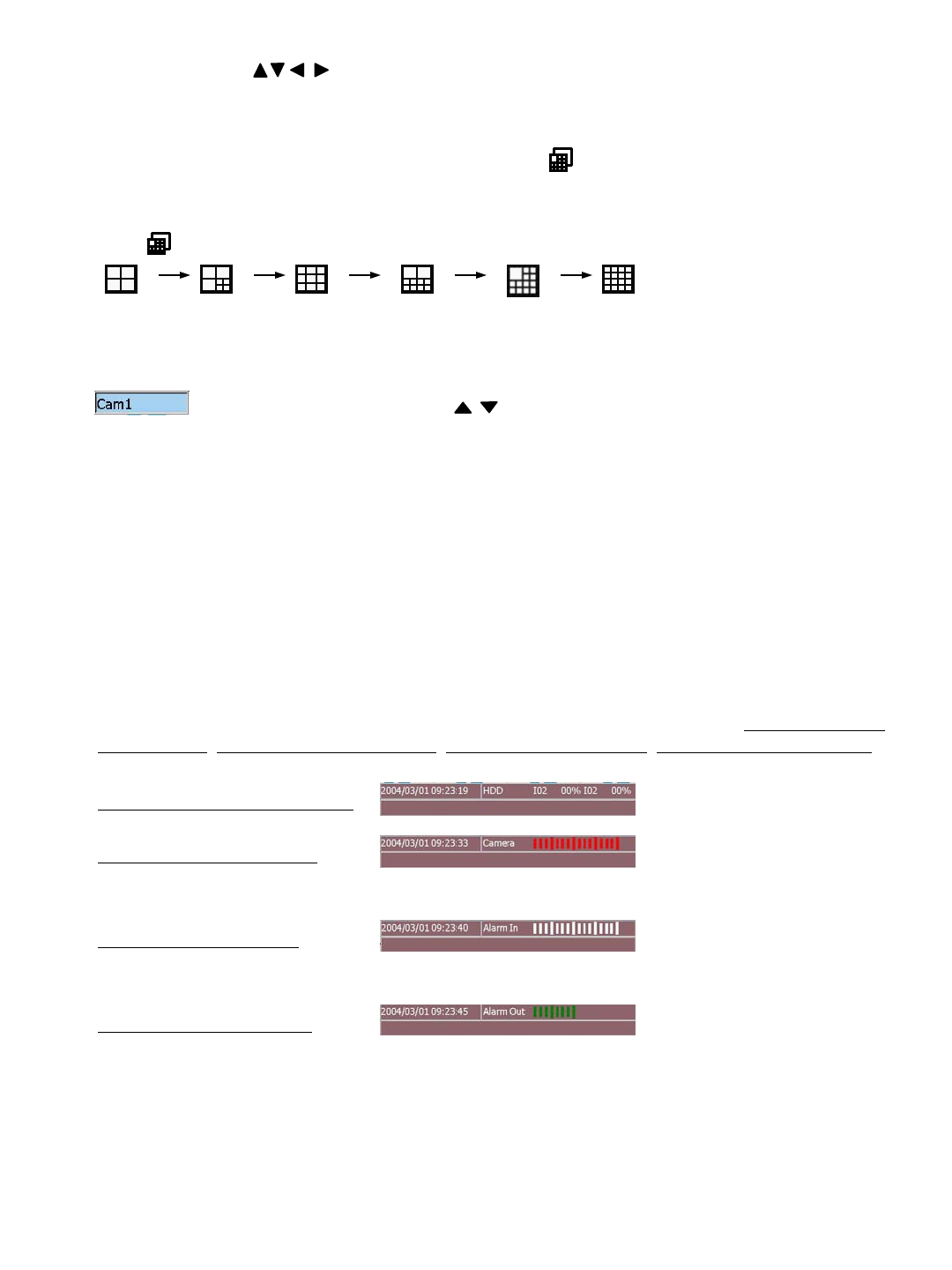
16
There is always a focus window surrounded by a white frame and it can be moved among split
windows by using buttons.
Multi-window display
Press to change display different split windows according to following cycle.
Full/Zoom Switch the focus window to full screen mode. Press again to Digital Zoom-in (X2) the
selected area (Show X2 at the right lower corner on the display). Press again to return to previous
static display. On Full screen display, you may also press to return to previous static display.
Display Camera Setup
Move the focus to the desired view window, press “CH Set” button and the camera selection Dialog
will appear on the screen. Press or turn the Jog to select desired camera then
press “Enter” button to confirm setting. Press “Exit” button to leave the dialog.
Note: Each channel is allowed only to show at once. It is not able to appear same camera in
different windows in the same split display.
Sequence Display Mode
Press “SEQ” button to toggle between Sequence and Static Display Mode.Sequence can be
displayed in various split windows. Press the Sequence Display Mode, user may view the Status
and control the Alarm Outputs. The other function keys will be disabled until it’s switched back to
Static Display Mode.
Status Display
There are four types of status display on the bottom of the screen
. Press to display Date/Time & HDD
storage status, Date/Time & Camera Status, Date/Time & Alarm Inputs, Date/Time & Alarm Outputs
accordingly.
(Green=Recording, Grey=Not Recording, White=Uninstall, Yellow=Motion, Red=Video Loss)
Date/Time & HDD storage status
(Green=Normal, Red=Alarm triggered, White=Alarm In setting off)
(Green= Alarm out setting ON. White= Alarm out setting OFF)
Date/Time & Camera Status
Date/Time & Alarm Inputs
Date/Time & Alarm Outputs
Clean Message / Alarm Reset
When the alarm is activated, press any button first time to clean the alarm message.