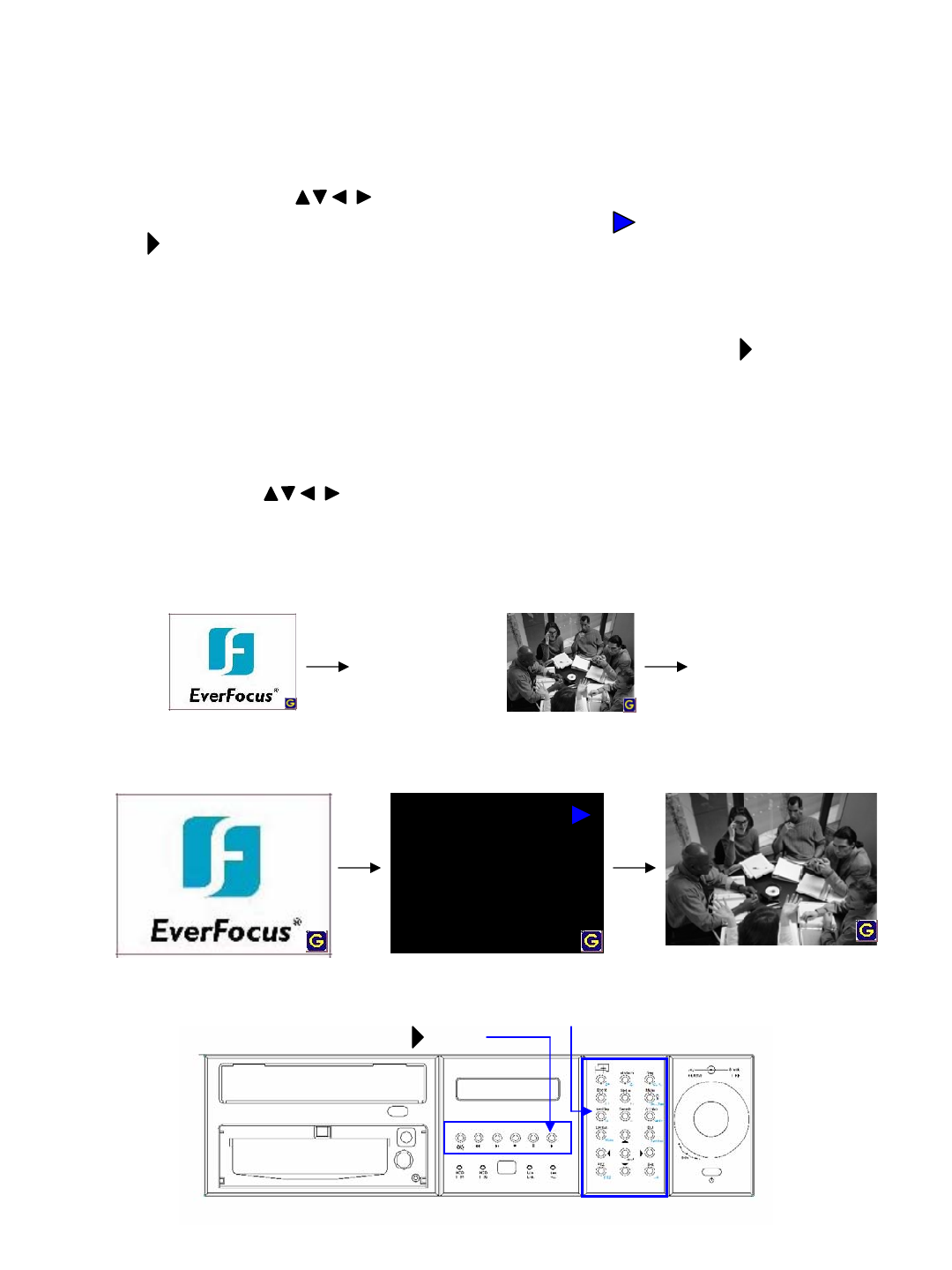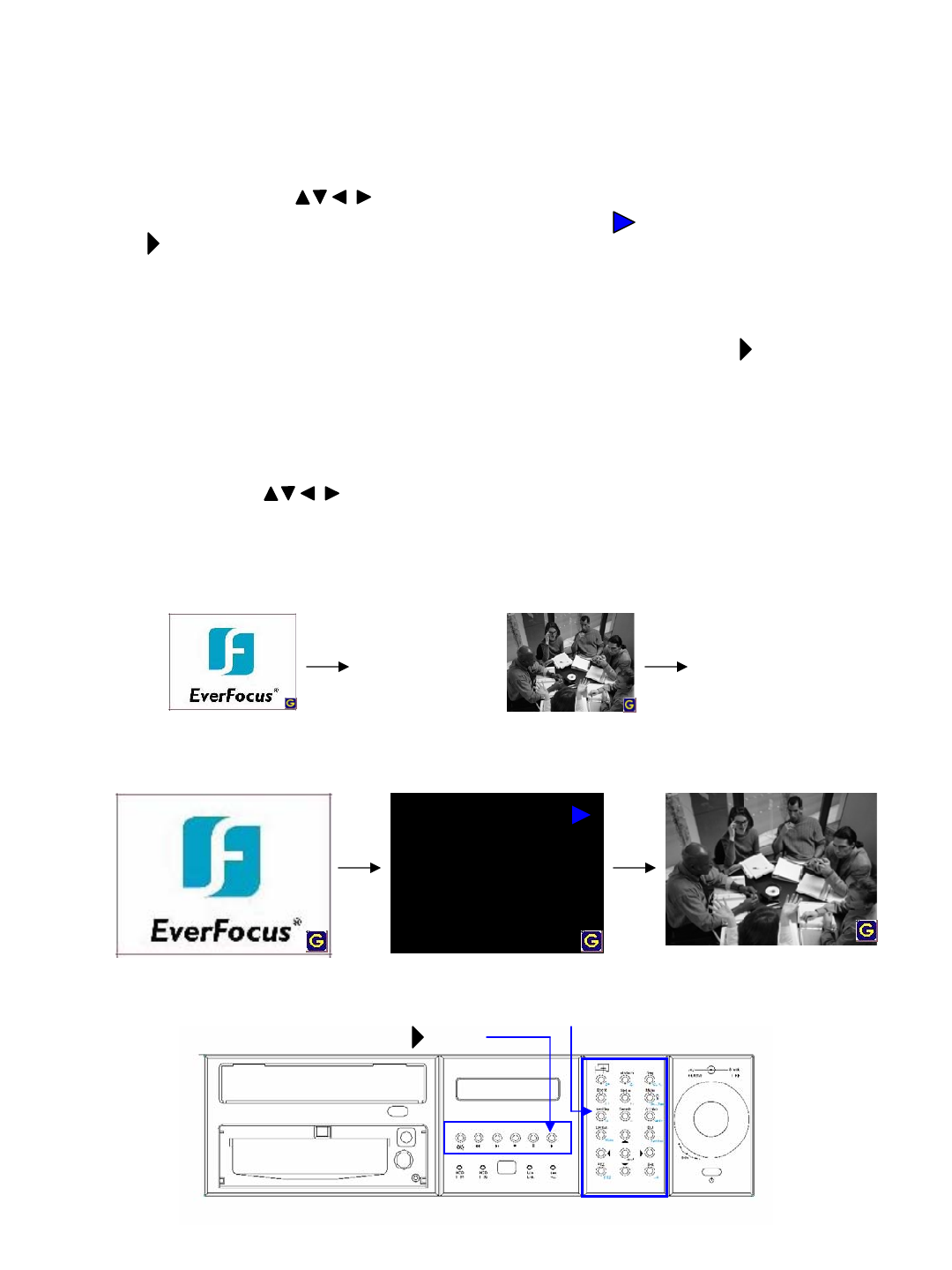
37
7. Playback and Search recorded images
7.1 Video Playback
Single Window Playback
On Static Mode, use buttons to move the focus to the designated view window, then
press “Live/Play” button to start playback mode. There is an “ “ will show on the display. Press
“ “ on the playback panel to start playback video. Press “Live/Play” button again to return to
live mode.
Multi-window Playback
The system allows users to playback up to 16 channels at the same time. Repeat the above step
to set desired view windows (or all windows) in Playback mode. Then press “ “ on the
playback panel to start playback multi-window video. Press “Live/Play” button to designated view
window to return to live mode.
Full Screen/2X Zoom In Display
Press “Full/Zoom” button to switch the focused window to full screen display. Press again to
Digital Zoom In (x2) the selected area under the full screen mode. The enlarged frame can be
moved by using buttons. Press “Full/Zoom” button again to return to static display. On
Full Screen display, user may press “Exit” to return to static display without entering the 2X Zoom
In display.
Live Display Playback Display
Example:
AB
A: Live/Play button
B: (Play)