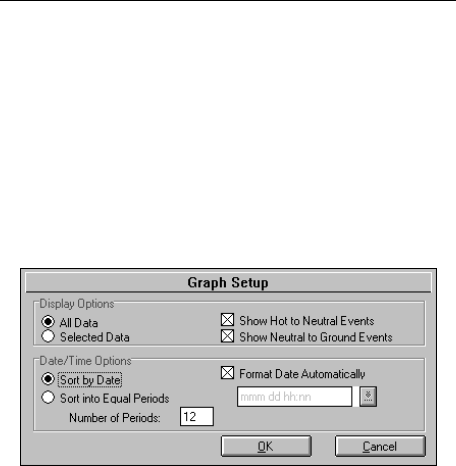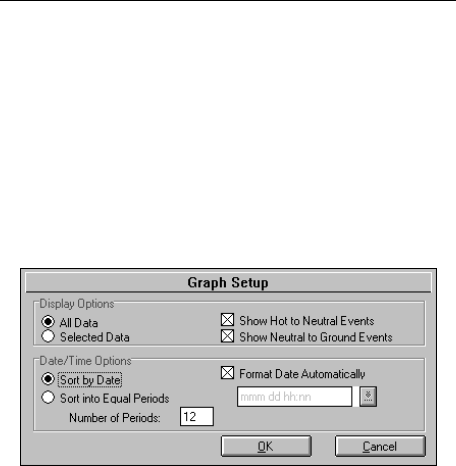
Displaying and Printing Events
Displaying Events
4
29
Viewing Events as a Bar Graph
(Quick Summary)
Quick Summary displays the number of sag, swell,
transient, outages, and frequency events as bars on a
graph.
1. With the Site Report window open at the Events
tab, choose Quick Summary from the View menu
(or click the Quick Summary button on the
ToolBar).
2. Make your choices from the following options:
All Data or Selected Data To display all sag,
swell, transient, and frequency events, click All
Data. To display a block of events from the Events
tab, select those events by dragging the pointer
through them to highlight them.
Show Hot to Neutral Events Check this box to
display all hot to neutral events.
Show Neutral to Ground Events Check this box
to display all neutral to ground events.
Sort by Date or Sort into Equal Periods If you
want the horizontal axis divided into 24-hour
periods, click Sort by Date. If you want to divide
the horizontal axis into shorter or longer periods,
click Sort into Equal Periods and type the number
of periods you want to display.
3. When you have finished choosing your options,
click OK to close this dialog box and to open the
Quick Summary.