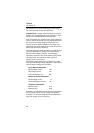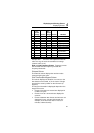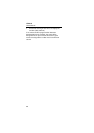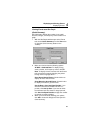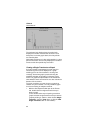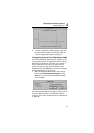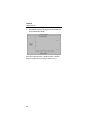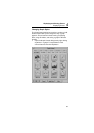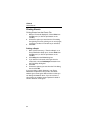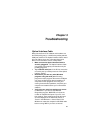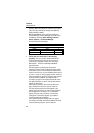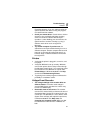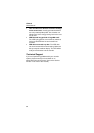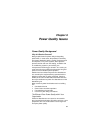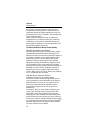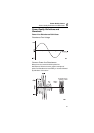VR101S
Users Manual
34
Printing Events
Printing Events from the Events Tab
1. With the Events tab displayed, choose Print from
the File menu (or click the print button on the
ToolBar).
2. Choose the option you want from the Print dialog
box (printing all events, printing one or more pages,
or printing a number of events that you selected).
3. Click OK.
Printing a Graph
1. With a Quick Summary, a Transient Graph, or an
Event Distribution Graph open, choose Print from
the File menu (or click the print button on the
ToolBar).
2. Click Setup from the Print dialog box.
3. If you want the horizontal axis longer than the
vertical axis, choose Landscape orientation from
the Print Setup dialog box.
4. Click OK.
5. Choose the options you want from the Print dialog
box and click OK.
If you are printing a Quick Summary or an Event
Distribution Graph with a color printer, EventView
software gives event types different colors so that you
can distinguish between them. If you do not have a
color printer, the software assigns patterns instead of
colors to different event types.