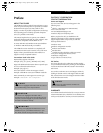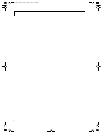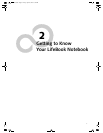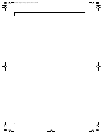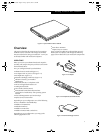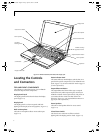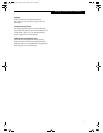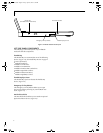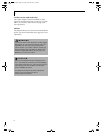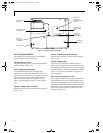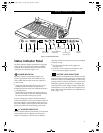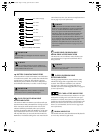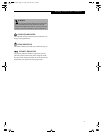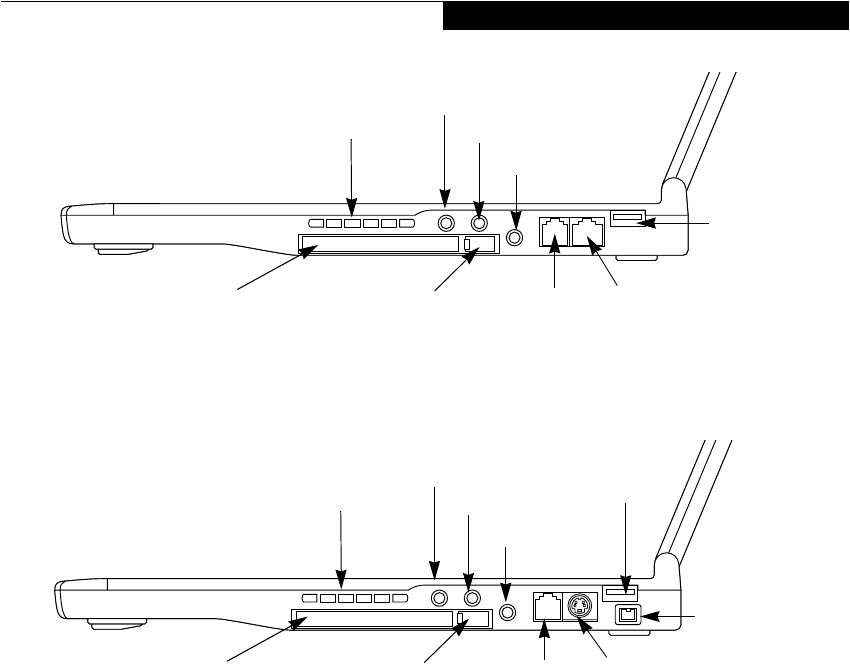
9
Getting to Know Your LifeBook
Figure 2-7 LifeBook notebook right-side panel (LAN model)
Figure 2-8 LifeBook notebook right-hand side (non-LAN model)
RIGHT-SIDE PANEL COMPONENTS
The following is a brief description of your LifeBook
notebook’s right-side components. Note that Figure 2-7
illustrates the LAN model, while Figure 2-8 illustrates
the non-LAN model. For details about your model, go to
the appropriate illustration.
Headphone Jack
The headphone jack allows you to connect headphones
or powered external speakers. (See Headphone Jack on
page 57 for more information)
Stereo Line-in Jack
The stereo line-in jack allows you to connect an external
audio source. (See Stereo Line-In Jack on page 56 for more
information)
Microphone Jack
The microphone jack allows you to connect an external
mono microphone. (See Microphone Jack on page 57 for
more information)
PC Card Slot
The PC Card Slot allows you to install one Type II PC
Card. (See PC Cards on page 49 for more information)
LAN (RJ-45) Jack (for LAN models)
The internal LAN (RJ-45) jack is used for an internal
Fast Ethernet (10/100 Base-TX) connection.
(See Internal LAN (RJ-45) Jack (for LAN models only) on
page 55 for more information)
Modem (RJ-11) Telephone Port
The Modem (RJ-11) telephone jack is for attaching
a telephone line to the internal multinational 56K
modem. (See Modem (RJ-11) Telephone Jack on page 55
for more information)
IEEE 1394 Jack (for non-LAN models)
The 1394 jack is used to connect between your LifeBook
and a peripheral such as a digital video camera.(See IEEE
1394 Jack* (for non-LAN models only) on page 55 for
more information)
Headphone Jack
Stereo Line-in Jack
Microphone Jack
Modem (RJ-11)
PC Card Eject/Lock Button
PC Card Slot
Air Vents
Telephone Port
LAN (RJ-45)
USB Connector
Headphone Jack
Stereo Line-in Jack
Microphone Jack
PC Card Eject/Lock Button
Air Vents
Telephone Port
USB Connector
PC Card Slot
Modem (RJ-11)
S-Video Out Port
IEEE 1394
Port
S Series.book Page 9 Friday, April 20, 2001 5:16 PM