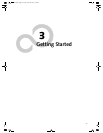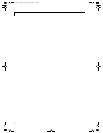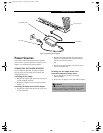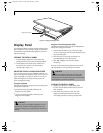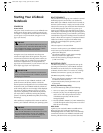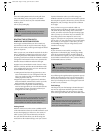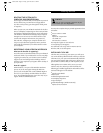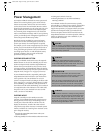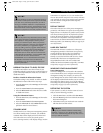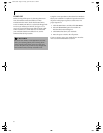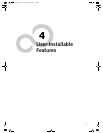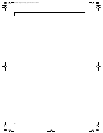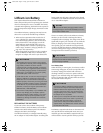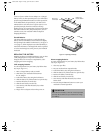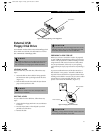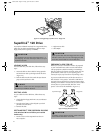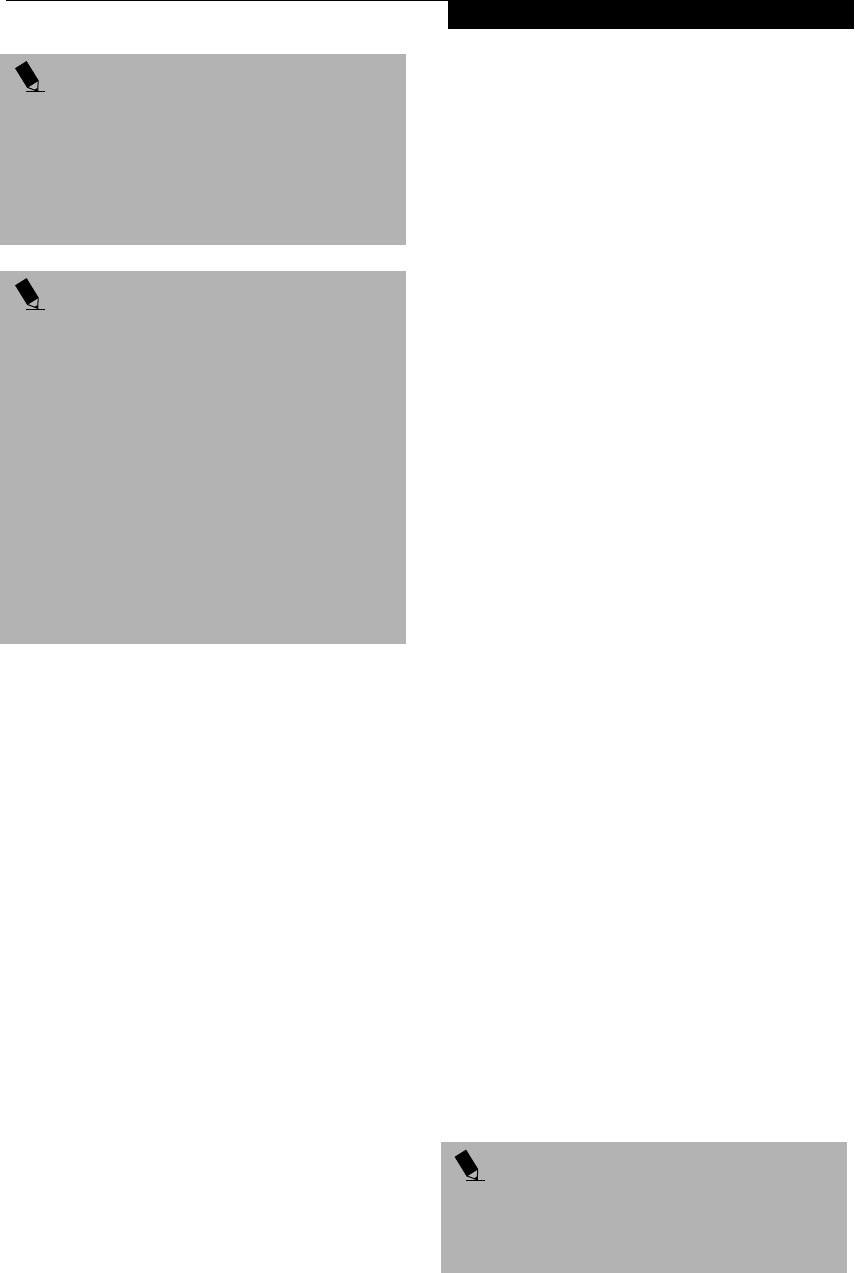
37
Getting Started
HIBERNATION (SAVE-TO-DISK) FEATURE
The Hibernation feature saves the contents of your
LifeBook notebook’s system memory to the hard drive as
a part of the Suspend/Resume mode. You can enable or
disable this feature.
Enable or Disable the Hibernation Feature
The default settings is not enabled. To enable or disable
the Hibernation feature follow these easy steps:
1. From the Start menu, select Settings, and then select
Control Panel.
2. From the Control Panel select Power Options.
3. Select the Hibernation tab. Select the box to enable
or disable this feature.
Using the Hibernation Feature
1. From the Start menu, select Settings, and then select
Control Panel.
2. From the Control Panel select Power Options.
3. Select the Advanced tab. Select Hibernate from the
pull down menu for Power buttons.
STANDBY MODE
Standby mode is one of the power management parame-
ters. When Standby mode is activated, your LifeBook
notebook shuts off the display and turns off the hard
drive when there is no activity (keystroke, pointer
action, sound generation, video display change, modem
transmission or reception, etc.) on your notebook for
the user selected time-out period. Any activity will cause
your notebook to return to normal operation automati-
cally. This feature is independent of the Suspend/
Resume button.
DISPLAY TIMEOUT
The Video Timeout is one of the power management
parameters. This feature saves power by turning off the
display if there is no keyboard or pointer activity for the
user selected timeout period. Any keyboard or pointer
activity will cause the display to restart automatically.
This feature is independent of the Suspend/Resume
button and can be enabled and disabled in Windows and
BIOS setup utility. (See BIOS Setup Utility on page 33 for
more information)
HARD DISK TIMEOUT
The Hard Disk Timeout is another one of the power
management parameters. This feature saves power by
turning off the hard drive if there is no hard drive
activity for the user selected timeout period. Any
attempt to access the hard drive will cause it to restart
automatically. This feature is independent of the
Suspend/Resume button and can be enabled and
disabled in Windows and BIOS setup utility. (See BIOS
Setup Utility on page 33 for more information)
WINDOWS POWER MANAGEMENT
Power Management
The Power Management icon located in the Windows
Control Panel allows you to configure some of the power
management settings. For example, you can use the
Power Management to set the timeout values for turning
off the display and hard disks whether you are running
the notebook on battery power or one of the adapters.
The settings may also be changed in the BIOS. (See BIOS
Setup Utility on page 33 for more information)
RESTARTING THE SYSTEM
If your system is on and you need to restart it, be sure
that you use the following procedure.
1. Click the Start button, and then click Shut Down.
2. Select the Restart option from within the Windows
Shut Down dialog box.
3. Click OK to restart your notebook. Your notebook
will shut down and then reboot.
POINT
The main advantage of using the Hibernation (Save-to-
Disk) function is that power is not required to maintain
your data. This is particularly important if you will be
leaving your LifeBook notebook in a suspended state
for a prolonged period of time. The drawback of using
Hibernation mode is that it lengthens the power down
and power up sequences and resets peripheral devices.
POINT
Windows 98 systems only: Hibernation (Save-to-Disk)
mode requires allocating a significant amount of hard
drive capacity for saving all system memory, which
reduces your usable disk space. When you purchase
your LifeBook notebook it will have space allocated for
the memory installed. If you upgrade the original
system by adding a memory upgrade module without
changing the size of your Save-to-Disk allocation you
will get an error message when you try to activate
Hibernation (Save-to-Disk) mode and it will not work.
In Windows 98 Second Edition, use the PHDISK Utility
to increase the size of the Save-to-Disk file,
SAVE2DSK.BIN. You can download the Save-to-Disk
File Allocation information from our Web site at
www.fujitsupc.com. If you need help, contact your
support representative.
POINT
Turning off your LifeBook notebook without exiting
Windows or turning on your notebook within 10 sec-
onds of the notebook being shut off may cause an error
when you start the next time.
S Series.book Page 37 Friday, April 20, 2001 5:16 PM