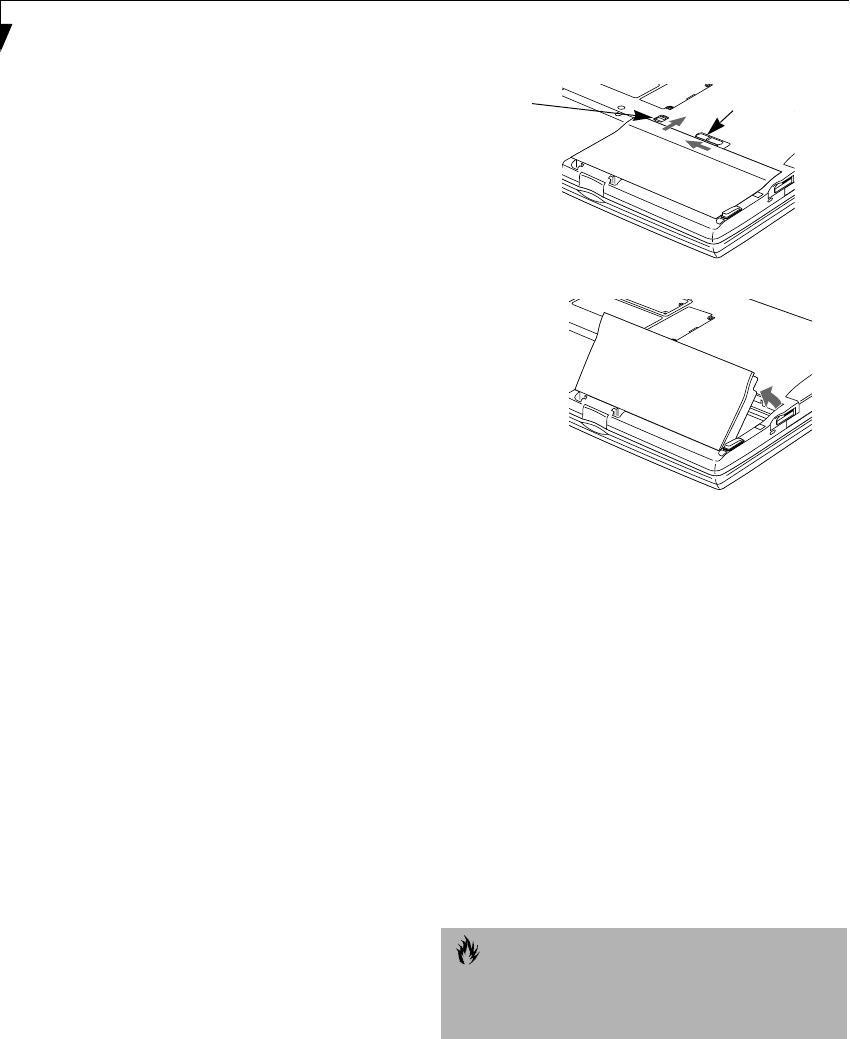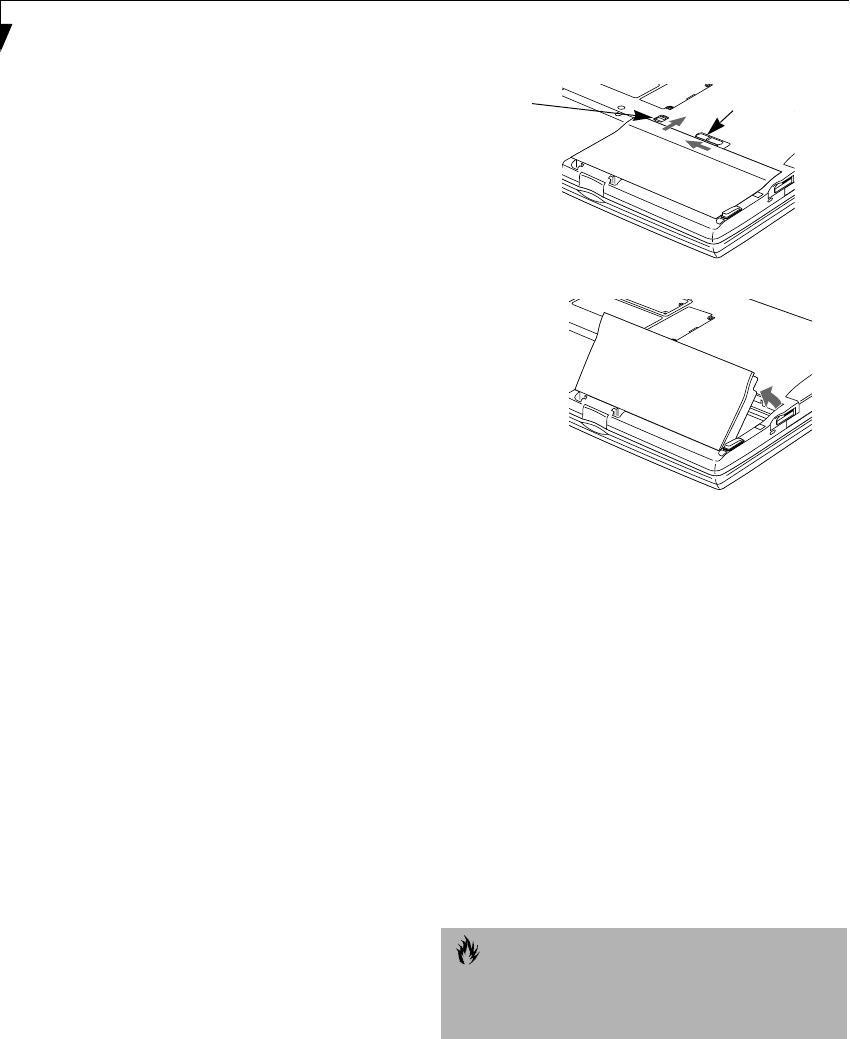
42
LifeBook S Series – Section Four
a source of power either from an adapter, or a charged
battery. Once you have provided power, you will need to
press the Suspend/Resume button to resume operation.
In the Dead Battery Suspend mode, your data can be
maintained for some time, but if a power source is not
provided promptly, the Power indicator will stop
flashing and go out, meaning that you have lost the data
that was not stored. Once you provide power, you can
continue to use your notebook while an adapter is
charging the battery.
Shorted Batteries
The Status Indicator panel uses a symbol inside the
battery outline of the Battery Level indicator to display
the operating level available in that battery. (See figure 2-
12 on page 14) If this display shows a Shorted Battery, it
means that the battery is damaged and must be replaced
so it does not damage any other parts of your LifeBook
notebook.
REPLACING THE BATTERY
With the purchase of an additional battery, you can have
a fully charged spare to swap with one that is not
charged. There are two ways to swap batteries, cold-
swapping and warm-swapping:
Cold-swapping Batteries
To cold-swap batteries in your battery bay follow these
easy steps: (Figure 4-1)
1. Have a charged battery ready to install.
2. Shut down your notebook and disconnect
the AC adapter.
3. Unlock the battery bay using the lock button.
4. Slide the battery bay release button to open the bay.
5. Remove the battery from the bay.
6. Slide the new battery into the bay.
7. Close the bay and slide the battery bay release
button back.
8. Plug in the AC adapter and turn the power on.
Figure 4-1 Replacing the Battery
Warm-swapping Batteries
To warm-swap batteries in your battery bay follow these
easy steps: (Figure 4-1)
1. Close any open files.
2. Put your notebook into suspend mode
3. Unlock the battery bay using the lock button.
4. Slide the battery bay release button to open the bay.
5. Remove the battery from the bay.
6. Slide the new battery into the bay.
7. Close the bay and slide the battery bay release
button back.
8. Press the Suspend/Resume button to return your
notebook to normal operation.
CAUTION
If the Lithium ion battery connector is not fully seated,
you may not be able to use your notebook or charge
your battery.
Battery Bay
Lock Button
Battery Bay
Release Button
a.
b.
S Series.book Page 42 Friday, April 20, 2001 5:16 PM