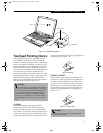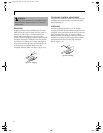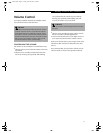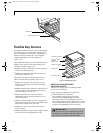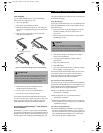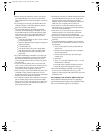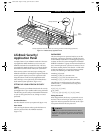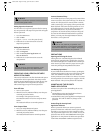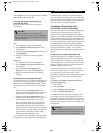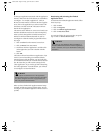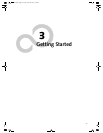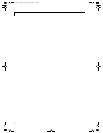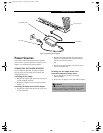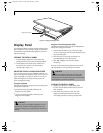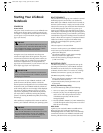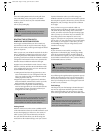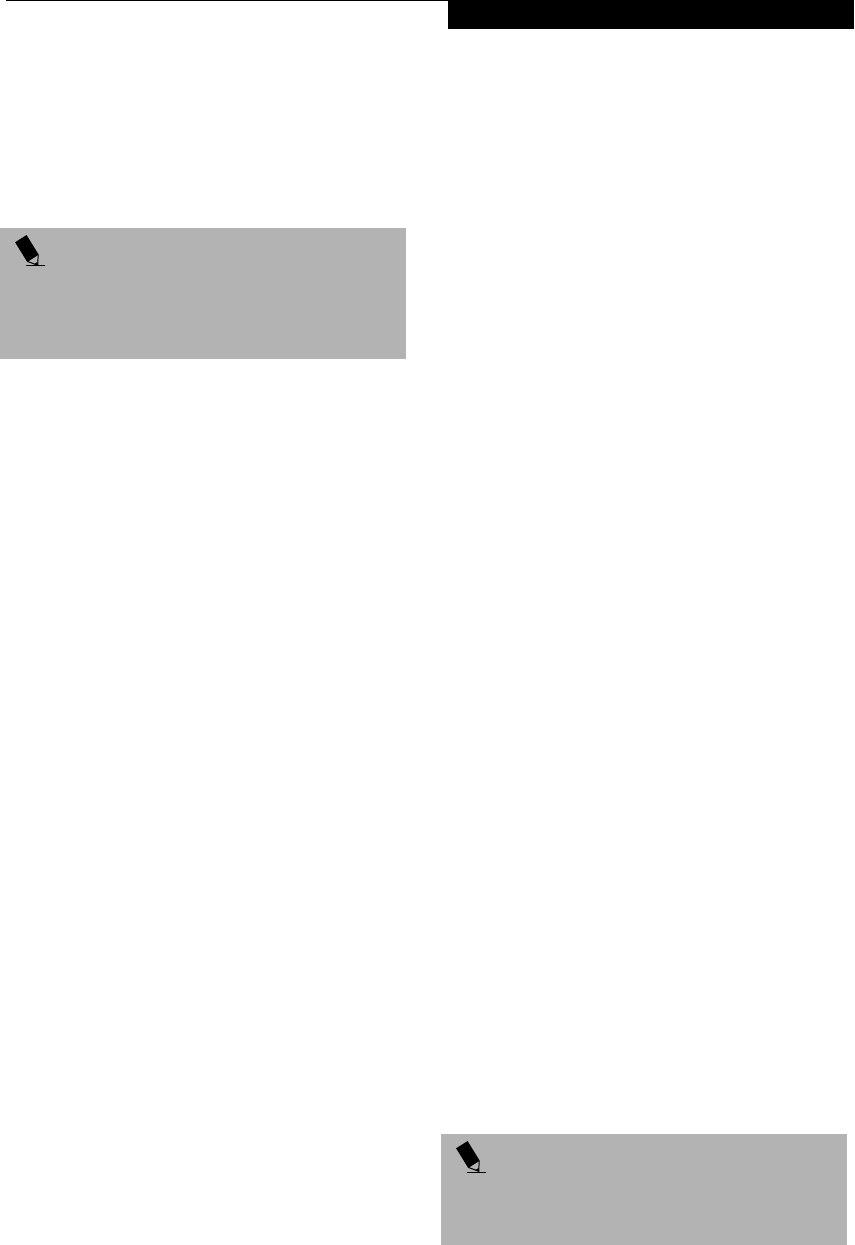
27
Getting to Know Your LifeBook
select REMOVE, enter current password then click Next.
When asked to confirm select Yes.
Removing Security Panel Application with
Passwords Still Active
Using this feature will not allow any changes to
the password.
User:
1. Go to Start Menu, Click on Control Panel.
2. Open Add/Remove Programs Properties in the
Control Panel.
3. Select the Security Panel Application in the list, and
click Add/Remove.
4. When the Confirm File Deletion box appears,
click Yes.
Supervisor:
1. Go to Start Menu, Click on Control Panel.
2. Open Add/Remove Programs Properties in the
Control Panel.
3. Select the Security Panel Application for
Supervisor in the list, and click Add/Remove.
4. When the Confirm File Deletion box appears,
click Yes.
Reinstalling the Security/Application Panel
To reinstall supervisor or user security application, you
will need your Drivers and Utilities CD. The Secpanel
folder located in the Utilities\Security Panel contains
the setup files for supervisor and user security applica-
tion.
1. Double-click the Setup FJSECS.EXE file. The
Installing Security Panel Application window will
appear. Follow the instructions on the screen.
2. Double-click the Setup FJSECU.EXE file. The
Installing Security Panel Application window will
appear. Follow the instructions on the screen.
Supervisor and user passwords can be set by the
Windows Software which are FJSECS.EXE and
FJSECU.EXE respectively. FJSECU.EXE for user
password cannot run without supervisor password.
First you need to run FJSECS.EXE to set supervisor
password before setting user password. Follow
instructions under Setting Passwords.
If you forget both passwords, please contact Fujitsu PC
Corporation Service and Support at 1-800-8FUJITSU
(1-800-838-5487). Fujitsu PC Corporation charges a
service fee for unlocking a password restricted notebook.
When calling please have a valid credit card and provide
proof of ownership. You will then be given instructions
on where to ship your LifeBook notebook.
LAUNCHING APPLICATIONS WITH
THE SECURITY/APPLICATION PANEL
The security panel also enables you to launch applications
with the touch of a button when your system is on.
Pressing any of the buttons will launch a user-defined
application. Your LifeBook notebook is pre-installed with
software utilities that let you operate and configure your
LifeBook Security /Application Panel. These utilities are
found under the Start menu, under Programs, then under
LifeBook Application Panel. They include Application
Panel Setup, Application Panel Guide, Activate Panel and
Deactivate Panel. Reference Table 7-1 for a list of the
default applications associated with the Application Panel
buttons.
Configuring your LifeBook Application Panel
When you start Windows, the LifeBook Application
Panel is automatically activated. An icon resembling a
finger pressing a button will appear on the system tray
(the indented portion of the status bar where the clock is
displayed). When you see this icon you will know that
LifeBook Application Panel is active.
As an application launcher, the LifeBook Application
Panel is very flexible, giving you a variety of options. To
set up the Panel to best suit your needs, we have
provided the Application Panel Setup utility that quickly
and easily helps you make the most of this valuable
feature.
To configure your LifeBook Application Panel with
Application Panel Setup:
1. Click on Start.
2. Click on Programs.
3. Click on LifeBook Application Panel.
4. Click on Application Panel Setup.
The Application Panel Setup utility will appear. There
are tabs that correspond to the application buttons on
the LifeBook Application Panel. When you receive your
LifeBook notebook, these buttons are pre-configured to
launch specific programs, as referenced in Chapter 7 of
this document.
POINT
Removing the applications does not remove the
password. It simply removes the utility to change/add/
remove passwords. To change your password you must
reinstall the application.
POINT
The tabs in Application Panel Setup may not be in the
same order as the buttons on your LifeBook notebook,
please select the tab you wish to change carefully.
S Series.book Page 27 Friday, April 20, 2001 5:16 PM