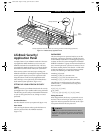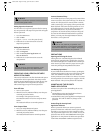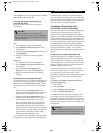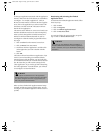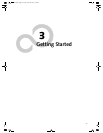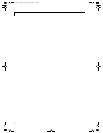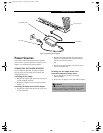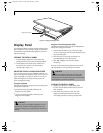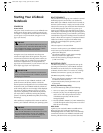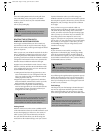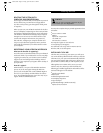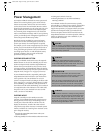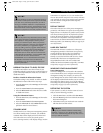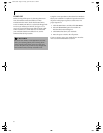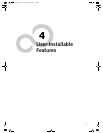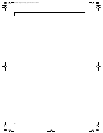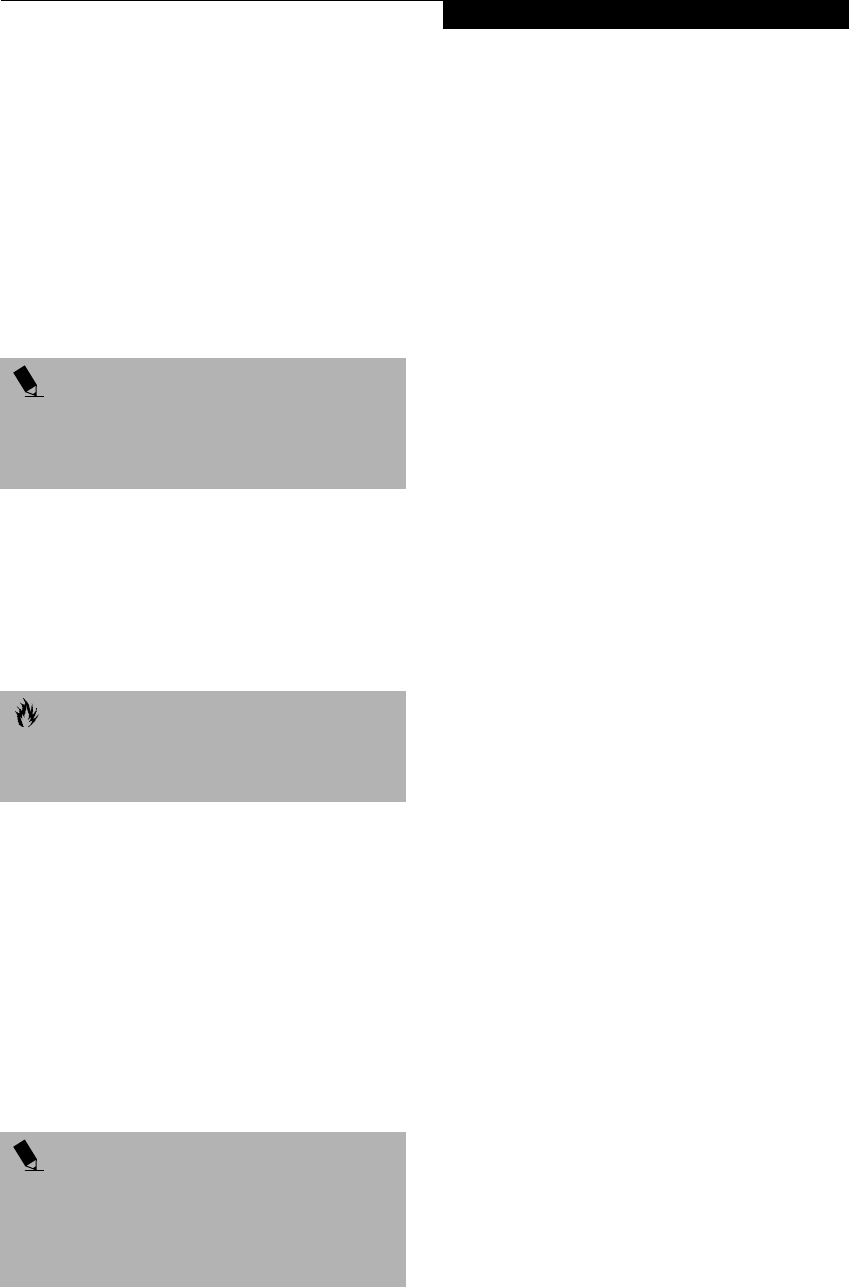
33
Getting Started
Starting Your LifeBook
Notebook
POWER ON
Power Switch
The power switch is used to turn on your LifeBook note-
book from its off state. Once you have connected your
AC adapter or charged the internal Lithium ion Battery,
you can power on your notebook. (See figure 2-9 on
page 11 for location)
Facing the rear of your notebook, move the power
switch to the right, this is the On position. The power
switch moved to the left is the Off position. When you
are done working you can either leave your LifeBook
notebook in Suspend mode, (See Suspend Mode on
page 36 for more information), or you can turn it off. (See
Power Off on page 38 for more information)
When you Power On your LifeBook notebook, it will
perform a Power On Self Test (POST) to check the
internal parts and configuration for correct functionality.
If a fault is found, your LifeBook notebook will emit an
audio warning and/or an error message will be displayed.
(See Power On Self Test Messages on page 71 for more
information) Depending on the nature of the problem,
you may be able to continue by starting the operating
system or by entering the BIOS setup utility and revising
the settings.
After satisfactory completion of the Power On Self Test
(POST), your notebook will load your operating system.
BOOT SEQUENCE
The procedure for starting-up your notebook is termed
the Bootup sequence and involves your notebook’s
BIOS. When your LifeBook notebook is first turned on,
the main system memory is empty, and it needs to find
instructions to start up your notebook. This information
is in the BIOS program. Each time you power up or
restart your notebook, it goes through a boot sequence
which displays a Fujitsu logo until your operating system
is loaded. During booting, your notebook is performing
a standard boot sequence including a Power On Self Test
(POST). When the boot sequence is completed without
a failure and without a request for the BIOS Setup
Utility, the system displays the operating system’s
opening screen.
The boot sequence is executed when:
■
You turn on the power to your LifeBook notebook.
■
You restart your notebook from the Windows
Shut Down dialog box.
■
The software initiates a system restart. Example:
When you install a new application.
■
You reset the system by pressing the three keys
[CTRL+ALT+DEL].
BIOS SETUP UTILITY
The BIOS Setup Utility is a program that sets up the
operating environment for your LifeBook notebook.
Your BIOS is set at the factory for normal operating
conditions, therefore there is no need to set or change
the BIOS’ environment to operate your notebook.
The BIOS Setup Utility configures:
■
Device control feature parameters, such as changing
I/O addresses and boot devices.
■
System Data Security feature parameters, such
as passwords.
Entering the BIOS Setup Utility
To enter the BIOS Setup Utility do the following:
1. Turn on or restart your LifeBook notebook.
2. Press the [F2] key once the Fujitsu logo appears
on the screen. This will open the main menu
of the BIOS Setup Utility with the current
settings displayed.
3. Press the [RIGHT ARROW] or [LEFT ARROW] key
to scroll through the other setup menus to review or
alter the current settings.
BIOS Guide
A guide to your notebook’s BIOS is available online.
Please visit our service and support Web site at
www.fujitsupc.com. Once there, click on the Self Help
Center link, and select your LifeBook notebook series
from the pull-down menu. Once you have done that,
POINT
When you turn on your LifeBook notebook be sure you
have a power source. This means that at least one bat-
tery is installed and charged, or that the AC or Auto/
Airline adapter is connected and has power.
CAUTION
Do not carry your LifeBook notebook around with the
power on or subject it to shocks or vibration, as you risk
damaging your notebook.
POINT
Never turn off your LifeBook notebook during the
Power On Self Test (POST) or it will cause an error mes-
sage to be displayed when you turn your LifeBook
notebook on the next time.
(See Power On Self Test
Messages on page 71 for more information)
S Series.book Page 33 Friday, April 20, 2001 5:16 PM