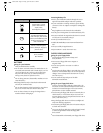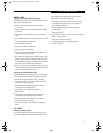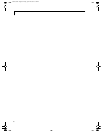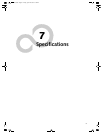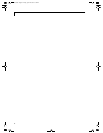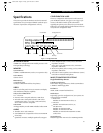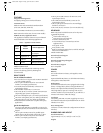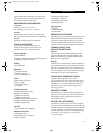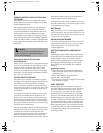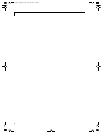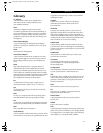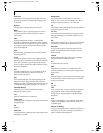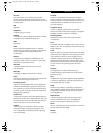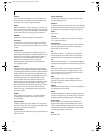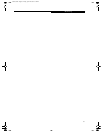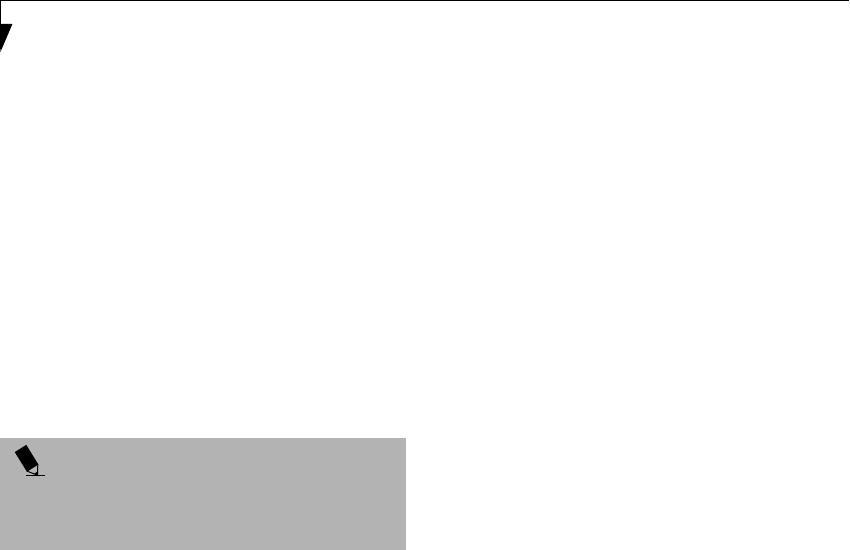
86
LifeBook S Series – Section Seven
LIFEBOOK SECURITY/APPLICATION PANEL
SOFTWARE
Your LifeBook notebook is pre-installed with software
utilities that let you operate and configure your LifeBook
Security/Application Panel.
The Security Panel portion allows for password protec-
tion while the system is off or in Suspend mode. The
Security Panel utilities are found under the Start menu,
under Programs, then under LifeBook Security Panel.
The Application Panel utilities are found under the Start
menu, under Programs, then under LifeBook Application
Panel. The utilities include a CD Player, Application Panel
Setup, Application Panel Guide, Activate Panel and Deac-
tivate Panel.
DRIVE IMAGE SPECIAL EDITION (DISE)
BY POWERQUEST
DISE is used to restore the factory image and restore the
system to its original state. For future backup, a section
of your hard drive contains an image of the original
installed software and utilities. If necessary, you can
restore your system to the state in which it was shipped
from Fujitsu. (See Drive Image Special Edition (DISE) on
page 72 for more information)
FUJITSU SERVICE ASSISTANT
The Fujitsu Service Assistant is an interactive support
tool that provides automated diagnosis and solutions for
your hardware and software problems. The Fujitsu
Service Assistant has the ability to automatically detect
new messages when online. To use this tool, click on the
Fujitsu Service Assistant icon located on the left side of
your desktop.
New support information for the Fujitsu Service Assis-
tant tool may be available after the purchase of your
notebook. To receive the most up-to-date information,
please connect to the Internet prior to using the Fujitsu
Service Assistant tool for the first time. We recommend
that you periodically connect to the Internet while using
the Fujitsu Service Assistant tool.
You may occasionally receive an "Administrative Rights"
message. The network test is designed to test the config-
uration of your network card and determine your
network connection status. Due to the security features
built into the Windows 2000 operating system, only
users with Administrator level access are able to run this
particular test. Please consult your network adminis-
trator for further assistance with this issue.
For further information about the Fujitsu Service Assis-
tant, call 1-800-Fujitsu, or visit the FPC support website
at: www.fujitsupc.com/support.
BATTERYAID
BatteryAid allows you to control the display brightness
of your notebook in order to maximize battery life. (See
your BatteryAid online help for more information on the
correct way to use this program)
ADOBE
ACROBAT
READER
The Adobe Acrobat Reader, located in the Service and
Support Software folder, allows you to view, navigate,
and print PDF files from across all of the major
computing platforms.
SOFTEX BAYMANAGER (WINDOWS 98
ONLY)
BayManager provides a simple and powerful method
of switching drives of a LifeBook notebook computer
without having to reboot the notebook computer.
Windows 98 Second Edition does not natively support
hot swapping. With BayManager, you can swap bay
devices while your OS is running, this is called hot-
swapping.
BayManager Features
■
Allows hot-swapping of devices on LifeBook note-
books. You do not need to shut down the system to
exchange devices.
■
Works under Windows 98 Second Edition.
■
Works under ACPI and APM.
■
Provides power management integrity for devices that
enter and leave the system.
INTEL SPEEDSTEP
Intel SpeedStep allows your Lifebook to operate in
dual mode. When connected to AC source, the system
operates in Maximum Performance mode. When
powered by battery, the system switches to Battery
Optimized mode to conserve battery life. SpeedStep
software is automatically loaded when you start your
system and appears on the system tray as one of the
two flags. A checker flag indicates that the system is set
for Maximum Performance mode. A blue flag with a
green center square indicates that the system is set for
Battery Optimized mode. You can change the setting
or disable the software by double-clicking the flag icon
and changing the settings in the Intel SpeedStep
Technology window.
POINT
As your notebook does not support the CPU Clock
control, the option is not active within the Power
Control menu of BatteryAid.
S Series.book Page 86 Friday, April 20, 2001 5:16 PM