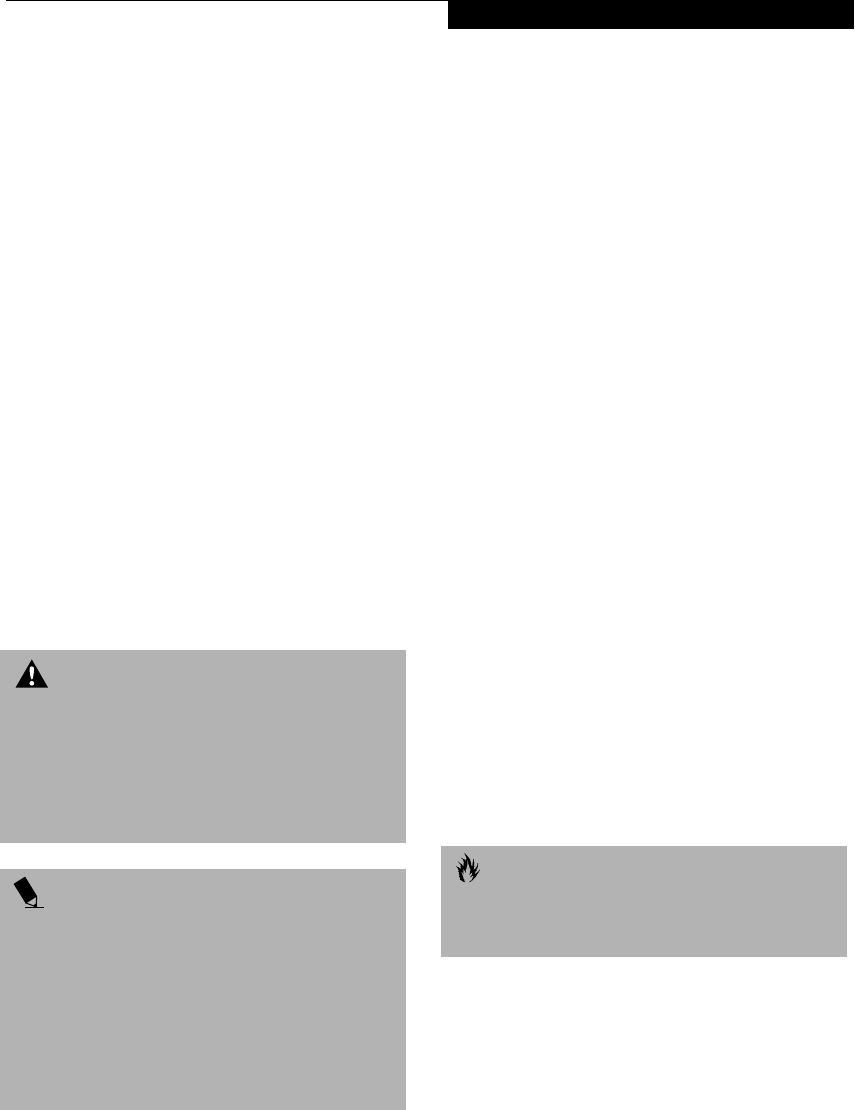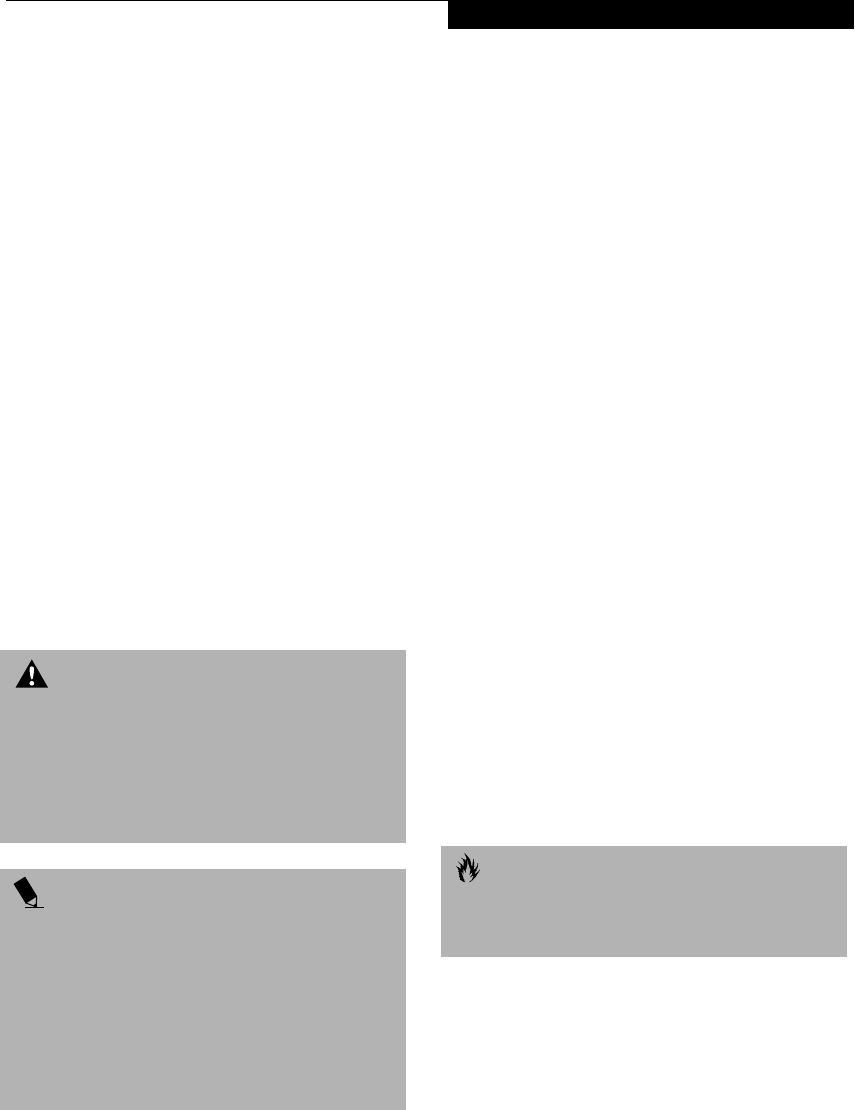
55
User Installable Features
Device Ports
Your Fujitsu LifeBook notebook and Port Replicator
come equipped with multiple ports to which you can
connect external devices including: disk drives,
keyboards, modems, printers, etc.
MODEM (RJ-11) TELEPHONE JACK
The modem (RJ-11) telephone jack is used for an
internal modem. To connect the telephone cable follow
these easy steps: (See figure 2-7 on page 9 for location)
1. Align the connector with the port opening.
2. Push the connector into the port until it is seated.
3. Plug the other end of the telephone cable into a
telephone outlet.
The modem sound is deactivated by default, to activate
modem sound follow these easy steps:
1. Right click on the Speaker icon in your system tray.
2. Select Open Volume.
3. Select Option/Properties.
4. Under “Show the following volume controls”, click
on Phone and click OK.
5. Uncheck the Mute box under Phone Balance.
INTERNAL LAN (RJ-45) JACK
(FOR LAN MODELS ONLY)
The internal LAN (RJ-45) jack is used for an internal
Fast Ethernet (10/100 Base-T/Tx) connection. If your
notebook has been configured with internal LAN
capability you will need to configure your notebook
to work with your particular network. (Please refer to
your network administrator for information on your
network configuration.) To connect the LAN cable follow
these easy steps: (See figure 2-9 on page 11 for location)
1. Align the connector with the port opening.
2. Push the connector into the port until it is seated.
3. Plug the other end of the cable into a LAN outlet.
IEEE 1394 JACK*
(FOR NON-LAN MODELS ONLY)
The 1394 port allows you to connect devices that are
compliant with IEEE standard 1394. This port is effec-
tively a very fast communications port. In order to
connect a 1394 device, follow these steps: (See figure 2-7
on page 9 for location)
1. Align the connector with the port opening.
2. Push the connector into the port until it is seated.
* Some digital devices - such as digital cameras - use
IEEE 1394 ports for fast transfer of digital files and
data.
S-VIDEO OUT PORT
(FOR NON-LAN MODELS ONLY)
The S-Video port allows you to connect and use directly
any S-Video device, such as a VCR or television. The
S-Video standard provides for a higher quality picture
than NTSC or PAL. In order to connect an S-Video
device, follow these easy steps: (See figure 2-8 on page 9
for location)
1. Align the connector with the port opening.
2. Push the connector into the port until it is seated.
PARALLEL PORT
The parallel port, or LPT port, located on the Port Repli-
cator allows you to connect parallel devices, such as a
printer to your notebook. In order to connect a parallel
interface device follow these easy steps: (See figure 4-12
on page 53 for location)
1. Align the connector with the port opening.
2. Push the connector into the port until it is seated.
3. Tighten the two hold-down screws, located on
each end of the connector.
WARNING
The internal modem is not intended for use with Digital
PBX systems. Do not connect the internal modem to a
Digital PBX as it may cause serious damage to the inter-
nal modem or your entire LifeBook notebook. Consult
your PBX manufacturer’s documentation for details.
Some hotels have Digital PBX systems. Be sure to find
out BEFORE you connect your modem.
POINTS
■
The internal modem is designed to the ITU-T V.90
standard. Its maximum speed of 53000bps is the
highest allowed by FCC, and its actual connection
rate depends on the line conditions. The maximum
speed is 33600bps at upload.
■
The internal modem on all Fujitsu LifeBook notebooks
from Fujitsu PC Corporation are certified for use in
the United States and Canada. The modem may be
certified in other countries.
CAUTION
Due to the ongoing changes in USB technology
and standards, not all USB devices and/or drivers
are guaranteed to work.
S Series.book Page 55 Friday, April 20, 2001 5:16 PM