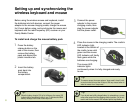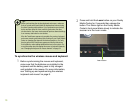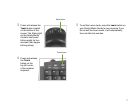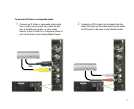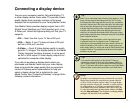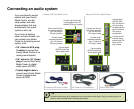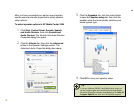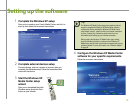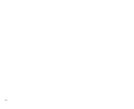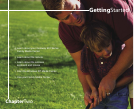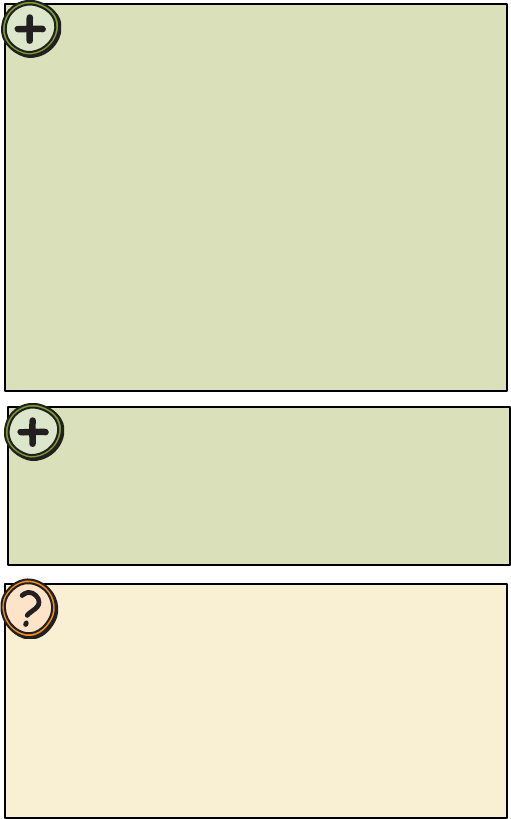
15
Tip:
Many TVs use interlaced video. Interlaced video displays a video
frame with two passes of alternating scan lines. The TV screen
first displays the video image odd lines one at a time, sequentially
from top to bottom, then it fills in the other half of the video image
with the even lines. Because most TVs use this interlaced method
to display the picture on the screen, a standard interlaced analog
television will most likely flicker when displaying thin lines and
small text. An interlaced video display device will produce a lower
quality display, especially when viewing and using the Family Media
Center computer functions.
Progressive scan video displays a video frame with one pass
of sequential scan lines. A progressive scan TV displays the
entire picture, drawn sequentially from top to bottom, without the
odd/even interlacing. This results in a fuller, sharper picture, and
better display quality for viewing and using the Family Media Center
computer functions. The progressive scan picture is also brighter
and easier on your eyes.
Connecting a display device
Help:
By default, if your display device was purchased with your Family
Media Center computer, the computer uses a screen resolution
of 1024 x 768 for computer monitors. Many TVs cannot display
this high resolution and may shift, scramble, or scroll the picture.
For a better picture on a TV display, you may need to lower the
Family Media Center screen resolution to 800 x 600 or 640 x 480.
For more information about adjusting display settings, click Start,
then click Help and Support. Type the keyword changing display
settings in the Search box, then press Enter.
Tip:
If you want the audio to play from the external TV that you
connected to, connect the Audio out jacks (analog or digital) to
your TV Audio in jacks. If you do not connect the Audio out jacks
to your TV, the sound will continue to play from your Family Media
Center and other sound system connected to your Media Center.
You can use a computer monitor, flat-panel display, TV,
or other display device. Some older TVs provide a lower
quality display than computer monitors or flat-panel
displays that are optimized for your Family Media Center.
Your Media Center provides display outputs from a DVI
(Digital Visual Interface) port, VGA (monitor) port, or an
S-Video port. Select the highest quality port that your TV
supports:
• DVI — Best. Use this if your TV has a DVI port.
• VGA — Better. If your TV does not have a DVI port
but has a VGA port, use this.
• S-Video — Good. S-Video display quality is usually
good for TV images. The display quality for the Media
Center computer functions, however, is not as good
as DVI or VGA output. S-Video display output is not
optimized for computer video display.
If you did not purchase a display device when you
purchased your Media Center and your video display
does not provide the image quality that you expected,
contact a Gateway sales representative to help you
select a display device that is optimized for your
Media Center. See “Contacting Gateway” on page 96 for
Gateway contact information.