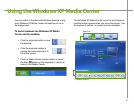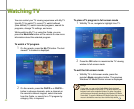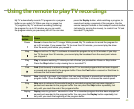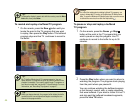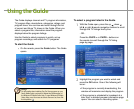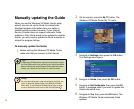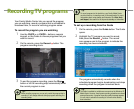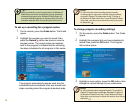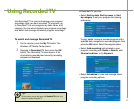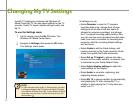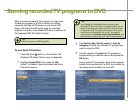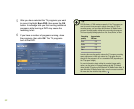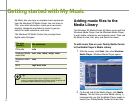47
Tip:
Tip:
Tip:
Your Family Media Center lets you record the program
you are watching, record a program that is scheduled to
broadcast later, or record a recurring program series.
Recording TV programs
On the remote, press the Record button. The
program recording starts.
To end the program recording, press the Stop
button or let the recording stop automatically when
the current program is over.
2
3
To record the program you are watching
When recording a program, you can only watch the program that is
recording. If you change channels during a program recording, the
recording stops.
On the remote, press the Guide button. The Guide
opens.
Highlight the TV program you want to record,
then press the Record button. The record
icon appears next to the program to indicate the
recording has been scheduled.
1
2
To set up a recording from the Guide
The program automatically records when the
scheduled program begins broadcasting and stops
recording when the program broadcast ends.
The Guide is available to multiple user accounts on the Windows XP
Media Center. However, the program recording schedules are shared
among all accounts. A program recording conflict message appears
if a user tries to schedule a recording for a time that has already
been scheduled.
To record programs to the hard drive, your Family Media Center
must be turned on, in standby mode, or hibernate mode. For more
information about using standby and hibernate, Click Start, Help
and Support, then search for the keywords standby or hibernate.
Use the CH/PG + or CH/PG – buttons, numeric
keypad, or the Guide to choose programs that you
want to record.
1