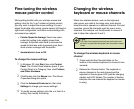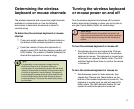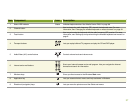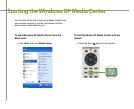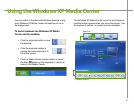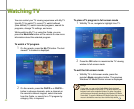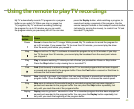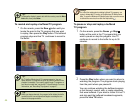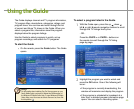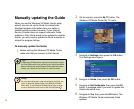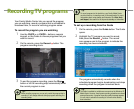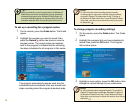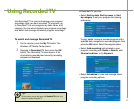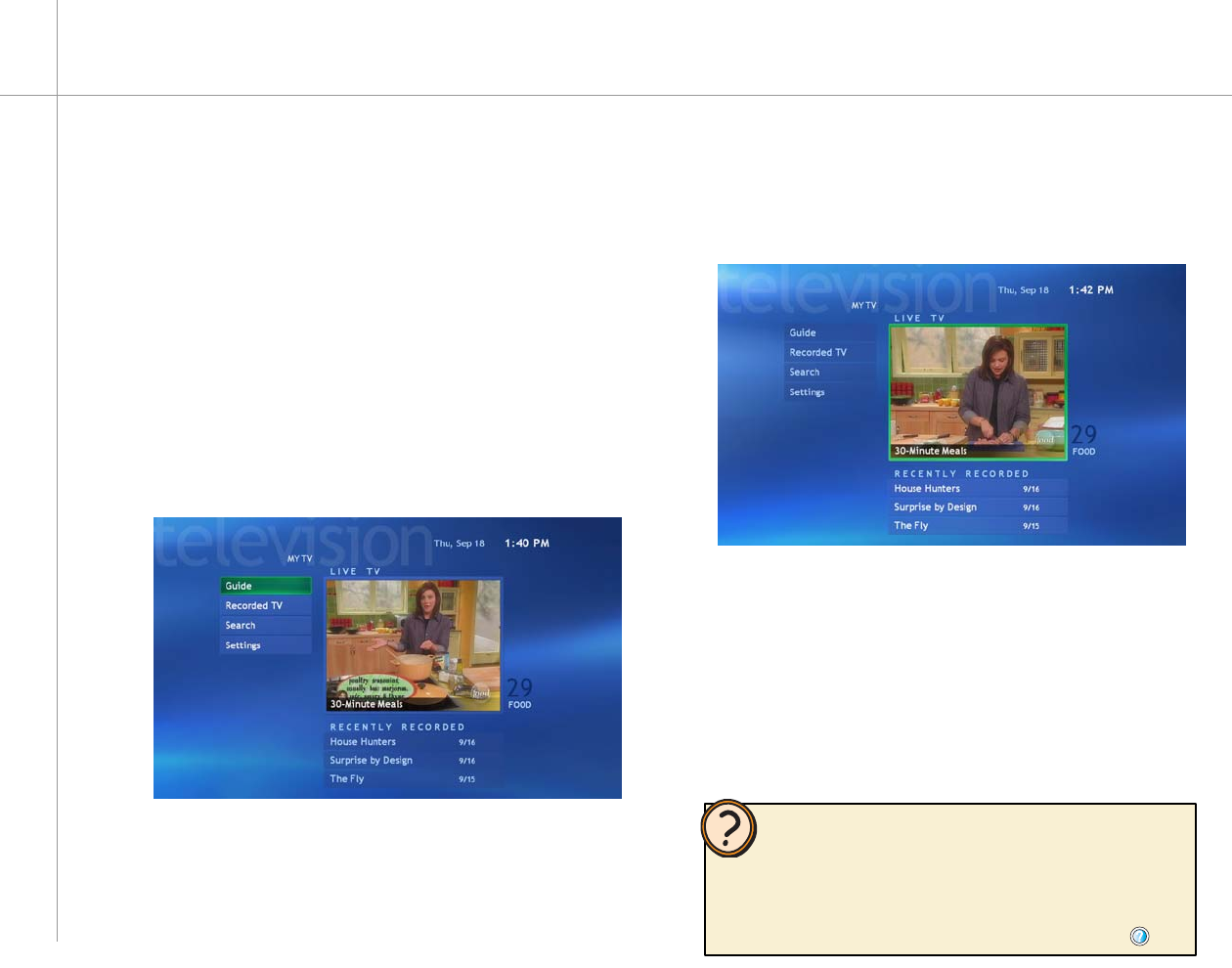
42
Help:
Watching TV
You can control your TV viewing experience with My TV.
Use My TV to watch TV, record TV, watch buffered
(time-shifted) TV, watch recorded programs, search for
programs, change TV settings, and more.
While watching My TV or using the Guide, you can
press the More Info button on the remote to view more
information about the selected program.
On the remote, press the My TV button. The last
viewed TV channel is displayed.
To watch a TV program
On the remote, press the CH/PG + or CH/PG –
button to change channels, enter a channel on
the remote’s numeric keypad, select channels
from the Guide, or search for a TV program by
category, title, or keyword.
1
2
With My TV on, navigate to highlight Live TV.
To view a TV program in full-screen mode
Press the OK button to maximize the TV viewing
window to full-screen mode.
1
2
With My TV in full-screen mode, press the
remote’s Back navigation button. The previous
Windows XP Media Center screen is displayed.
To exit the full-screen mode
•
If you prefer, you can use the Family Media Center keyboard
instead of the remote to control My TV. The arrow keys on your
keyboard work as the navigation buttons. For other commands,
use the keyboard shortcuts described in the Windows XP Media
Center Help. To open the Windows XP Media Center Help, move the
mouse to activate the menu bar, then click the Help button .