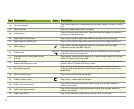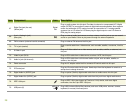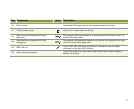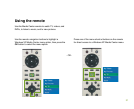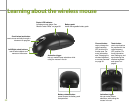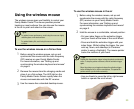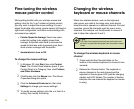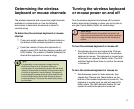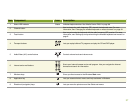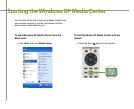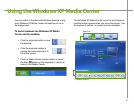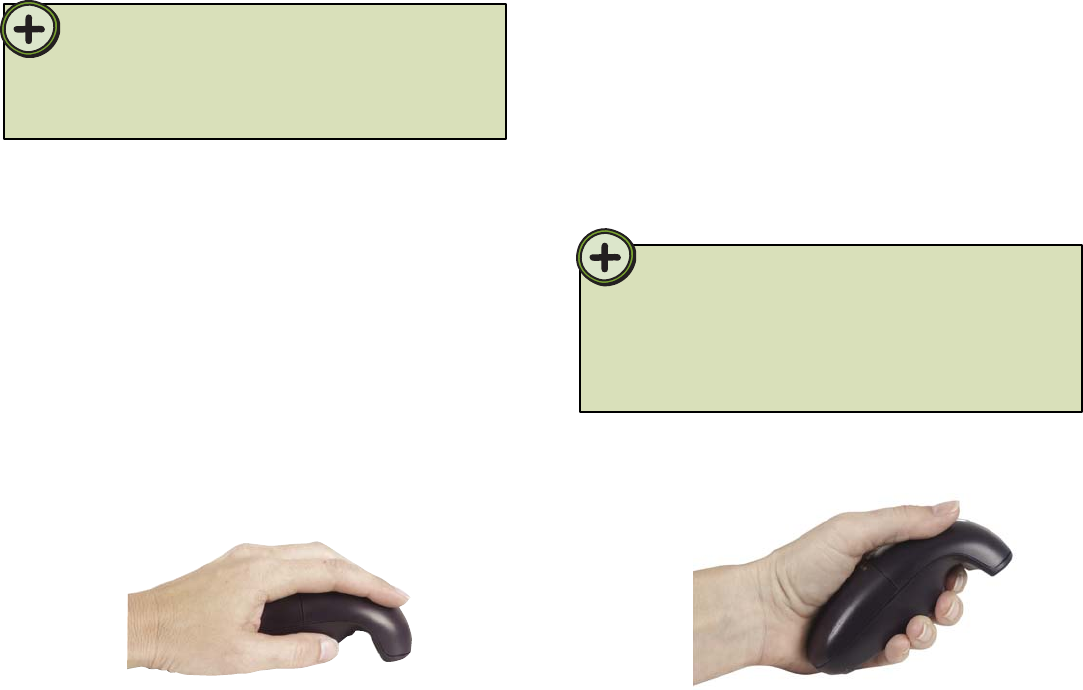
33
Hold the mouse in a comfortable, relaxed position:
• Put your index finger on the activation trigger
and your thumb at the base of the scroll wheel.
• Press and hold the activation trigger with your
index finger. While holding the trigger, flex your
wrist up, down, and sideways (in a manner
similar to using a flashlight). The mouse pointer
tracks the motions of your hand.
• Use you thumb to press the left or right mouse
button or operate the scroll wheel.
Before using the wireless mouse, set up and
synchronize the mouse with the radio frequency
(RF) receiver on your Family Media Center.
For more information, see “Setting up and
synchronizing the wireless keyboard and mouse”
on page 8.
To use the wireless mouse on a flat surface
1
The wireless mouse gives you flexibility to control your
Family Media Center. The mouse provides precise
tracking on most surfaces. You can also use the mouse
in the air to point and select on the screen.
Using the wireless mouse
Tips:
For optimal mouse performance, avoid using the mouse on highly
reflective glass or mirrored surfaces.
For optimal battery life, avoid using the mouse on dark-colored
surfaces.
Remove the mouse from the charging cradle and
place it on a flat surface. The LED light on the
Family Media Center flickers rapidly when the
mouse communicates with the RF receiver.
2
Use the mouse like a standard desktop mouse.
3
2
Tips:
Double-click the activation trigger to keep the pointer continuously
active. To stop the pointer movement, click the activation trigger
again.
Move the pointer over a target and release the activation trigger
before clicking the left or right mouse buttons. This parks the
pointer and lets you click more accurately.
Before using the wireless mouse, set up and
synchronize the mouse with the radio frequency
(RF) receiver on your Family Media Center.
For more information, see “Setting up and
synchronizing the wireless keyboard and mouse”
on page 8.
To use the wireless mouse in the air
1