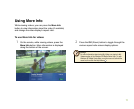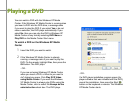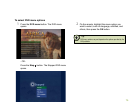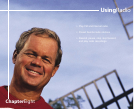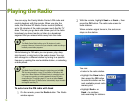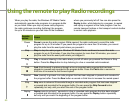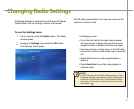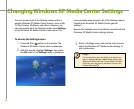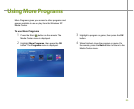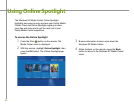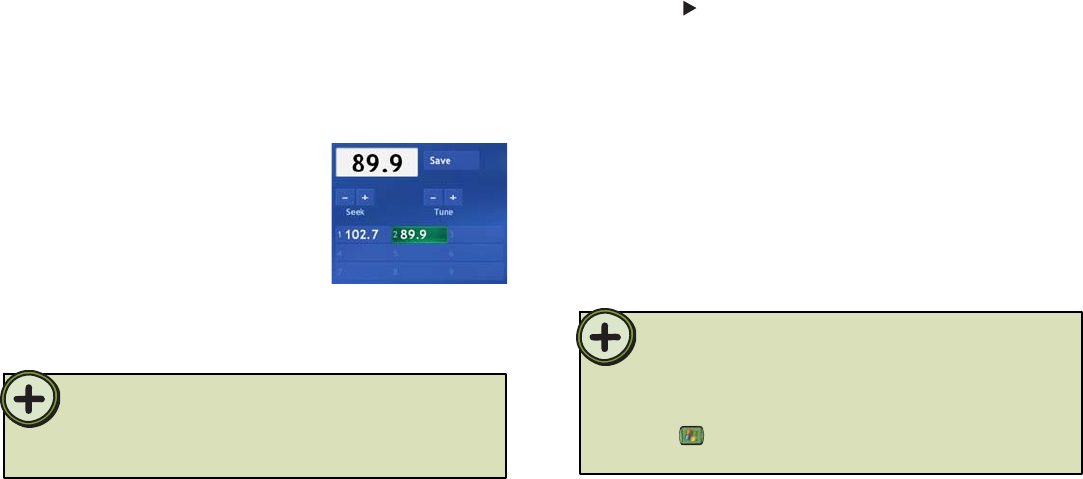
79
Tip:
Tip:
On the remote, press the Radio button. The Radio
window opens.
With the remote, highlight Tune + or Tune –, then
press the OK button repeatedly to manually scan
for radio stations. When you tune a station, you
can:
• Listen to the radio station.
• Highlight Save, then press
the OK button to save
the station on the next
available preset radio
memory slot.
• Highlight Tune + or
Tune – to continue
manually scanning for stations.
To manually-tune the FM radio with Tune
1
2
If you know the radio station’s frequency, you can highlight the radio
station frequency number box and type the station number you want
to tune in.
On the remote, tune to an FM station or select a
preset station, highlight Start Radio, then press
the OK button. (you can also press the remote
Play button). The radio starts playing and
recording (buffering) up to 30 minutes of the radio
program.
To play FM radio
•
On the remote, press the Radio button. The Radio
window opens.
To listen to Internet radio
1
2
Navigate to Internet, then press the OK button.
3
Navigate to highlight one of the Internet radio Web
links from the list.
The Internet button appears in the Windows XP Media Center Radio
only if one or more Internet radio Web links have been installed.
Go to Online Spotlight to check for Internet radio Web links that
you can download and use in Windows XP Media Center (press the
Start button on the remote, highlight Online Spotlight, then
press the OK button).