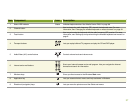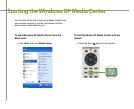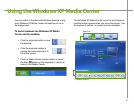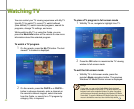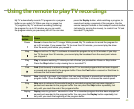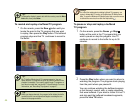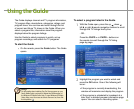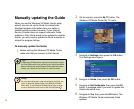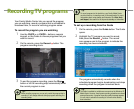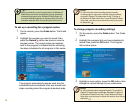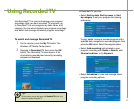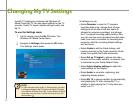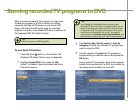44
Help:
Tip:
Tip:
On the remote, press the Rew button until you
locate the point in the TV program that you want
to replay, then press the Play button. The buffered
program plays and live TV continues to record to
the buffer.
To rewind and replay a buffered TV program
•
On the remote, press the Pause or Stop
button at the point in the TV program that you
want to pause or stop the program. Live TV
continues to record to the buffer for up to 30
minutes.
To pause or stop and replay a buffered
TV program
1
Press the Play button when you want to return to
watching the program. The program starts playing
from the point where you paused it.
You can continue watching the buffered program
or fast forward, rewind, skip, or replay segments
that were buffered. If you want to return to Live TV
and skip past the buffered broadcast segments,
press the Live TV button.
2
My TV buffers 30 minutes of TV program segments. You can
replay buffered TV programs for up to 30 previous minutes of the
program’s broadcast. If you want to replay longer TV programs or
save them to watch later, use the My TV record features. For more
information, see “Recording TV programs” on page 47.
When you change channels, the program buffer deletes the buffer
content from the current channel and begins recording the new
channel to the program buffer.
For more information about watching buffered TV programs, see
topics in About My TV section of the Windows XP Media Center
Help. To open the Windows XP Media Center Help, move the mouse
to activate the menu bar, then click the Help button
.
Tip:
To change the display’s aspect ratio with the remote, press the More
Info button, then press Zoom.