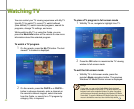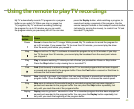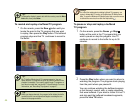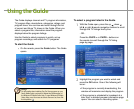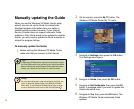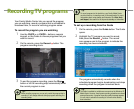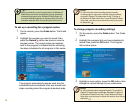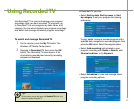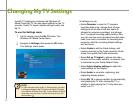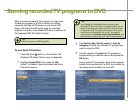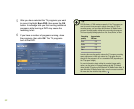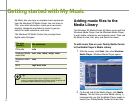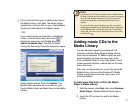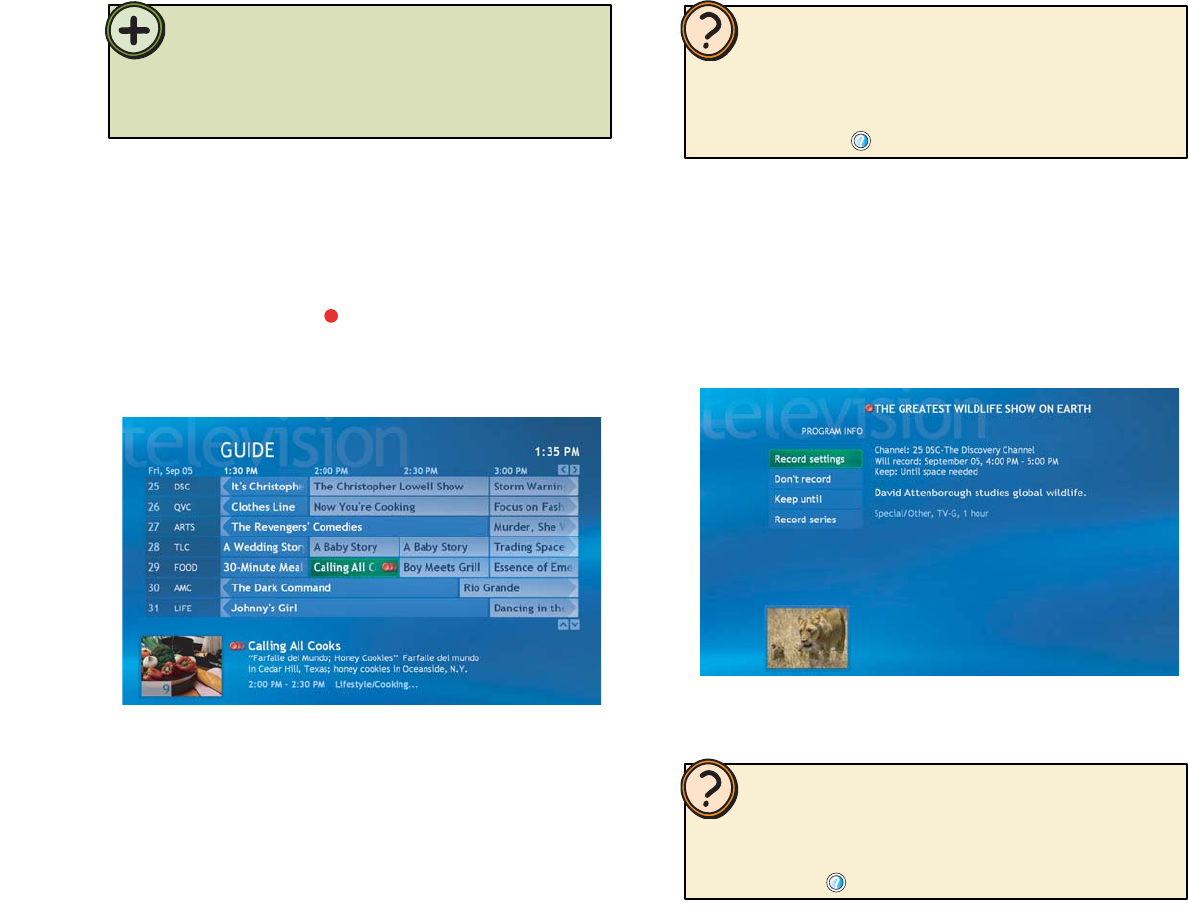
48
Tip:
Help:
Help:
On the remote, press the Guide button. The Guide
opens.
Highlight the program you want to record, then
press the Record button two times to record a
program series. The record series icon appears
next to the program to indicate that the recording
has been scheduled for all programs in this series.
1
2
To set up a recording for a program series
For more information about recording programs manually,
recording programs from search, and other recording methods,
see topics in Record TV located under the My TV section of
the Windows XP Media Center Help. To open Windows XP Media
Center Help, move the mouse to activate the menu bar, then click
the Help button
.
On the remote, press the Guide button. The Guide
opens.
Highlight the program that you have scheduled to
record, then press the OK button. The Program
Info window opens.
1
2
To change program recording settings
For more information about managing Recorded TV, see topics in
Record TV located under the Manage Recorded TV section of
the Windows XP Media Center Help. To open Windows XP Media
Center Help, move the mouse to activate the menu bar, then click the
Help button .
Highlight a menu option, press the OK button, then
change the record settings to your preferences.
3
When you schedule to record a program series, the Windows XP
Media Center records each series episode from any channel that
broadcasts the program series. Windows XP Media Center will
not record duplicate programs from the series and it will look for
alternative broadcasts times if a recording time conflict occurs.
The program automatically records each time the
scheduled series broadcasts from any channel and
stops recording when the program broadcast ends.