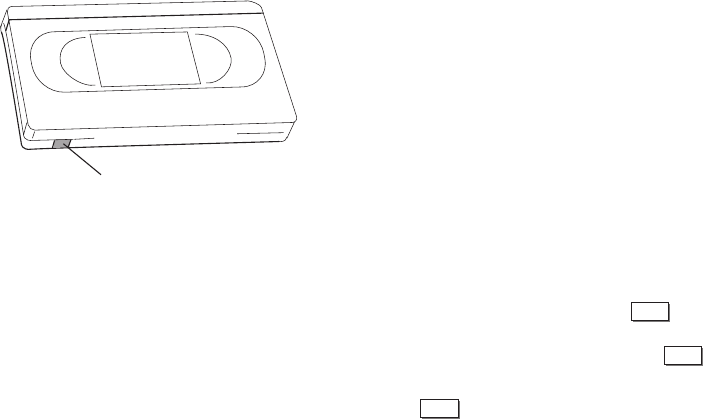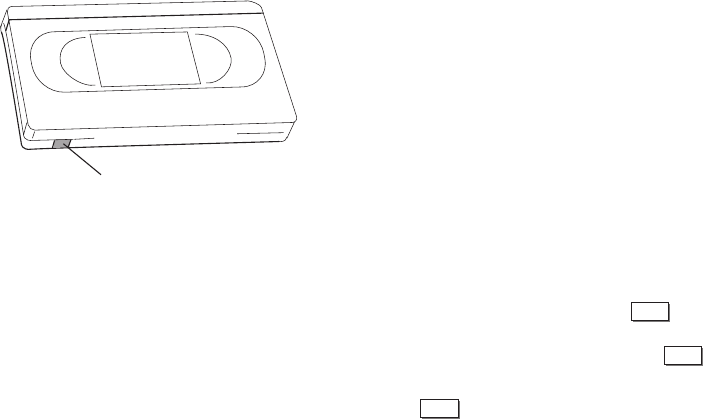
18 DISCOVER THE DUAL-DECK DIFFERENCE
Playing a Tape
Playing a tape on your Dual-Deck VCR is simple:
1. Insert a tape into either deck of your VCR. If the
tape is a play- only tape (it has no record safety
tab) and AUTO PLAY/REWIND in the SETUP
menu is set to PLAY or BOTH, it will automati-
cally begin to play when inserted. Control will
automatically switch to that deck; you don’t need
to do it manually. Also, when the tape is finished
playing, it will automatically rewind if AUTO/
PLAY REWIND in the SETUP menu is set to
REWIND or BOTH.
Note: If you have set the AUTO PLAY/
REWIND item in the SETUP menu
to OFF or REW, press
PLAY
to begin
playing the tape; if you have the item
set to OFF or PLAY, press
REW
to
rewind the tape.
2. Press
STOP
to stop the playback altogether.
Special Playback Functions
With your Dual-Deck VCR, the playback function is
not limited to simply playing tapes:
• Watch a tape while recording another tape — you
can record a program on Deck Two and watch a
tape play on Deck One simply by starting the
recording as you normally would in Deck Two,
and then play a tape in Deck One.
• You can pause the tape for a stop action picture
(Play Still), or play a tape in slow motion or search
a tape frame-by-frame (Frame Advance).* (See
‘PAUSE’ page 13.) The audio will mute during
these functions.
• You can adjust tracking automatically or manually;
you can also adjust playback picture sharpness.
• You can play Deck One and Deck Two in automatic
sequence (Sequential Play) and even play one deck
and then the other, back and forth in automatic
rotation (Loop Play).
NOTE:
Your remote control has one set of keys
to control both decks. If you have
difficulty operating a deck, check to be
sure the Deck Select is set to the deck
you want to operate. The red LED
indicates Deck Two is selected;
the green LED indicates
Deck One is selected.
Record Safety Tab