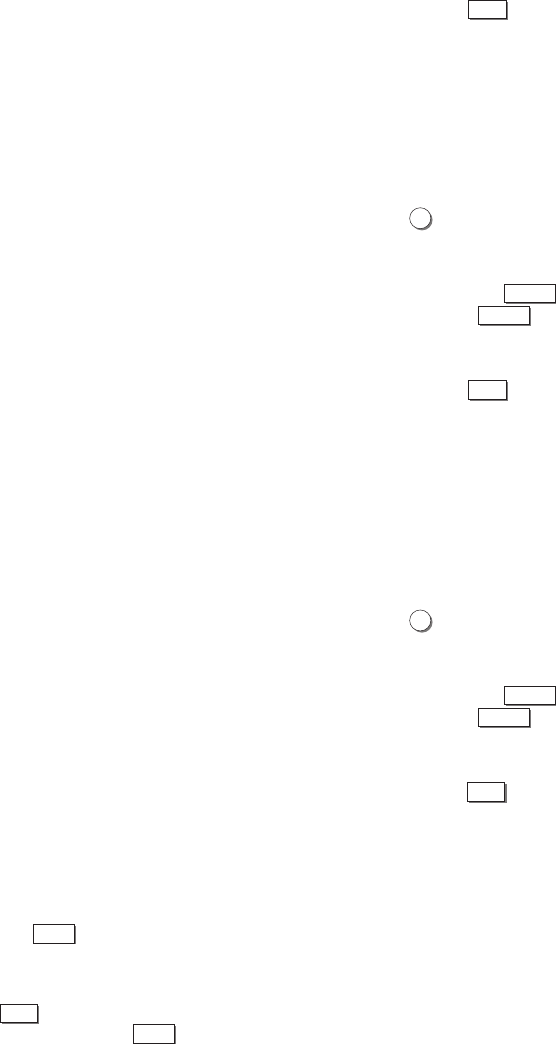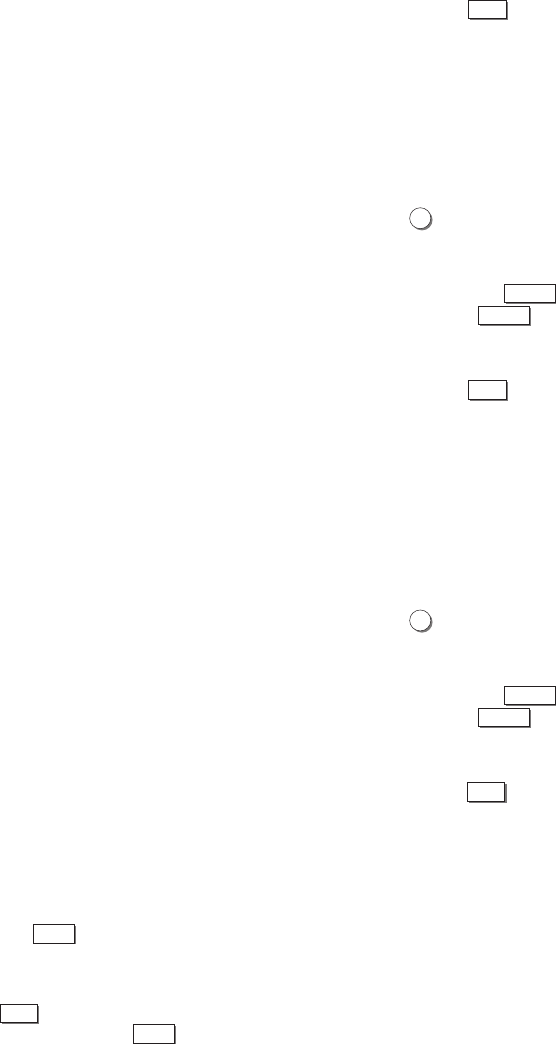
34 DISCOVER THE DUAL-DECK DIFFERENCE
2. When the desired setting is shown on the screen,
either press
MENU
to exit this menu or move to
another item.
EZ-Copy [Menu, 5]*
When EZ-Copy is ON, tapes rewind before playback
begins and at the conclusion of a copy tape, both decks
will rewind, eject tapes, and the power will turn off if
the Auto Power Off mode is active.
1. Press
5
to select this item. Subsequent pressings
of this number will change this feature between
ON and OFF.
You can also use
SELECT
(Mute button) to highlight
this item and
CHANGE
(LCV button) to change
this feature.
2. When the desired setting is shown on the screen,
either press
MENU
to exit this menu or move to
another item.
Playback Mode [Menu, 6]*
Select SEQ if you want Sequential Play, and LOOP if
you want Loop Play. See page 20 for a discussion of
Sequential and Loop Play modes. Select NORM if you
want to play a tape normally without sequencing or
looping with the other deck.
1. Press
6
to select this item. Subsequent pressings
of this number will cycle this feature between
NORM, SEQ, and LOOP.
You can also use
SELECT
(Mute button) to highlight
this item and
CHANGE
(LCV button) to change
this feature.
2. When the desired setting is shown on the screen,
either press
MENU
to exit this menu or move to
another item.
Record Mode [Menu, 7]*
Loop Record • Your Dual-Deck VCR will record on a
tape in Deck One, then automatically activate Deck
Two to begin recording. The tape in Deck One will
rewind while the tape in Deck Two is recording. When
the tape in Deck Two finishes, it will automatically
rewind and the tape in Deck One will begin recording
again. This process will continue until you press the
STOP button. LOOP will appear on the Front Panel
Display.
NOTE:
Copy Audio Insert, EZ-Copy, Playback
Mode and Record Mode automatically
reset to OFF and Normal when the
VCR power is turned off to prevent
accidental use.
NOTE:
The
POWER
key does not function during
Loop Record to prevent accidental
termination of the recording. Loop
Record must be stopped by pressing the
STOP
key on the active Deck to restore
normal
POWER
key operation.