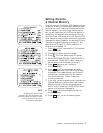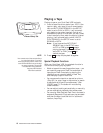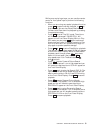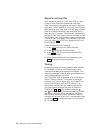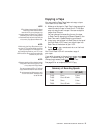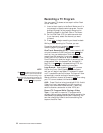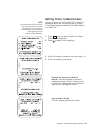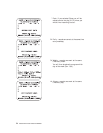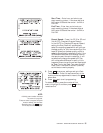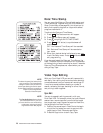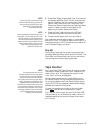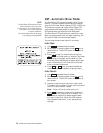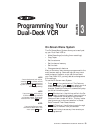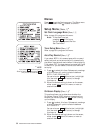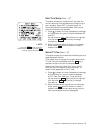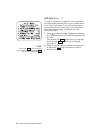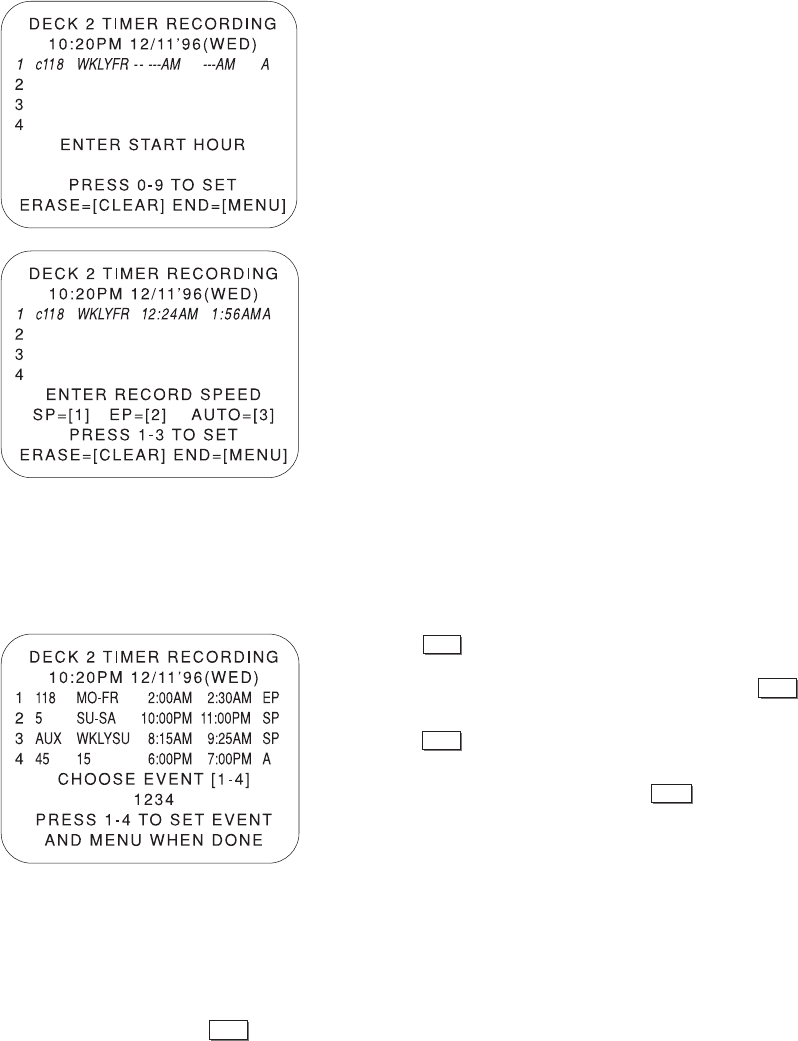
CHAPTER 2 - OPERATING YOUR DUAL-DECK VCR 25
Start Time • Enter hour and minute you
want recording to start. If the show starts at
8:00, enter 08 00 and then enter 1 for AM or
2 for PM.
End Time • Enter hour and minute you
want recording to stop. If the show stops at
8:00, enter 08 30 and then enter 1 for AM or
2 for PM.
Record Speed • Press 1 for SP, 2 for EP and
3 for AUTO, (Complete Program Record).
In the AUTO, or Complete Program Record,
setting the Dual-Deck will automatically
select the recording speed which will give you
the best quality for the time remaining on the
tape. SP gives you the best quality and this
speed is automatically selected initially. If the
VCR determines there is not enough time on
the tape to record the entire selection, it will
automatically change the speed to EP. You
will notice some difference in quality if this
happens. Be sure to set the correct tape length
for Deck Two in the Deck Two menu and for
Deck One in the Deck One menu (item #2)
so this feature works properly.
5. Press
MENU
to save your settings and go to Deck
Two/One menu. Press 3 to see a summary of the
events you have programmed to record, and
MENU
when done.
6. Press
MENU
again to exit programming.
To delete an event, press the number of that
event to highlight it and then press
CLEAR
on the
remote control.
NOTE:
A blinking event number indicates
the event is in progress.
To stop an event in progress, the event
must be ‘deleted’ from the Timer
Recording menu. The
STOP
button
will not stop an event in progress.