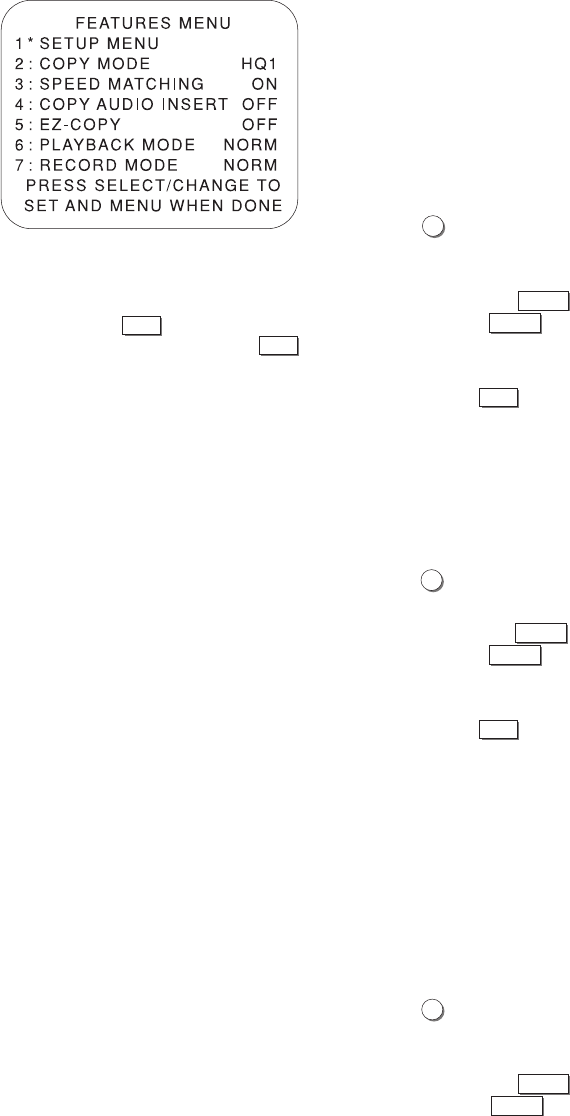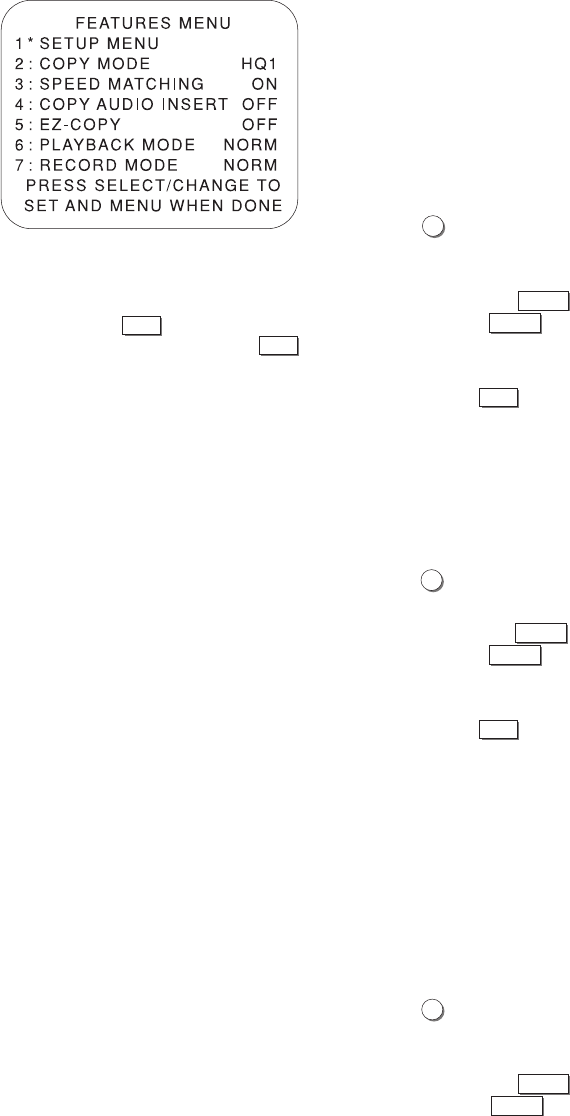
CHAPTER 3 - PROGRAMMING YOUR DUAL-DECK VCR 33
Features menu
Copy Mode [Menu, 2]*
HQ Copy uses Go-Video’s patented AmeriChrome Cir-
cuitry for optimum duplicating results. You can choose
HQ1 or HQ2 depending on your particular needs.
Optimum results will be obtained when using HQ1 if
the source tape is in SP or any tape with Copy Guard.
For source tapes in EP or LP without Copy Guard, use
HQ2 for best results.
1. Press
2
to select this item. Subsequent pressings
of this number will switch this selection between
HQ1 and HQ2 modes.
You can also use
SELECT
(Mute button) to highlight
this item and
CHANGE
(LCV button) to change
this feature.
2. When the desired setting is shown on the screen,
either press
MENU
to exit this menu or move to
another item.
Speed Matching [Menu, 3]*
Speed matching automatically sets the record speed to
be the same as the current playback tape. You will get
the best quality copy when this feature is turned ON.
1. Press
3
to select this item. Subsequent pressings
of this number will turn this feature ON or OFF.
You can also use
SELECT
(Mute button) to highlight
this item and
CHANGE
(LCV button) to change
this feature.
2. When the desired setting is shown on the screen,
either press
MENU
to exit this menu or move to
another item.
Copy Audio Insert [Menu, 4]*
The Dual-Deck’s Copy Audio Insert feature allows you
to add taped music or voice-overs to a video tape copy,
replacing the tape’s original audio track.
When Copy Audio Insert is ON, the audio signal comes
from your AUX IN input source (Audio In jack on the
Front Panel) instead of from the tape in Deck one
being copied.
1. Press
4
to select this item. Subsequent pressings
of this number will cycle this feature between ON
and OFF.
You can also use
SELECT
(Mute button) to highlight
this item and
CHANGE
(LCV button) to change
this feature.
*
NOTE:
If you press
MENU
and do not get the
Features menu, continue pressing
MENU
until you see the Features menu.
NOTE:
If this feature is OFF, check the
record speed on Deck Two before
copying a tape to be sure it is
set as you want it.