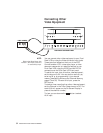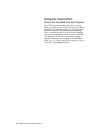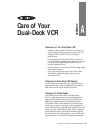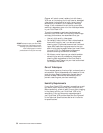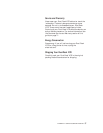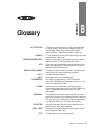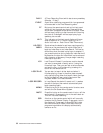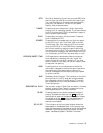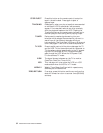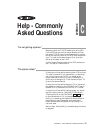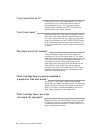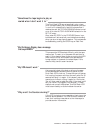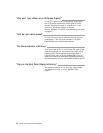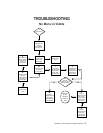60 DISCOVER THE DUAL-DECK DIFFERENCE
DAILY A Timer Recording Event which starts every weekday
(Monday - Friday).
EVENT A particular television program which is programmed
to be recorded in the Timer Recording menu.
FF Button on the remote control and on the front panel
which will fast forward your tape. Press while the
active deck is stopped to fast forward the tape. Press
while a tape is playing to fast forward while viewing
the picture. Press again while a tape is playing to
speed up picture scan.
HI-FI This indicator on the front panel display will be on
when a tape with Hi-Fi Audio is playing (if Hi-Fi
Audio is turned on - Deck One or Deck Two menus).
HQ COPY Synchronizes the decks for optimum copying quality.
INDEX A button on the remote control which allows you to
begin an Index Scan or an Index Search. This can be
done either when the deck is playing or is stopped. If
you press this button during record an index mark will
be placed on the tape. An Index Mark is also automati-
cally placed on a tape every time you begin recording
from stop or sync edit.
LCV Last Channel Viewed. If you have a certain channel
you want to come back to easily, enter it using the
numerical keys. Then you can look at other channels
and easily return to this channel by pressing this
button on the remote control.
LOOP PLAY You can start a tape in either deck and when it
finishes playing, a tape in the other deck automati-
cally starts playing; when that tape finishes, the tape
in the first deck will start playing and so on. See
Playback Mode in the Features menu.
LOOP RECORD In Loop Record, the deck will record until it reaches
the end of the tape, then rewind automatically and
begin recording again.
MENU Press this button on the remote control to enter, save
and exit the On-Screen Menu System.
MUTE Press this button on the remote control to turn off the
audio (sound). Press again to turn the audio back on.
This will not effect recording.
OSD A button on the remote control which will manually
summon the On-Screen Display. Press again to turn
the display off. Press again to show OSD with date
and time information. Refer to the Setup menu for
programming whether this display automatically
comes on or not.