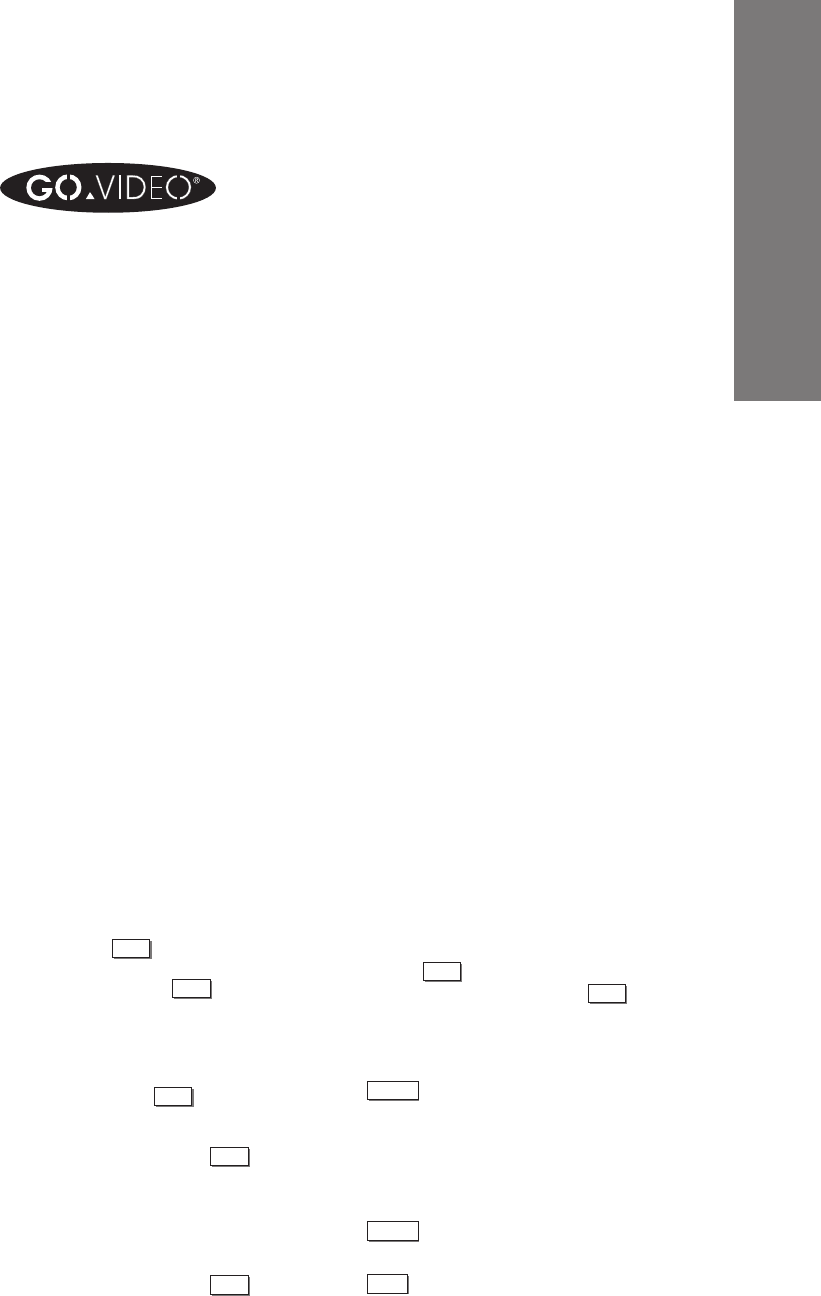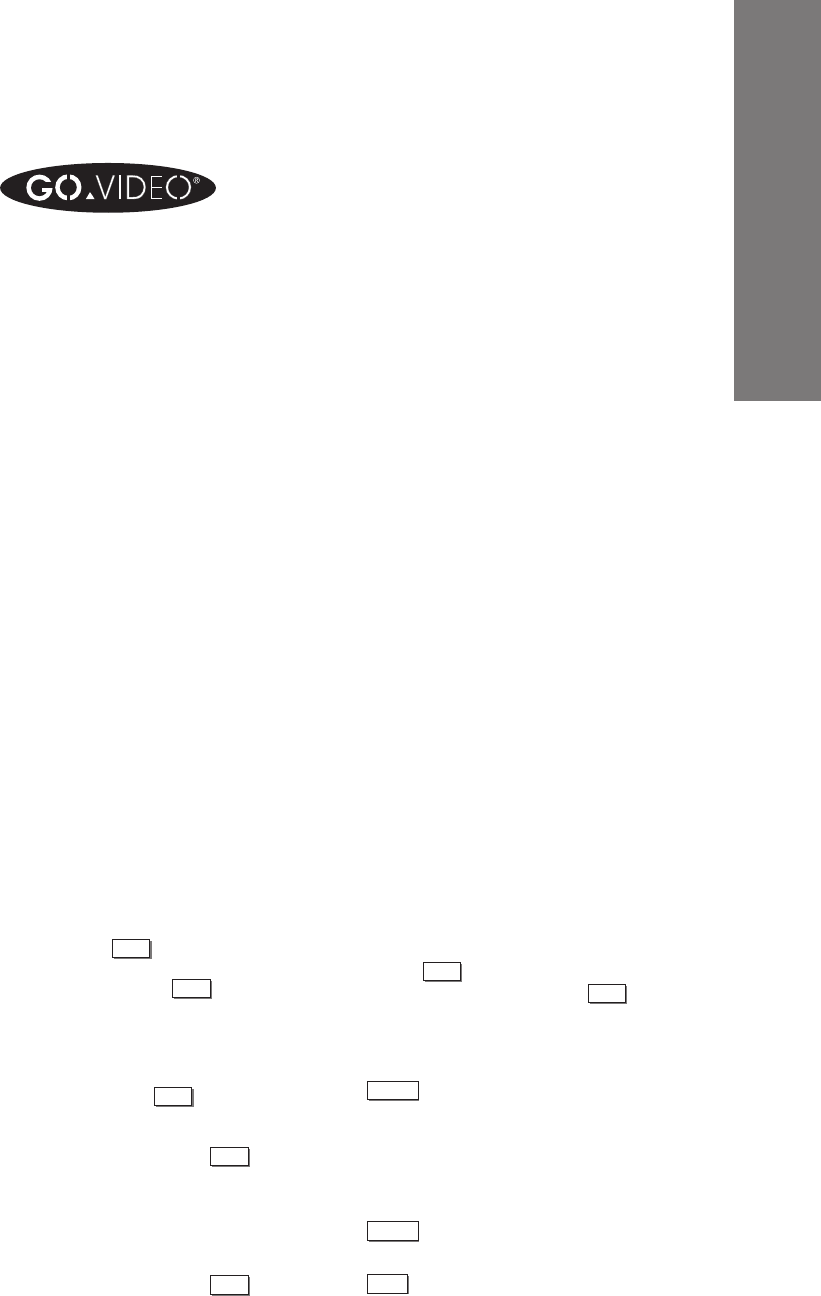
CHAPTER 3 - PROGRAMMING YOUR DUAL-DECK VCR 29
Programming Your
Dual-Deck VCR
CHAPTER
3
On-Screen Menu System
The On-Screen Menu System allows you to easily set
up your Dual-Deck VCR to:
• Make Recordings (including timer recordings)
• Copy Tapes
• Set the antenna
• Set the channel memory
• Set the clock
• Change automatic features
Many of the menu items come pre-programmed to the
most common setting. Some settings you may never
need to change. However, as you learn more about
your Dual-Deck VCR, you may decide to change some
of the settings.
To use the On-Screen menu System:
• Press
MENU
on the remote control. The Features
menu will appear. Press
MENU
again when you wish
to exit on-screen programming and save your
changes. Pressing this key will automatically step
you out of the menu system.
•
SELECT
(Mute button): Use this key while in the On-
Screen menu to move to the menu item you wish to
select. The asterisk indicates the various menu
items and item number will blink. This key is also
used to move you to the next selection in the set
Date/Time and Timer Record menus.
•
CHANGE
(LCV button): Use this key to cycle through
the choices of the menu item you selected.
•
CLEAR
: Use this key to erase any timer events you
have programmed.
NOTE:
If menu background color is blue,
pressing
MENU
1 to 2 times will exit
programming. If menu background
is green, pressing
MENU
3 to 5 times
will exit programming
NOTE:
If you press
MENU
while viewing
a Deck, the menu for that Deck
will appear instead. To get to the
Features menu, press
MENU
again.
NOTE:
If you get the Features menu,
and want the Deck One or Two
menu, press
MENU
again.