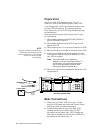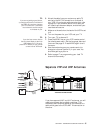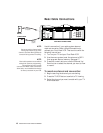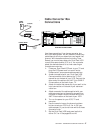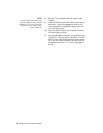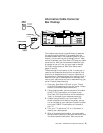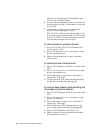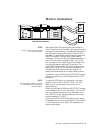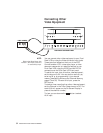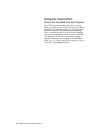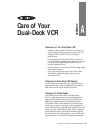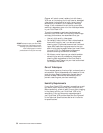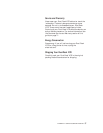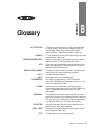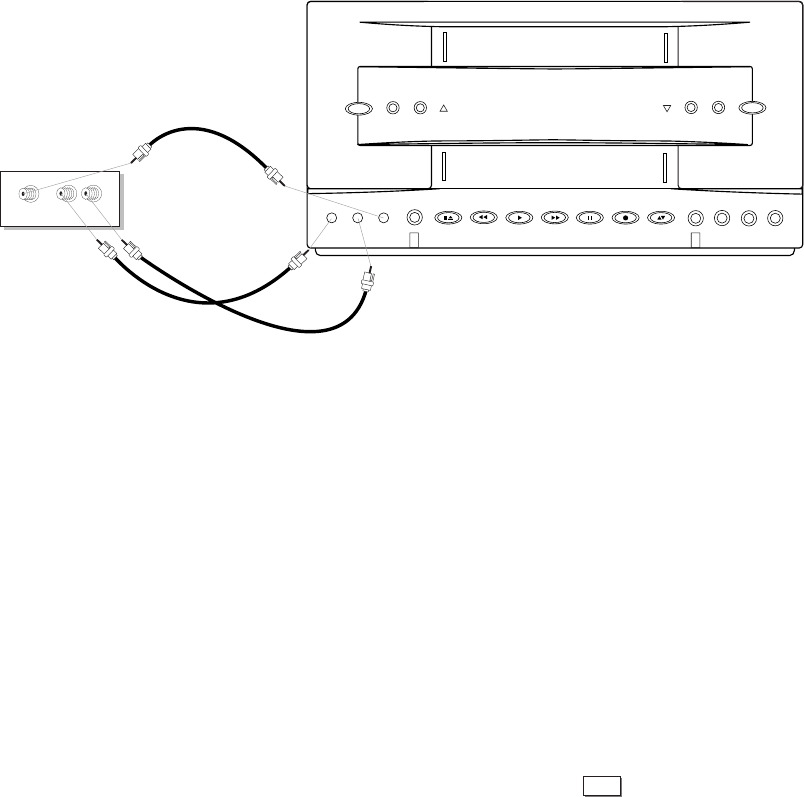
52 DISCOVER THE DUAL-DECK DIFFERENCE
POWER
TV View Stop/Eject
DECK 1
L - AUDIO - R
L AUDIO - R
VIDEO
V
TV/VCR Stop/Eject Rewind Play Fast Forward Pause Record Deck Select Clear Menu Select Change
DECK 2
Down Up
COPY
TAPE
DUAL-DECK VCR FRONT PANEL
VIDEO CAMERA
AUDIO OUT
L R
VIDEO OUT
Channel
Connecting Other
Video Equipment
You can connect other video equipment to your Dual-
Deck VCR by using the Video and Audio Input jacks.
These jacks are located on the front of the VCR.
Connect another VCR, a laser disc player, a video
camera or camcorder, or a satellite receiver to your
Dual-Deck VCR using the VIDEO and AUDIO IN
connections on the Dual-Deck VCR front panel.
To watch the input from this other video equipment,
set the channel to ‘00’. You may do this manually by
entering ‘00’ or by programming it into channel
memory (see Setting Antenna and Channel Memory,
pages 17 and 35). To record this input, press the
REC button.
To make a timer recording from other video equipment,
set the Channel in the Timer Record menu to ‘00’. The
word AUX will appear on the On-Screen Display in
place of the channel number).
To view, you can also use the
VIEW
button to select
AUX input.
NOTE:
Refer to the Setup Menu, item
number 7, AUX Input, to set front
or rear auxiliary input.