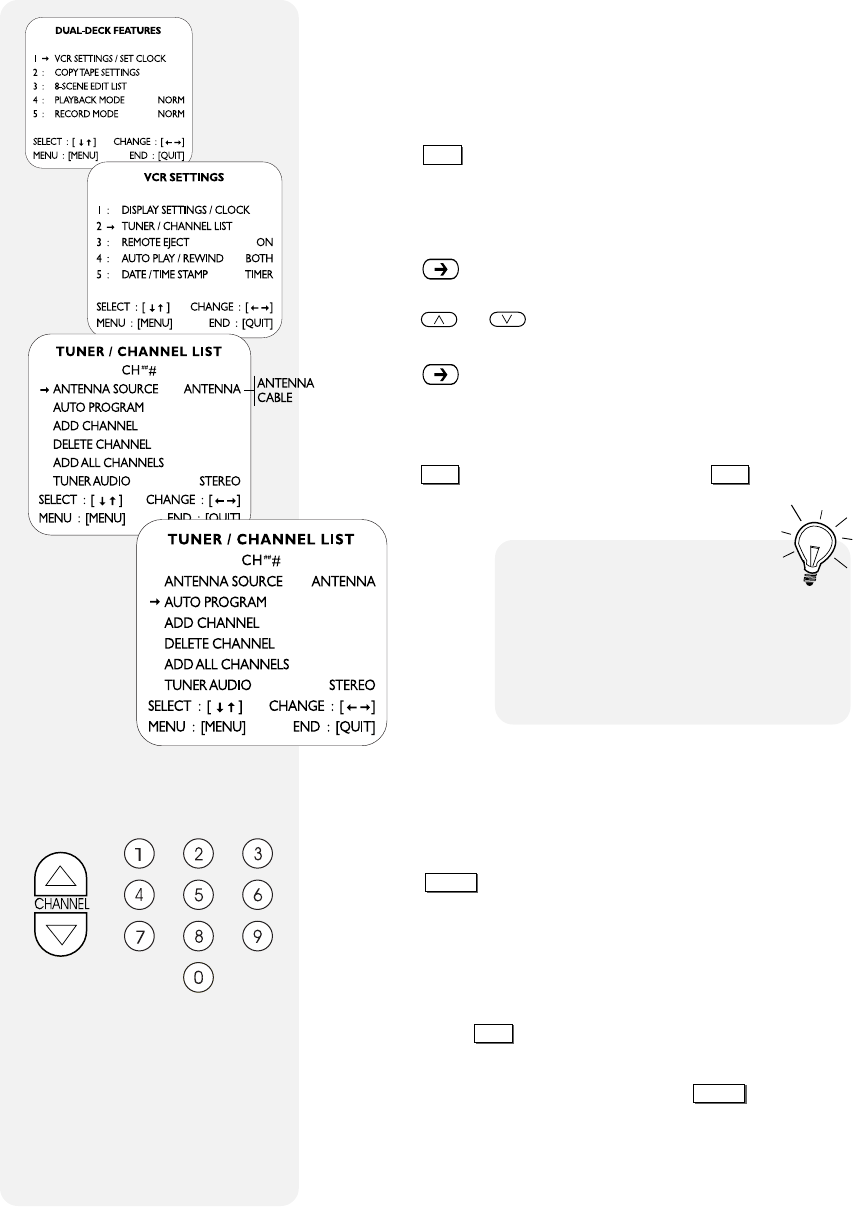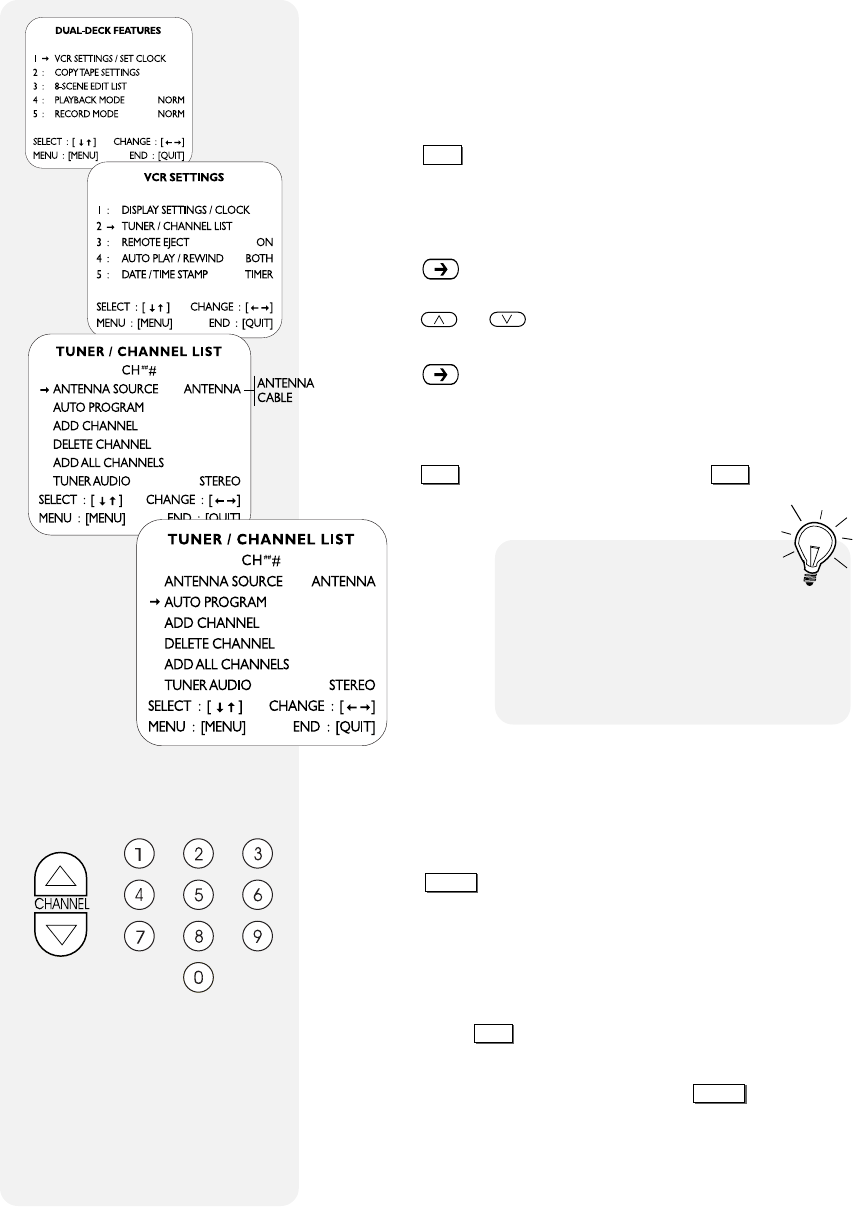
CHAPTER 3 - INITIAL SETTINGS 17
Setting Antenna & Channel Memory
Your Dual-Deck VCR will automatically tune in all available
TV Stations whether from Antenna reception or Cable
(CATV). Simply indicate the Antenna Source and then run
Auto Program:
1 Press
MENU
until the DUAL-DECK FEATURES menu
appears.
2 Press “1” to select VCR SETTINGS/SET CLOCK.
3 Press “2” to select TUNER/CHANNEL LIST.
4 Press repeatedly to set the ANTENNA SOURCE to
Antenna or Cable.
5 Press or to move the selection arrow to AUTO
PROGRAM.
6 Press to begin Auto Program. The VCR will cycle
through all possible TV or cable channels and automati-
cally place the channels you receive into Channel
Memory. This will take a few minutes to complete.
7 Press
QUIT
to exit the menu system or
MENU
to return to
the VCR SETTINGS menu.
1
2
3
4
Y
our channel list must have a minimum
of 2 channels; one channel is not valid.
I
f you are using a cable converter
box, you will need to set your VCR’s
tuner channel to receive only the cable
converter box output channel (see p.39).
Basic Tuner Settings
Channel Selection
• Tuning with the Channel Up/Down Buttons
Press the
CHANNEL
Up/Down buttons on the remote control or
on the Dual-Deck VCR’s front panel to move up or down to
the desired channel.
• Tuning with the Number Buttons
For channels 1 through 9, press “0” then press the correspond-
ing number button (1-9). If you are tuning to a channel higher
than 100, press
100+
and then enter the last two digits.
• Selecting Line 1 or Line 2
You can select Line 1 or Line 2 with the
CHANNEL
Up/Down
buttons. Line inputs are located after the highest pro-
grammed station and before the lowest programmed station.
When you select Line 1 or Line 2, you will see the input (if
any) from additional video equipment connected to your
Front or Rear Audio/Video inputs.
You can change channels with
the Channel Up/Down buttons or
directly with the number keys.